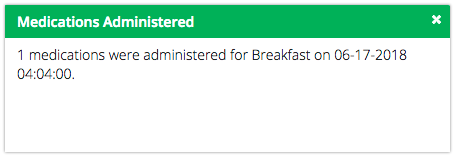Attendees often come with medications that they need to continue taking while they are at your Event. The Scheduled Medications section of Health Center allows you to track your administration of those medications to make sure that Attendees receive the correct dosages.
Medications can be added to an Attendee’s Medical Form in four different ways:
Navigation
- In CT6, select Menu > Manage > Camp > Scheduled Medications.
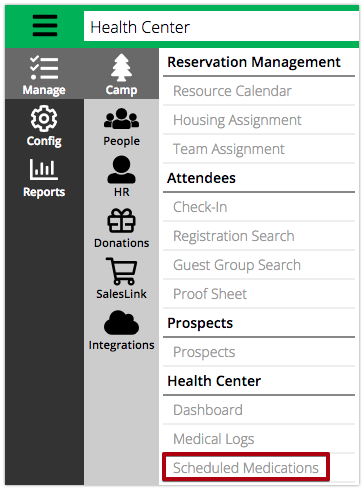
Criteria
- Use the Criteria to filter the list of Attendees.
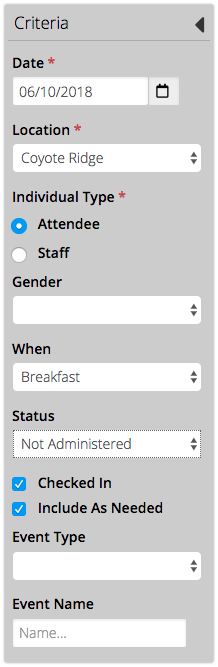
- Date – Defaults to today’s date.
- Location – Select a location.
- Individual Type – Select either Attendee or Staff.
- Gender – Select either Male or Female.
- When – Choose Breakfast, Lunch, Dinner or Bedtime.
- Status – Choose from the following list. Leave blank to show all options,
- Not Administered
- Administered
- Skipped
- Stopped Taking Dosages
- Checked Out
- Checked In – Select box to only show Medications that are Checked-In. How do I check-in Guests? – Medication
- Include As Needed – Select box to include Medications marked as As Needed.
- Event Type – Select from a list of Event Types.
- Event Name – Enter the name of an Event.
- Select Find to see the list of Attendees.
- Use the Filter to narrow the list of Attendees.
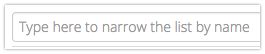
- Selecting Scan Wristband will bring up a dialog box that allows you to scan the Attendee’s wristband. Select Search to then look up the Attendee.
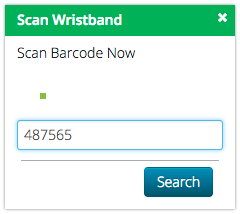
Administration
- Select the Medication from the list. How do I customize my Grid View?
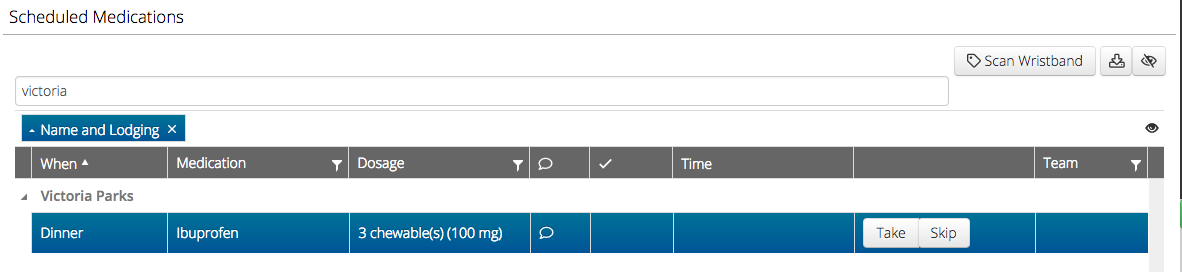
- To see instructions before dispensing the Medication, select the
 icon.
icon.
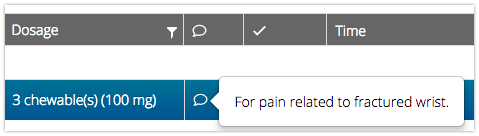
- Find the medication and select either Take or Skip.

- After selecting Take a check and time will be entered.

- After selecting Skip, enter the information then select Save.
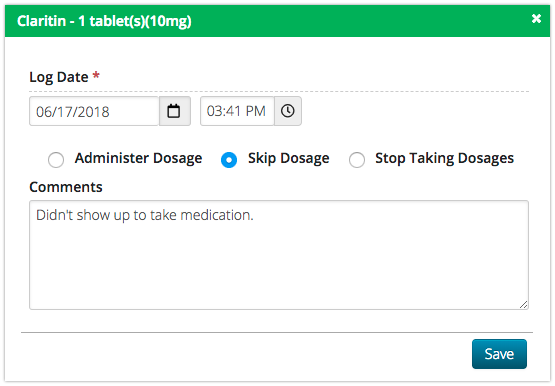
- Log Date – Adds timestamp for today’s date and time.
- Dosage – Choose either Administer Dosage, Skip Dosage or Stop Taking Dosage.
- Comments – Enter any notes if needed.
- Once a Medication is either Taken or Skipped, an Edit option will appear.

- Update any information and then select Save.
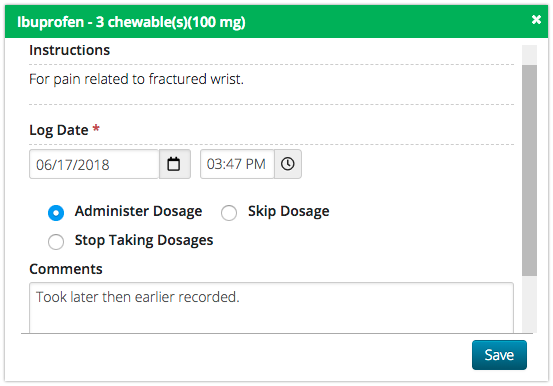
Summary
The Summary provides more information about the Attendee.
- Select the name of the Attendee to display the Summary. Along with Contact and Personal Information, a section for Health Details will display.
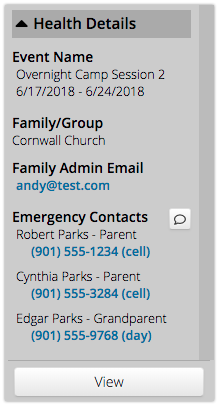
- Event Name – The name of the Event that the Attendee is at.
- Family / Group – The name of the Family or Group that the Attendee is part of.
- Family Admin Email – Email address for the Family Admin.
- Emergency Contacts – List of Emergency Contacts with phone numbers from the Health Form. Select the
 to add a communication entry to the Attendee’s Timeline.
to add a communication entry to the Attendee’s Timeline.
Administer All
An optional workflow that can save time for entering medications at meals is to do the following:
- Have bins with medications for campers.
- After medications are dispensed, move them to a dispensed bin.
- Once the time to dispense medications has finished, search Scheduled Medications and mark the ones that were not dispensed as Skipped.
- Select Administer All in the bottom right hand corner. Enter the information and then select Save.
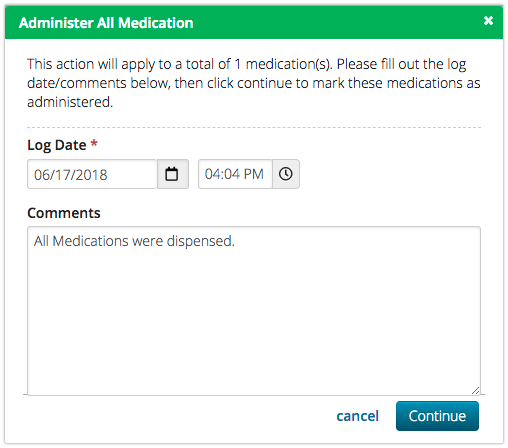
- Log Date – Defaults to today’s date and time.
- Comments – Add any notes as needed.
- Once the Medications are administered, the following notification will appear.