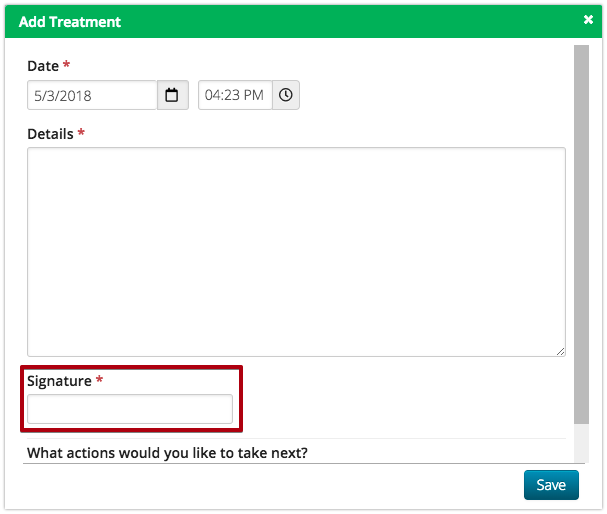There are few things that need to be setup in order to use Health Center. To access Health Center Configuration in CT6, go to Config > Health.
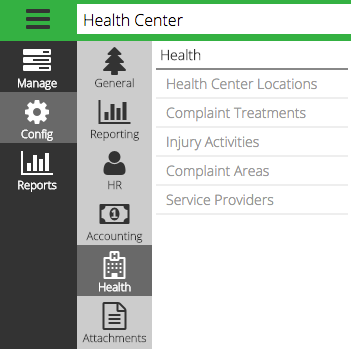
Health Center Locations
To be able to track where you treat and care for patients, set up a Health Center Location.
- Click on Health Center Locations and then the
 icon and select Add Location.
icon and select Add Location.
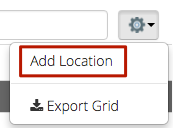
- Enter the following information and then click Save.
- Name – The name of the Health Center Location.
- Location – Select which company location where the Health Center is located.
- Directors – CircuiTree Users selected as Directors will receive an Automated Email [Medical Incident Conversion] when a Complaint is escalated to an Incident.
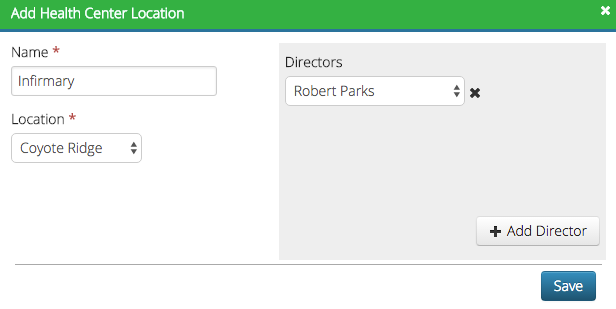
- Below is an example of the Medical Incident Conversion Automated Email.
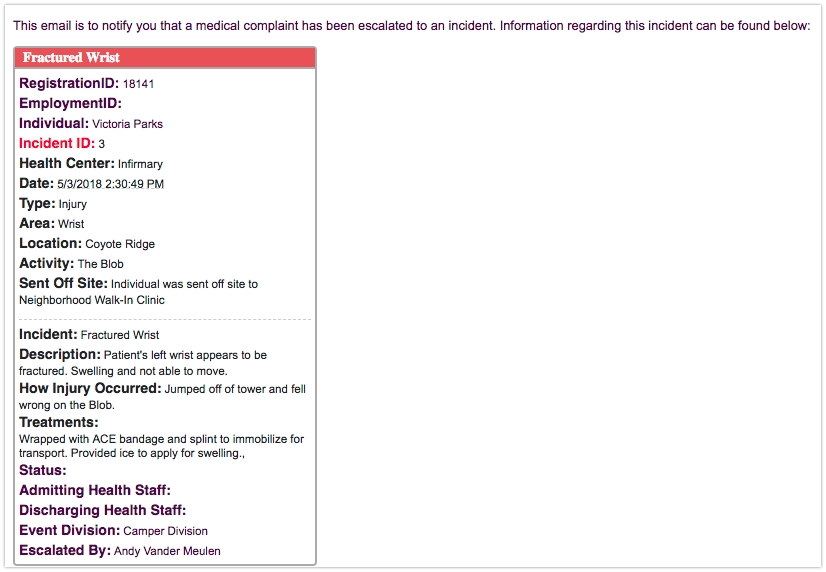
Complaint Treatments
Set up a Complaint Treatment as a way to easily select a treatment that is typically performed.
- Click on Complaint Treatments and then the
 icon and select Add Complaint Treatment.
icon and select Add Complaint Treatment.
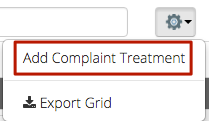
- Enter the following information and then click Save.
- Name – The name of the treatment.
- Treatment – A description of the treatment.
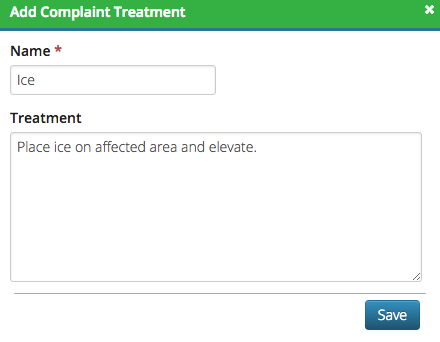
Injury Activities
Create Injury Activities to track where injuries occur in order to improve safety.
- Click on Injury Activities and then the
 icon and select Add Injury Activity.
icon and select Add Injury Activity.
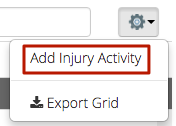
- Enter the following information and then click Save.
- Name – The name of the activity.
- Description – A description of the activity.
- Disabled – If no longer needed, check disabled.
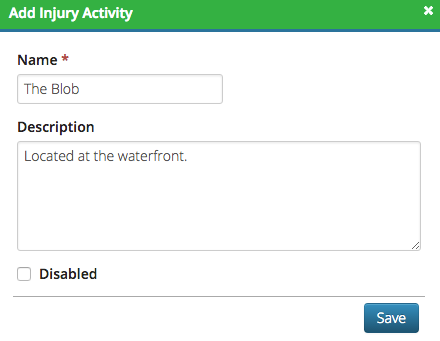
Complaint Area
Create a searchable list of common areas to use when adding a complaint.
- Click on Complaint Areas and then the
 icon and select Add Complaint Area.
icon and select Add Complaint Area.
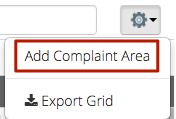
- Enter the following information and then click Save.
- Name – The name of the area.
- Description – A description of the area.
- Disabled – If no longer needed, check disabled.
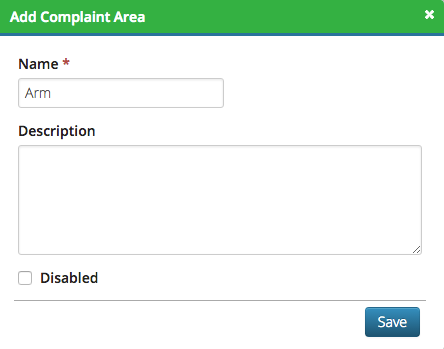
Service Providers
Add a Service Provider to be used when creating invoices for Incidents. Read more about it here: How do I add a Medical Incident?
- Click on Service Providers and then the
 icon and select Add Service Provider.
icon and select Add Service Provider.
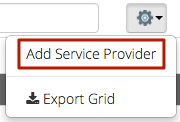
- Enter a name and click Save.
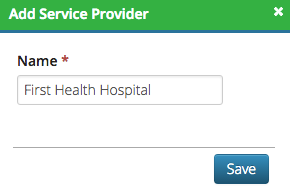
Application Settings
Add an option to require a signature in Health Center by following these steps:
- In CT5, go to Application Settings > Company Details > Application Settings > Medical. How do I change Application Settings?
- Check the box next to RequireSignatureInHealthCenter.
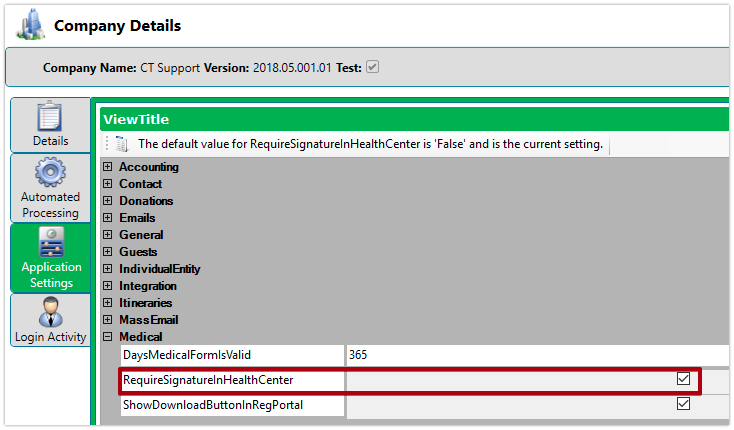
- Select Save.
- Now when you go to add an entry in Health Center, it will prompt the user to type their name in as an electronic signature.