The following article walks through how to configure the References Form Section of a Job Posting.
Requirements
- Add Reference List Section to Application. What are the different Application Form Sections? – Reference List
- Create an Attribute Category attached to Reference with Attributes for the Reference to fill out. These will be added to the Reference Form under Add Section. How do I create an Attribute?
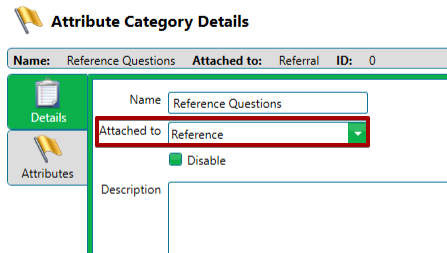
Add Section
Customize what a Reference sees on the Reference Form by adding Sections. By default, the following fields are always asked as part of the Reference Form.
View Preview- Contact Phone Number – Reference enters their phone number.
- How long have you know the applicant? – Reference enters the length of time they have known the Applicant.
- How do you know this applicant? – Reference enters the relationship between the Reference and Applicant.
To add a Section, follow these steps:
- In CT6, Go to Config > HR > Job Posting > Form Sections > Reference.
- Select Add Section.
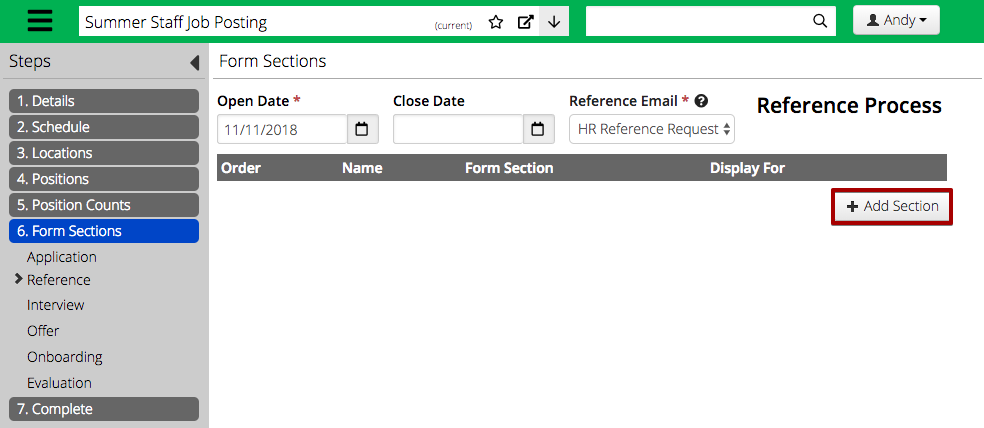
- Under Form Section Type, select Custom Questions and then fill out the information.
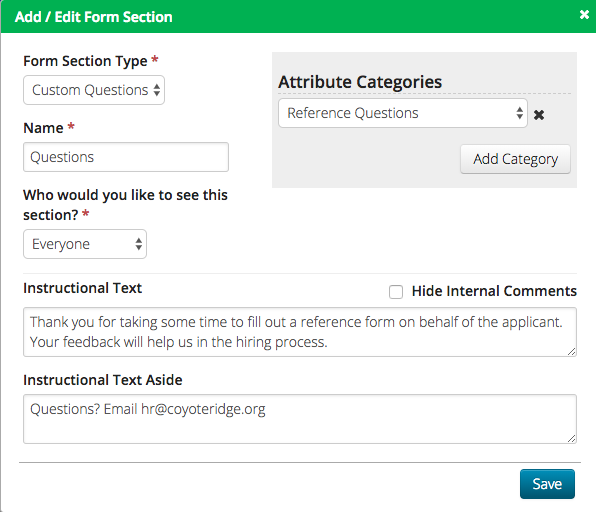
- Name – Enter the name of the section that will appear on the HR Site.
- Who would you like to see this section? – Select between New Applicants, Past Employees or Everyone.
- Attribute Categories – Select Add Category to add an Attribute Category attached to Reference. Attributes will be asked to Reference. How do I create an Attribute?
- Hide Internal Comments – Select to hide comments that are added to references by internal users.
- Instructional Text – Enter text that will appear above where Applicants will add their References on the HR Site.
- Instructional Text Aside – Enter text that will appear in the right hand column of the section on the HR Site.
- Once complete, select Save.
Note – If multiple Custom Question sections are needed, select Add Section again.
Dates / Email
- Next, fill out the information at the top of the screen.

- Open Date – Set a date when the Reference Form is available to References.
- Close Date – Optionally set a date when the Reference Form is no longer available to References.
- Reference Email – Set the Automated Email to be sent when the Applicant’s Application is completed.
- Once complete, select Continue in the lower right hand corner to configure Interviews.
