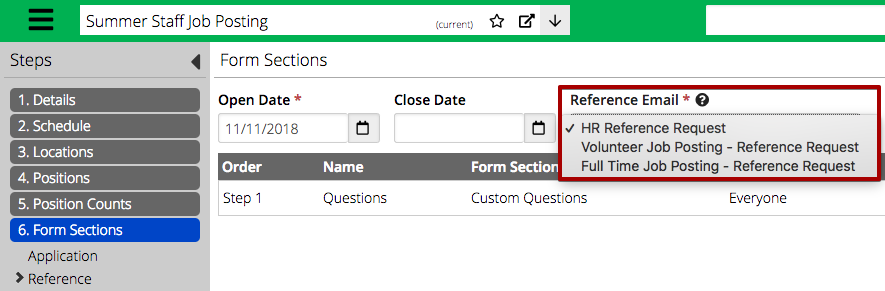By default, the HR Reference Request Automated Email is set out to any References once the Applicant has submitted their Application. If needed, you can copy the HR Reference Request Automated Email and then associate the new email with any Job Posting. For example, you could have a different email that goes out for a Full Time Job Posting as opposed to a Summer Staff Job Posting.
Follow the instructions below to copy the email and then associate it with a Job Posting.
Copy Email
- In CT6, go to Manage > Camp > Automated Emails.
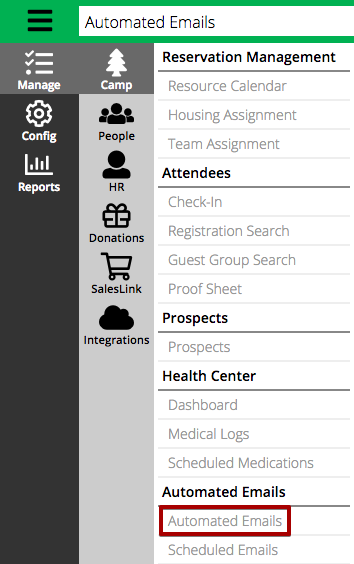
- Search for HR Reference Request and then select View.
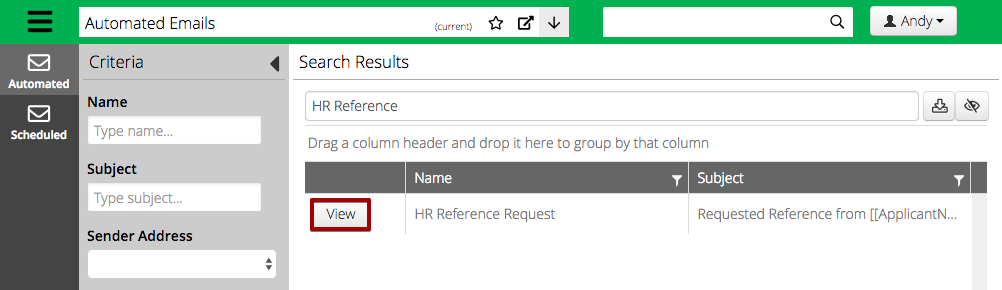
- Go to Actions > Copy.
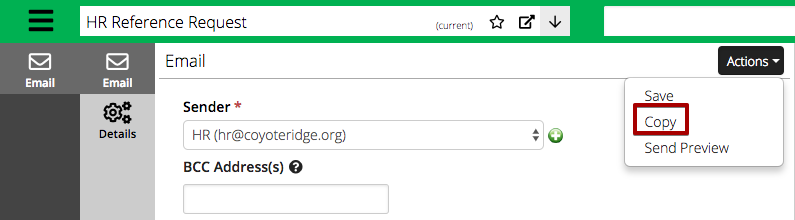
- Update the content of the email and then go to Actions > Save.
Assign Email
- In CT6, Go to Config > HR > Job Posting > Form Sections > Reference.
- Under Reference Email, select a Reference Request email.