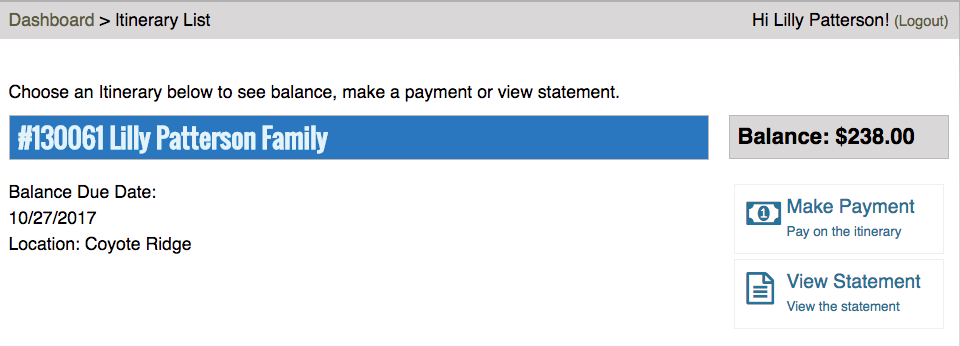On the Registration Site, customers can make reservations for lodging just like at a hotel. You can select which Lodging resources are available to reserve as well as set pricing as per night or flat rate.
Navigation
To get started, choose one of the following methods.
- Not Logged In – Go to the Reservation Wizard on the Registration Site by going to https://register.circuitree.com/YourCamp/Reservations/.
- Logged In – Go to the Account Dashboard and select Reserve a Room.
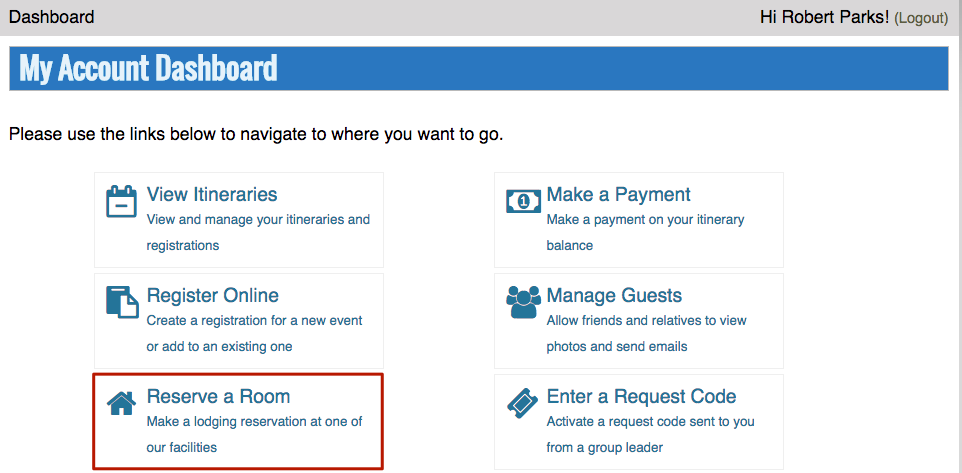
Select Reservation
- Enter a date for Check-In and Check-out and click Search.
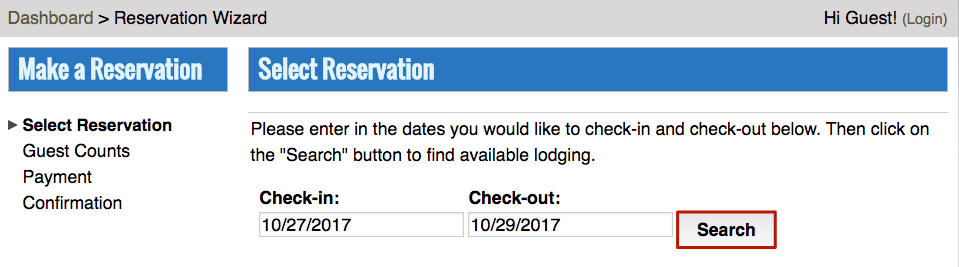
- There are two options on how to display lodging.
- Category – Enter the number of rooms to reserve and click Continue.
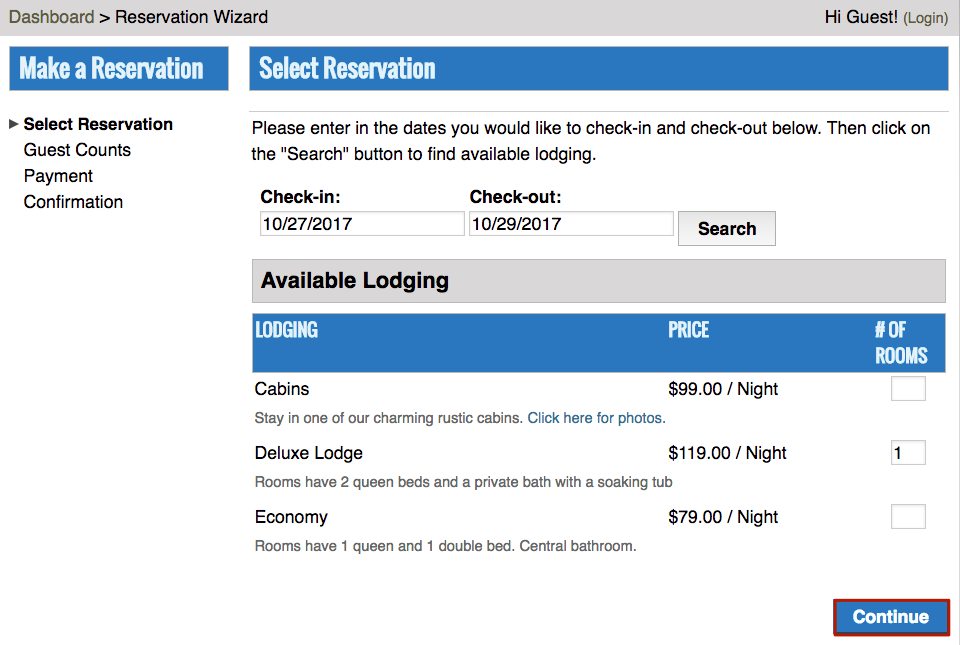
- Room – Select the specific room to reserve and click Continue.
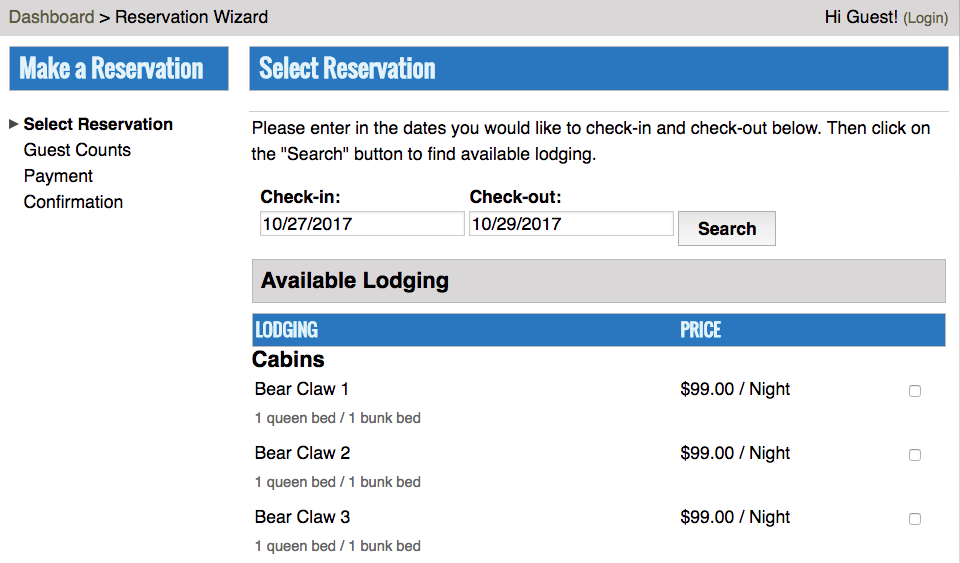
- Category – Enter the number of rooms to reserve and click Continue.
Quick Tip – To change the display method, go to Application Settings > Guests > LodgingDisplayOption. For Category, enter 0 and for Room enter 1. After making the change, make sure to reset Application Settings to see the update.
Guest Counts
- Enter the Guest Counts for the number of people for the reservation and click Continue.
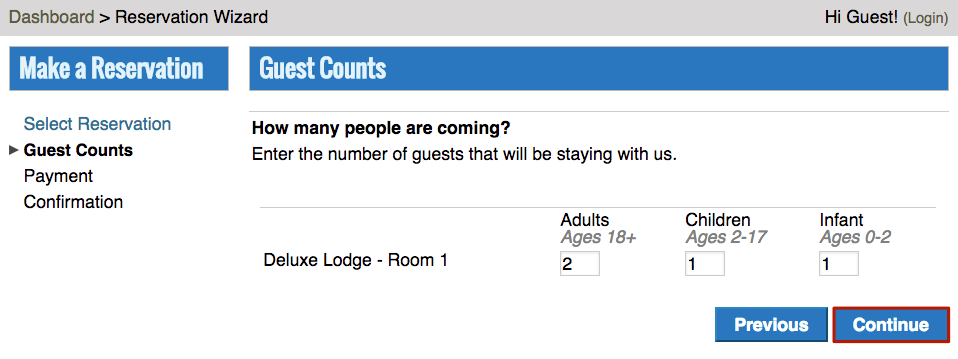
Create Account
- On the Sign In page, either enter your email address and password to sign in or click Create New Account.
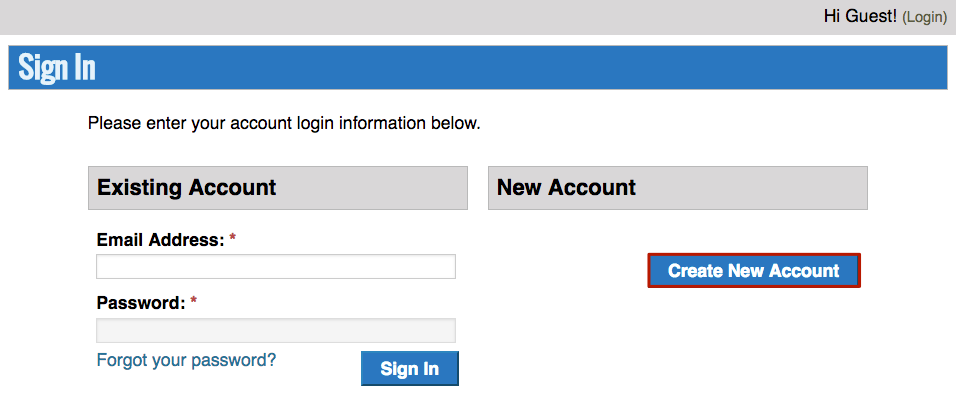
- Enter your information and then click Create to create your account.
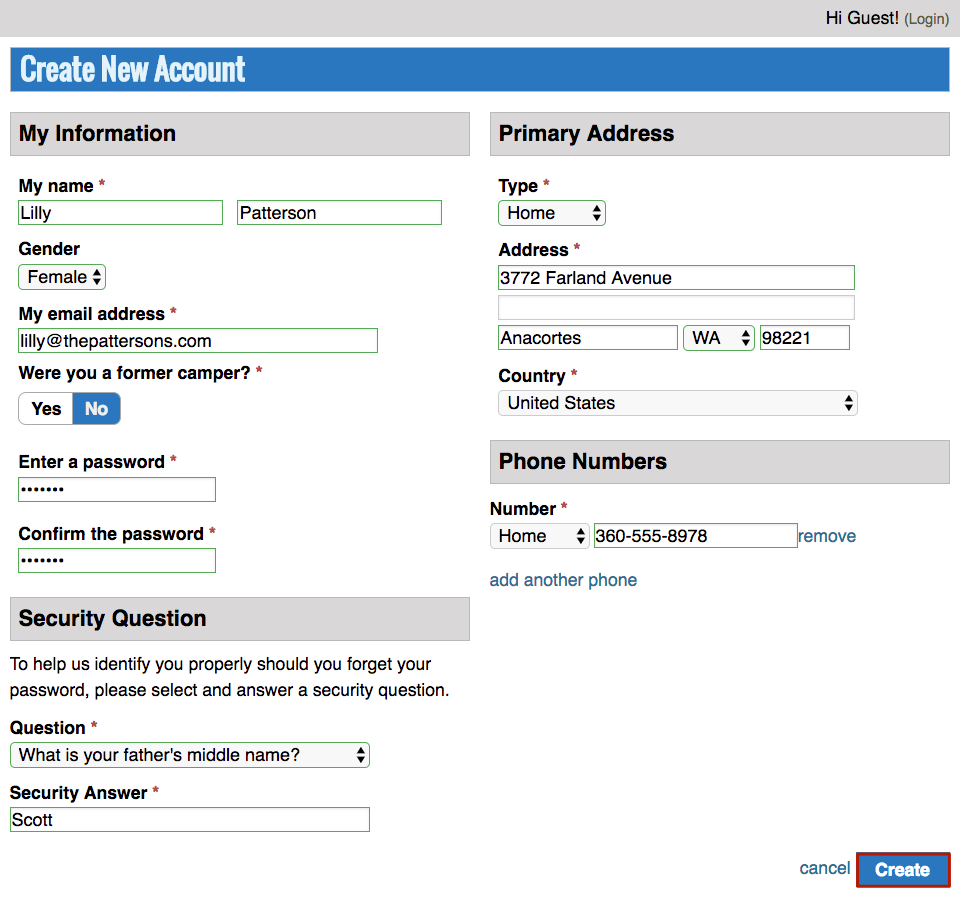
- Select who the Reservation is for, either a Family or Group.

- Select Add new family and click Continue.
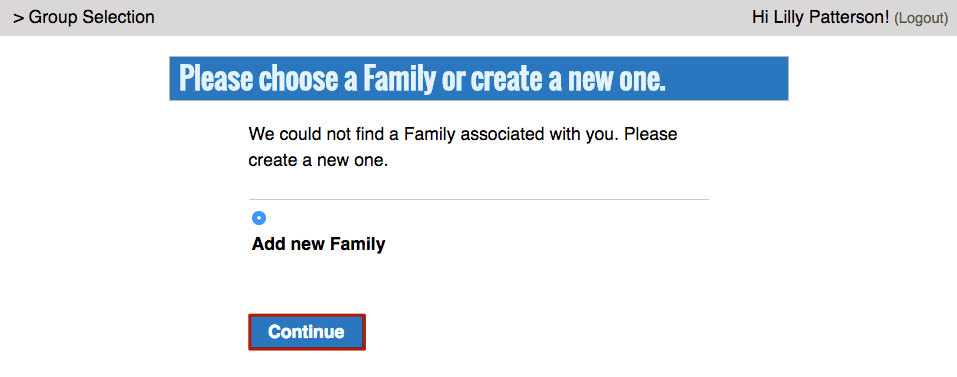
- Enter your family information and then click Create.
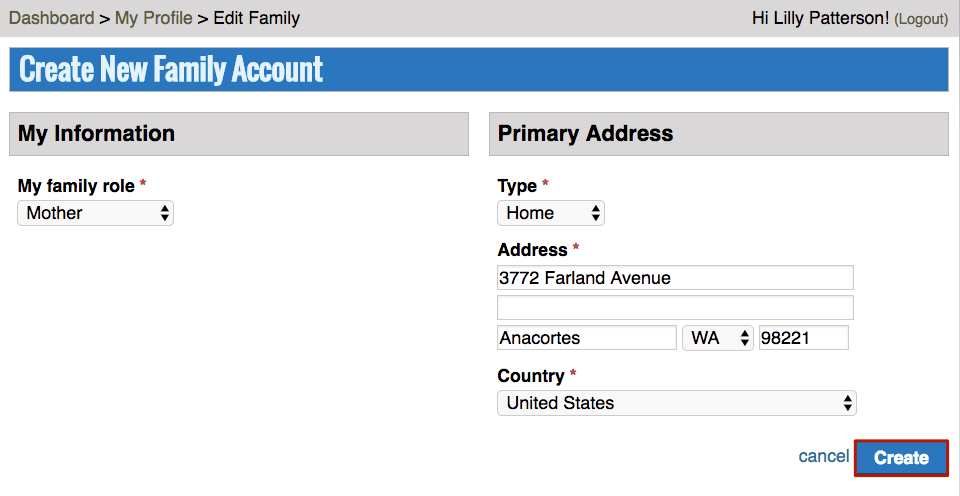
Payment
- Confirm the selected lodging.
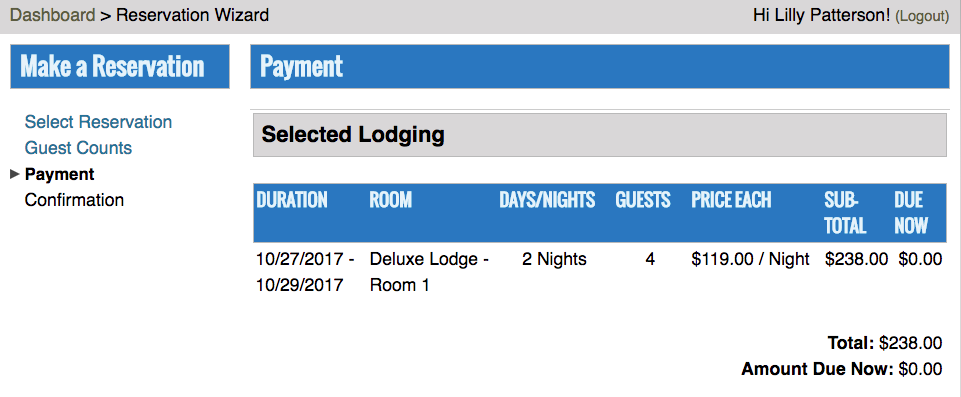
- Enter the Payment Info and Billing Address and click Save Account.
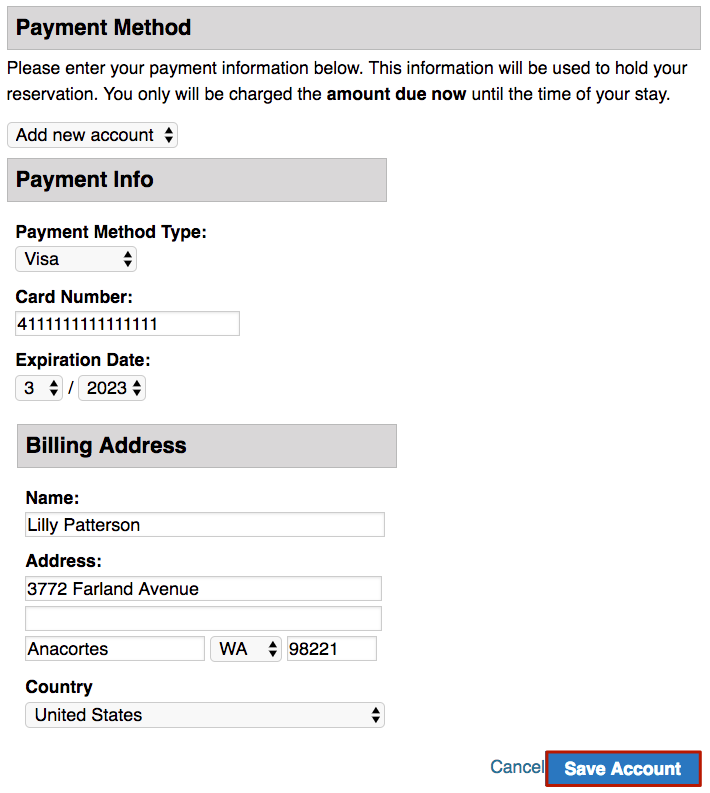
- Enter the Card Security Code and then click Submit to complete the reservation.
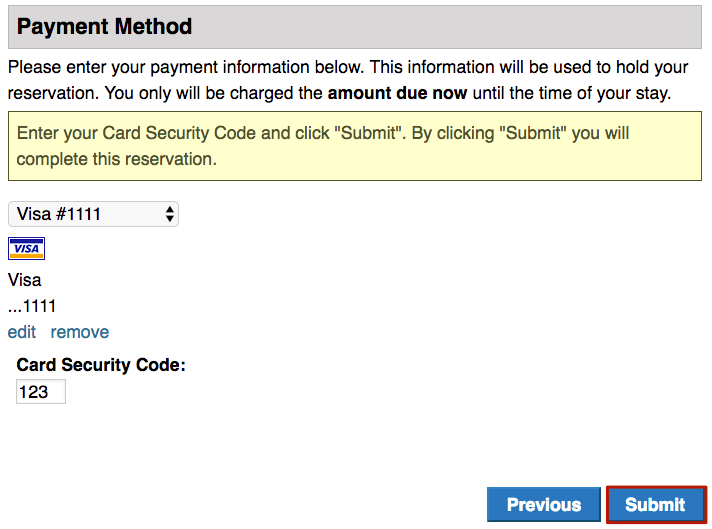
Confirmation
- Once the reservation is confirmed, the Online Reservation Confirmation Automate Email is sent and the Confirmation screen is displayed. Click on View Itineraries to see more details.
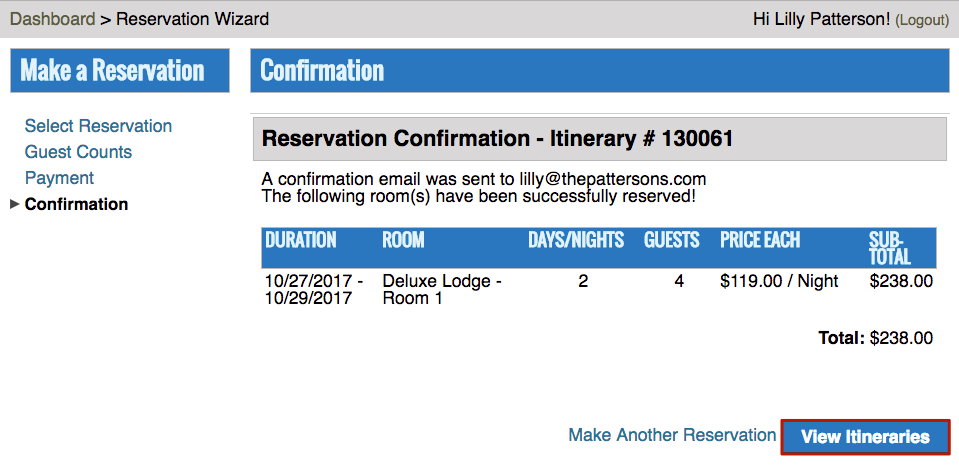
View Itineraries
- From the Itinerary List, see the current balance as well as make a payment or view the statement.