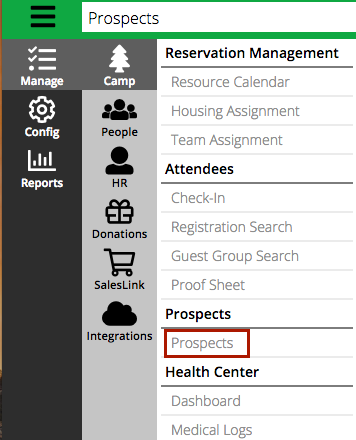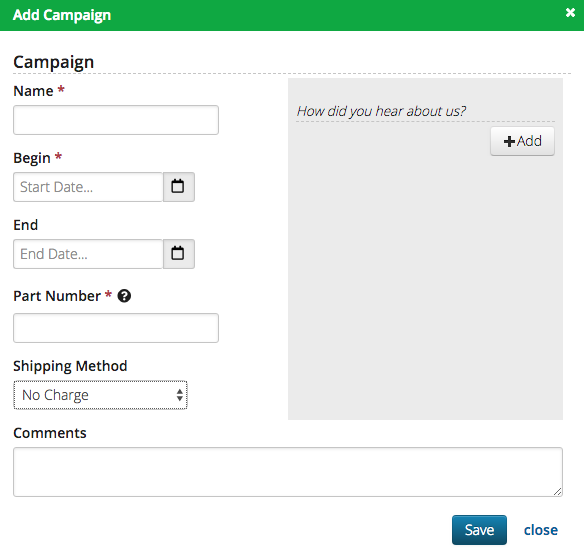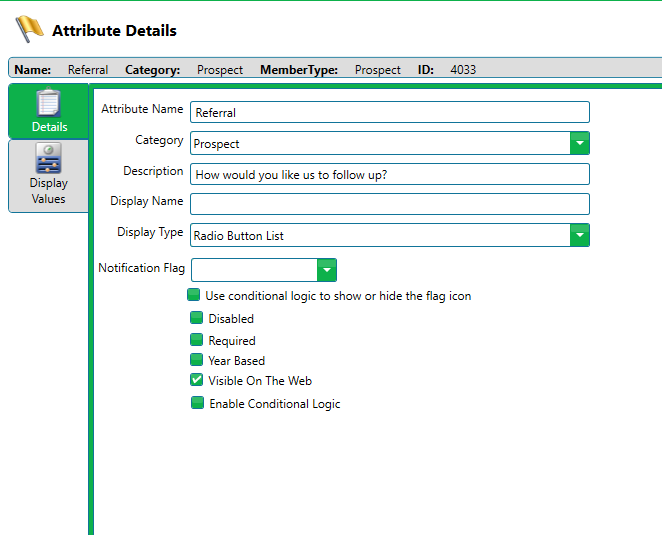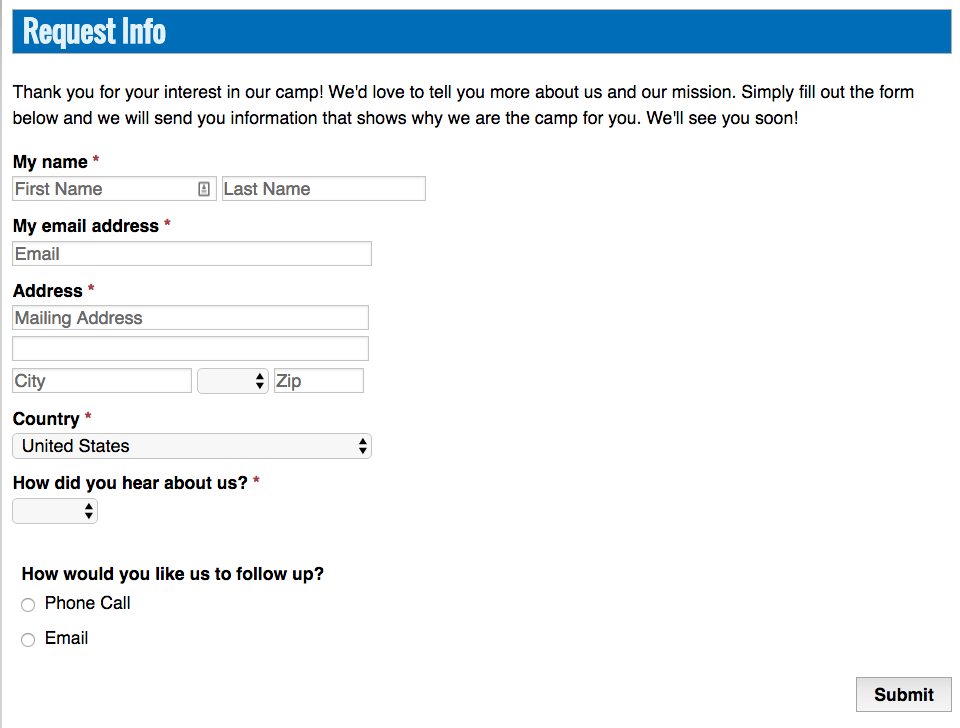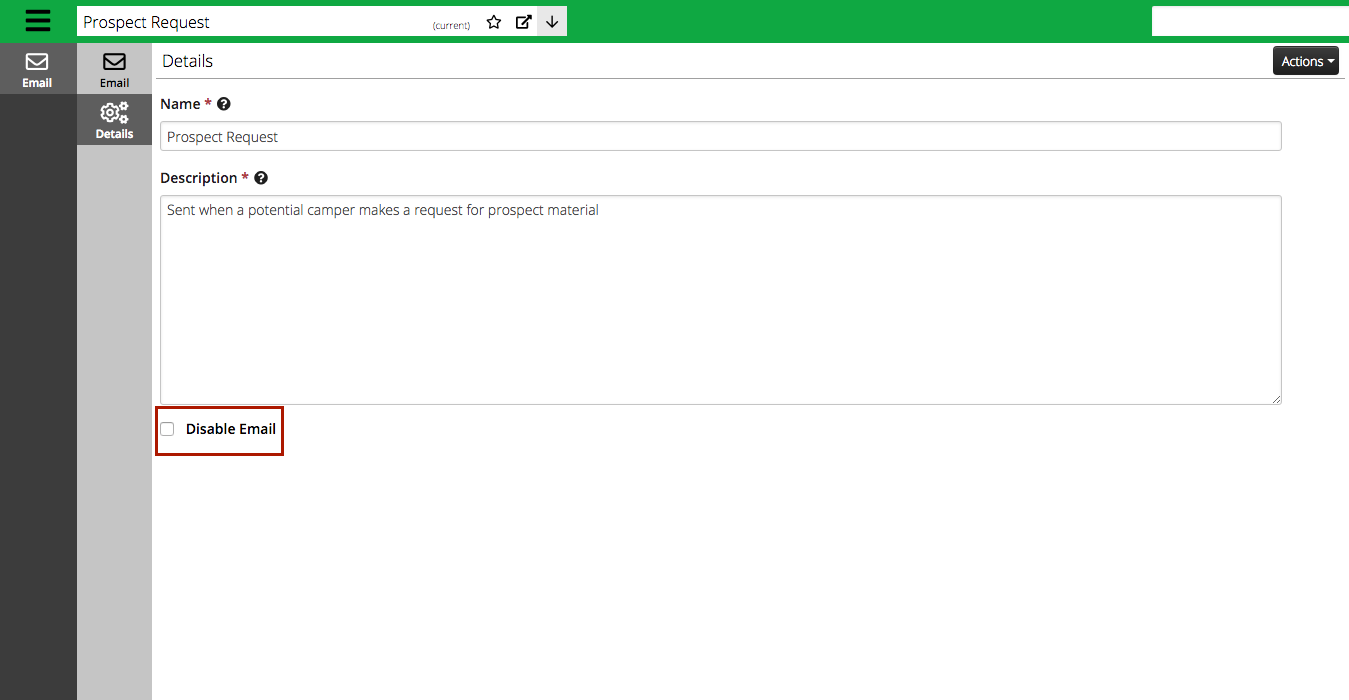CircuiTree has created an excellent way for you to keep track of your online inquiries and prospects in CT6. CircuiTree allows you to create campaigns and associate different customers with different campaigns, most often used for donations. However, you can utilize campaigns to create a list of prospects. Here’s how:
Configuring Prospects
1. Navigate to Manage>Camp>Prospects
2. Click the Configure tab. Here, you will see your prospect campaigns. NOTE: You may create more than one campaign, but only one can be active on the website. The first campaign defaults to the active one on the site. You’ll notice at the bottom of each Prospect card is a Website Link, which is the URL you can use on your marketing site to direct customers to that page.
2. To add a new prospect campaign, select +Add New Campaign button. A pop-up will appear.
3. The Part Number for an inventory item is required. So if you mail something to your prospects i.e. DVD, you can have that item pull from your inventory. Select the preferred Shipping Method for that item as well. If you don’t mail a physical product, but would rather just track and follow up with those customers requesting more information, you could create a fake inventory item and input that Part Number ie “Follow up email” item. You can also select a Shipping Method that won’t affect anything ie “No charge.” For how to add a new inventory item, review How do I create an inventory item? To see how to modify your shipping method options, check out How to configure shipping methods.
4. The How did you hear about us? allows you to press the +Add button to enter options for the prospect to answer. If you do not add any options, the question will not be shown to the prospect.
5. You can also create as many other custom questions as you would like through attributes. Just configure the attribute(s) under an attribute category that is “Attached To” Prospect and make sure that the Visible on the Web checkbox is marked. For a reminder, view How do I create attributes?
Request Form
Now, you’ve set up your prospect campaign! Here’s what it looks like to the prospect online (you can use content fields to modify the instructional text). How do I update content fields?
Once a prospect submits the form, the Prospect Request automated email will be sent to them. If you don’t want them to receive an automated email (because you are going to personalize the follow up), you can simply disable the automated email.
Prospect Dashboard
In addition to queries and reports, you can access the Prospects Dashboard to access different data and trends.
1. On the far left, click on the Dashboard tab. You can input your desired criteria and click Refresh to update the view. “Conversions” are Prospects that have become registered.