Need a quick way to find a list of Registrations? Check out Registration Search to be able to view registrations and group and sort by different criteria.
- In CT6, click on the menu and go to Manage > Camp > Attendees > Registration Search.
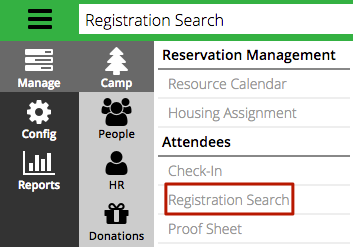
- Fill out the Criteria.
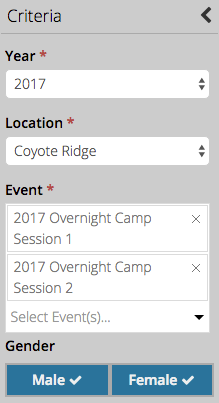
Quick Tip – You are able to select multiple Events from the drop down by clicking on the down arrow again.
- For more filtering options, click More.
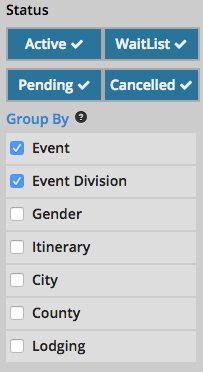
Quick Tip – Drag and drop the items in Group By to change the order they display.
- Select Find to display results.
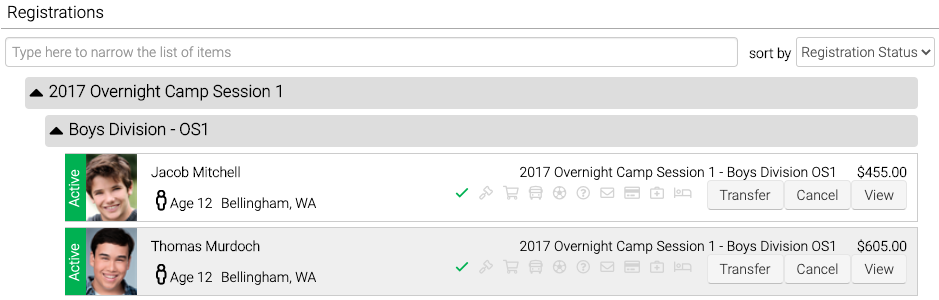
- Transfer – Select to transfer the Registration to another Event.
- Cancel – Select to cancel the Registration.
- View – Select to view the Registration.
Details
Use the ![]() to filter down the list of results. Select an option to Sort By, including:
to filter down the list of results. Select an option to Sort By, including:
- Last Name, First Name
- Balance Due
- Age
- Grade
- Registration Status
Registration Record

- Displays Registration Status and Profile picture.
- Lists name, city, state, age, gender and grade.
- Shows Attendee Workflow Steps that are configured for the Event have been completed.
- Displays Balance.
- Transfer – Select to transfer the Registration to another Event.
- Cancel – Select to cancel the Registration.
- View – Select to view the Registration.
