Did an Attendee changed their plans? Follow these steps to cancel a registration.
Individual Registration
- Navigate to the registration and go to the Profile. Under Enrolled, click on Cancel.
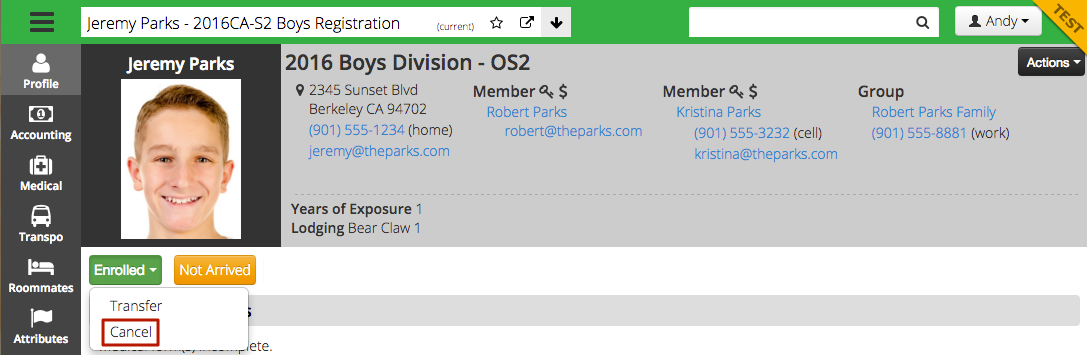
- A box will appear that shows you the Cancellation Fee and allows you not charge them if needed as well as selecting a Cancellation Reason.
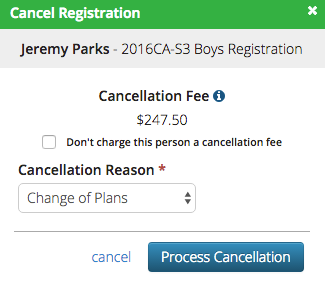
Quick Tip – Hover over the  icon to see how the Cancellation Fee is calculated.
icon to see how the Cancellation Fee is calculated.
- Once all selections have been made, click Process Cancellation.
- The Cancel Complete box will appear allowing you to confirm the cancellation. If there are any credits left on the registration, you can choose to apply, donate or refund the credit.
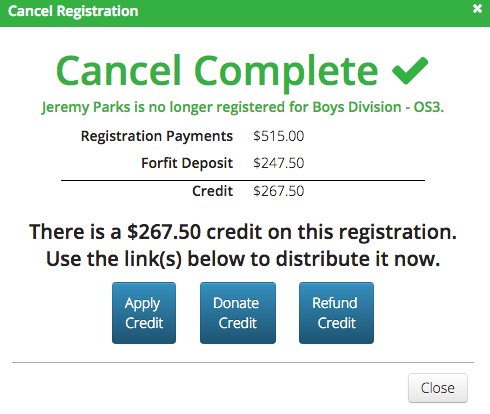
Change Cancellation Reason
Once you cancel a registration, an option to Change Cancellation Reason will appear. Select the option.
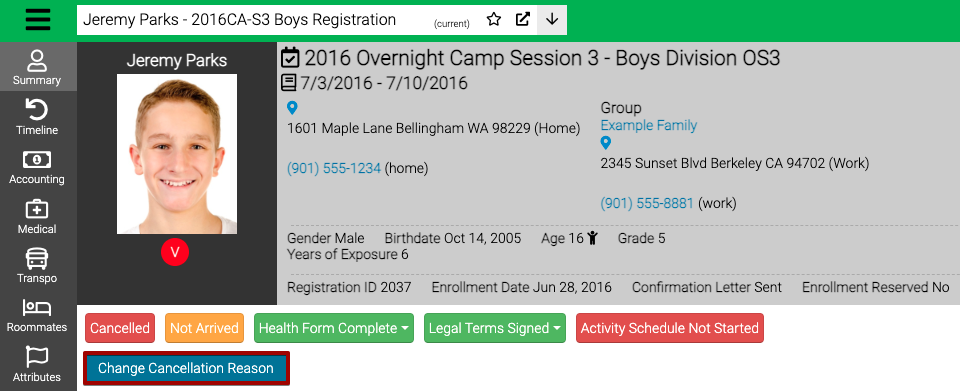
Select a new reason and then select Save.
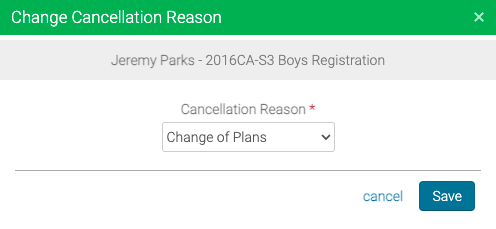
Change Status of Cancelled Registration
If you need to Modify the Status of a Cancelled Registration, you can Activate it or move to the wait list to prevent having to re-register the attendee.
All Registrations for an Event
In some scenarios, you may need to cancel all the Registrations for an Event. Follow the steps below to do so.
Quick Tip – In order to cancel all the Registrations for an Event, you need the Access Cancel Event Security Privilege.
- Go to Menu > Config > Registration > Events.
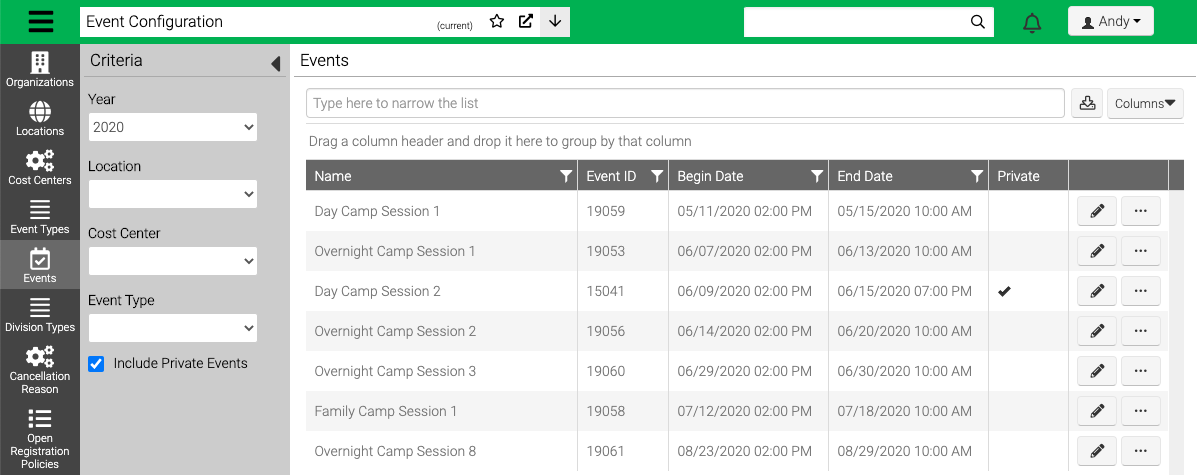
- To view existing Events, use the Criteria to filter and then select Find.
- Select
 and then select Cancel Registrations.
and then select Cancel Registrations.
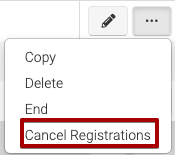
- Fill out the information.
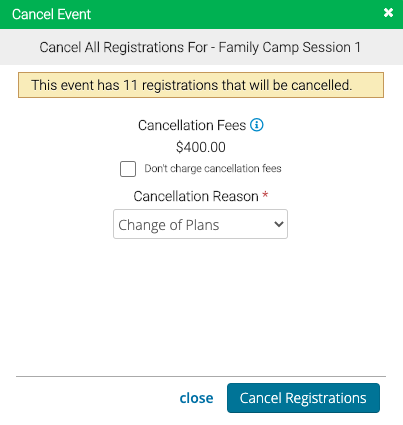
- Cancellation Fees – Displays the Cancellation Fee for the Event.
- Don’t charge cancellation fees – Check box to not charge a Cancellation Fee.
- Cancellation Reason – Select a Cancellation Reason from the list.
- Select Cancel Registrations.
