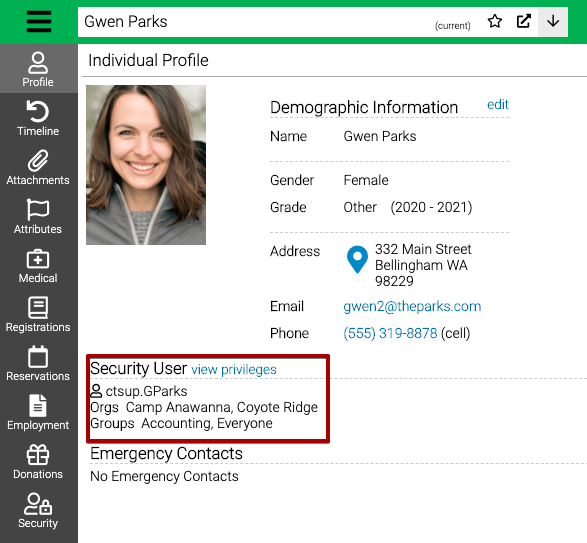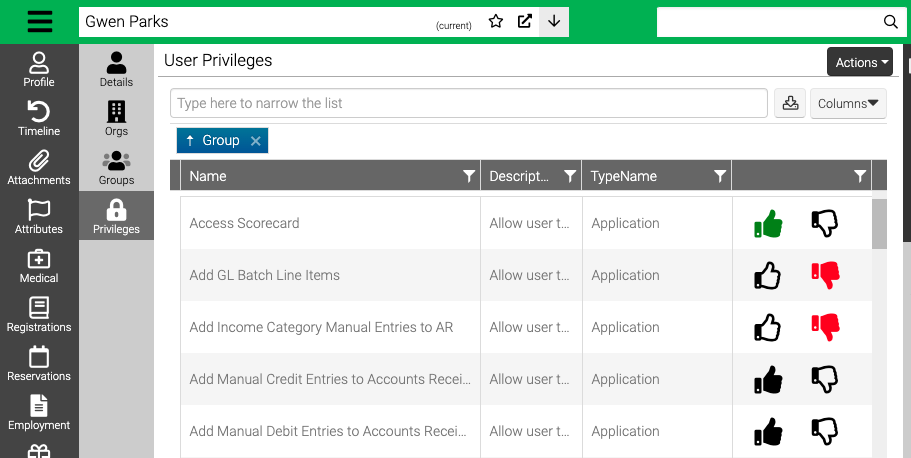Giving the right access to your users is important. Learn how to create new users and assign them to the correct Organizations, Groups and Privileges.
Create User
When you create a person, you can also give them access to CT6.
- When creating a person, in order to create a CIRCUITREE User, the person must have the following:
- First name, last name
- Email address.
- Select more located at the bottom of the window
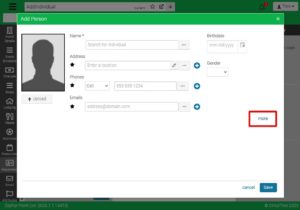
- Check the Create CircuiTree User checkbox.
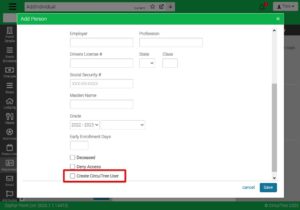
2. Select Save.
A new user will be created using the following format:
- [Username Prefix].[First Initial][Last Name]
- ctsup.GParks
Once an individual has been made a CIRCUITREE user, a Security tab will be added to their Individual Profile.
- Look up a person and go to Security.
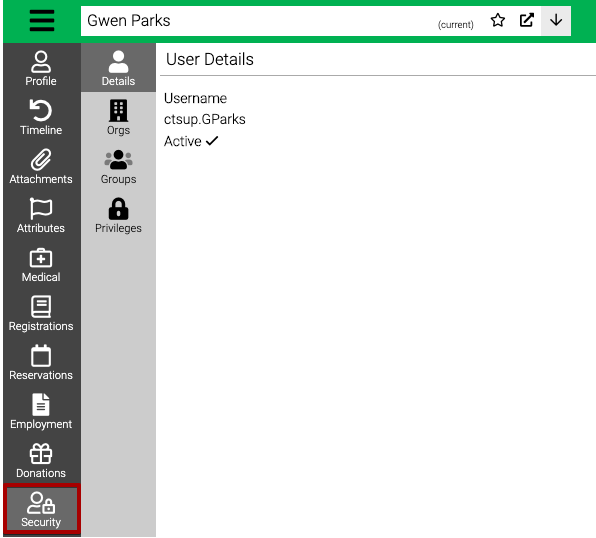
Details
- Select Details and then in the lower right-hand corner, select Edit.
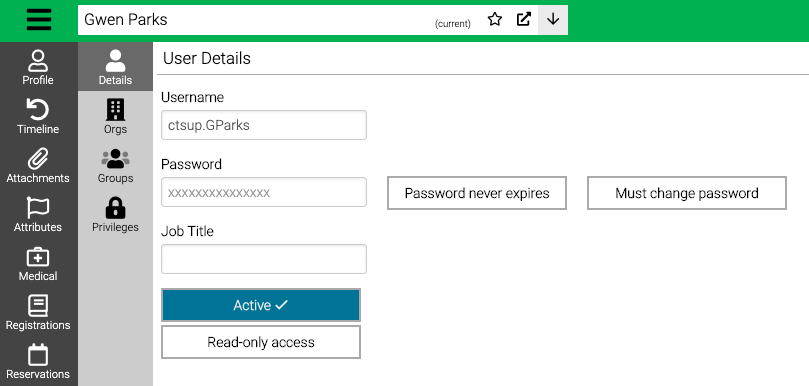
- Username – Update if needed. Must use same username prefix as other usernames (text to the left of the period).
- Password – Change the password for user.
- Password never expires – Select for password to never expire. If not selected, the user will be prompted to reset their password every 6 months.
- Must change password – Select to prompt the user to reset password next time they sign in.
- Job Title – Enter the user’s job title.
- Active – Unselect if the user is no longer active.
- Read-only access – Select to give user read-only access.
- Select Save.
Orgs
Users can be given access to specific Organizations if needed. Learn about how to configure Organizations.
- Select Orgs.
- Select
 to give access to the Organization for the user. Select
to give access to the Organization for the user. Select  to remove access.
to remove access.
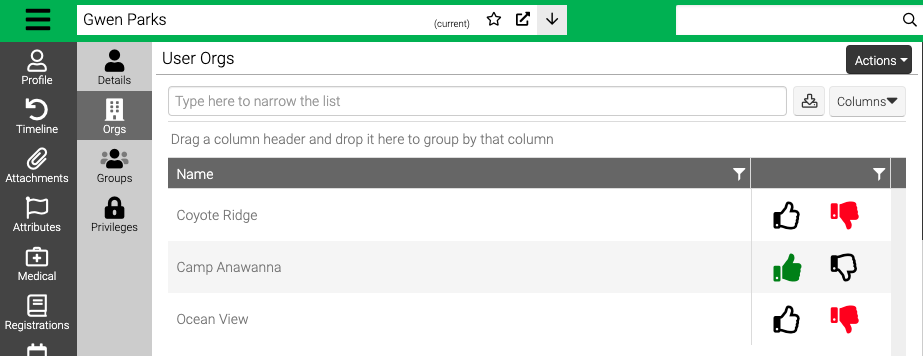
Groups
Groups allow you to assign a user to a group of Privileges. Learn more about which Privileges are part of each Group.
- Select Groups.
- Select
 to assign the user to a Group. Select
to assign the user to a Group. Select  to remove access.
to remove access.
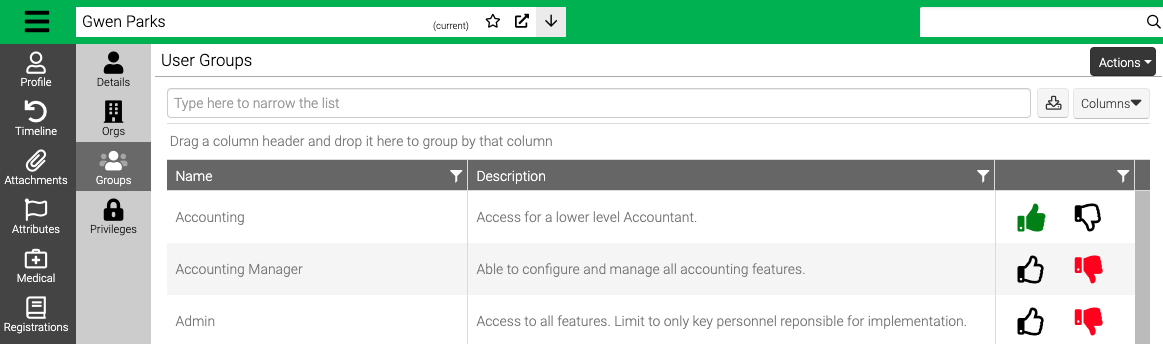
Privileges
To give access to specific areas of CircuiTree, Privileges can be assigned per user.
- Select Privileges.
- Select
 to assign the Privilege to a user. Select
to assign the Privilege to a user. Select  to remove access. Privileges that are already assigned to the user via a Group are denoted by
to remove access. Privileges that are already assigned to the user via a Group are denoted by  .
.
Profile
Under Profile, view the username, orgs, and groups that the user is assigned to.