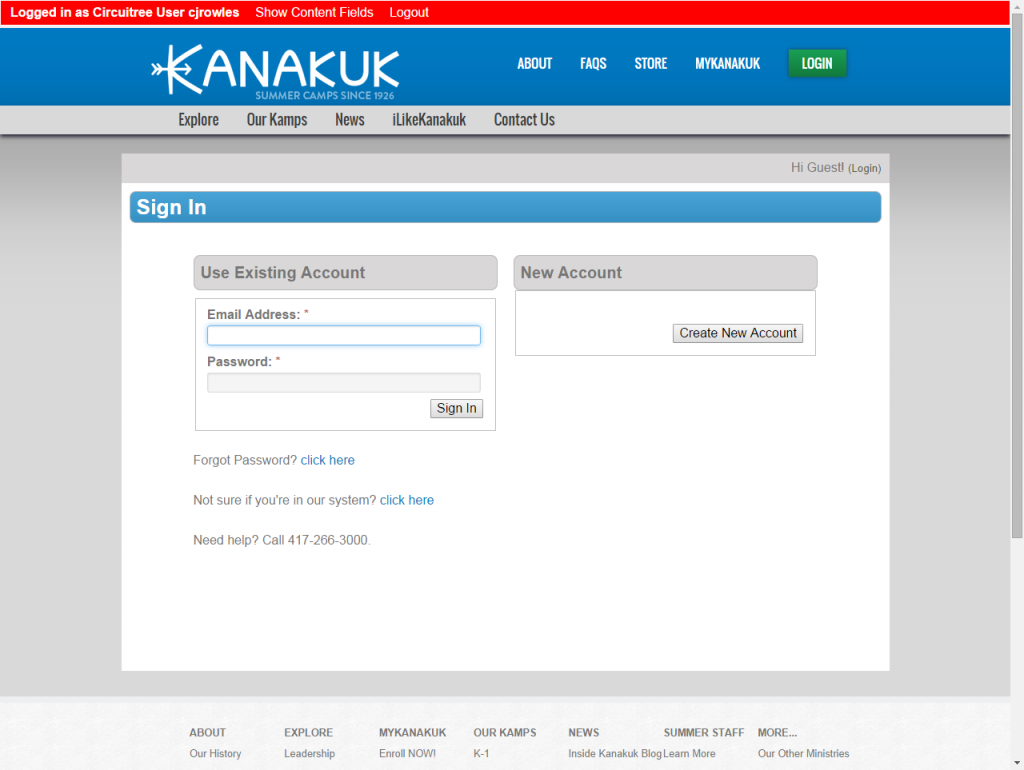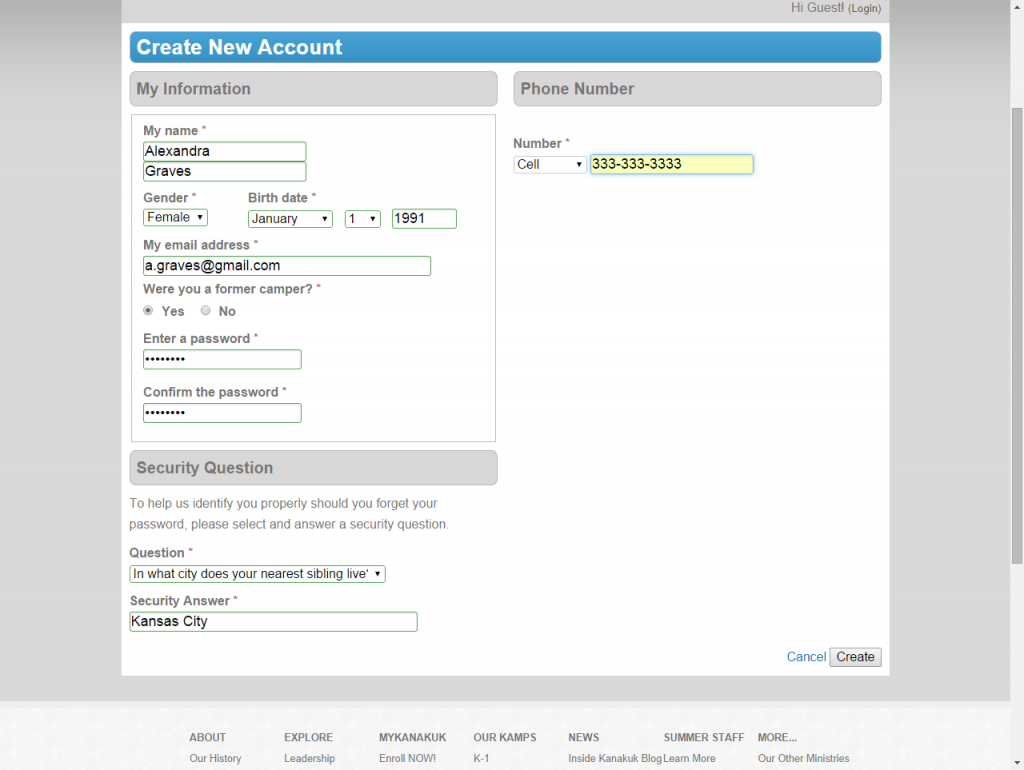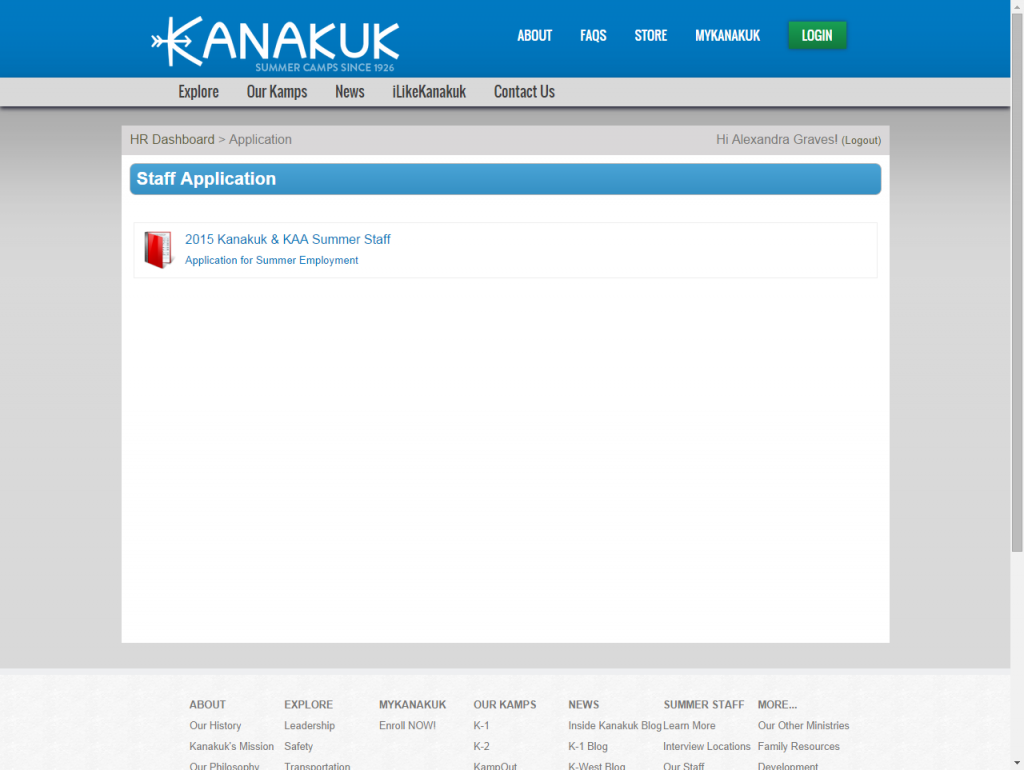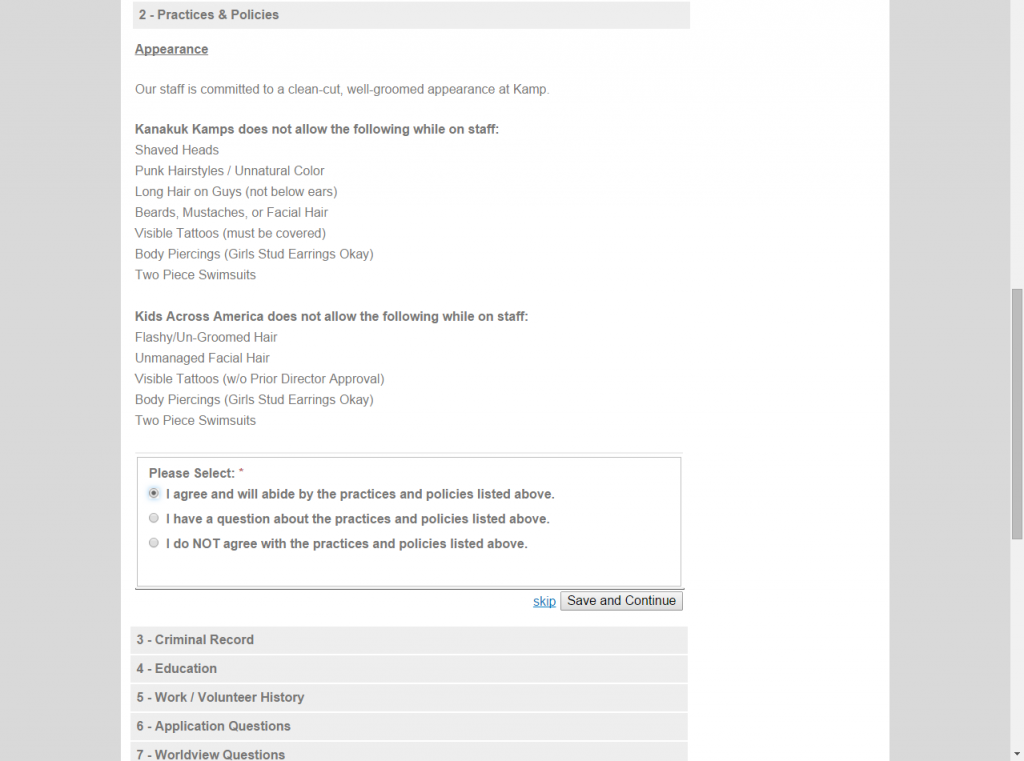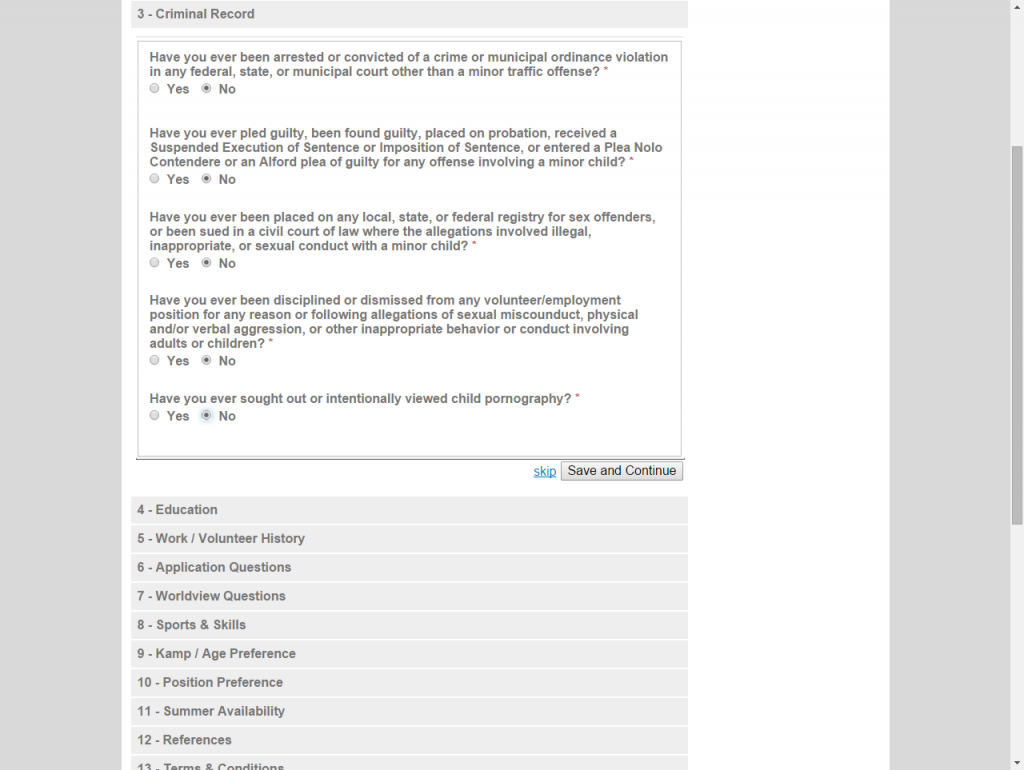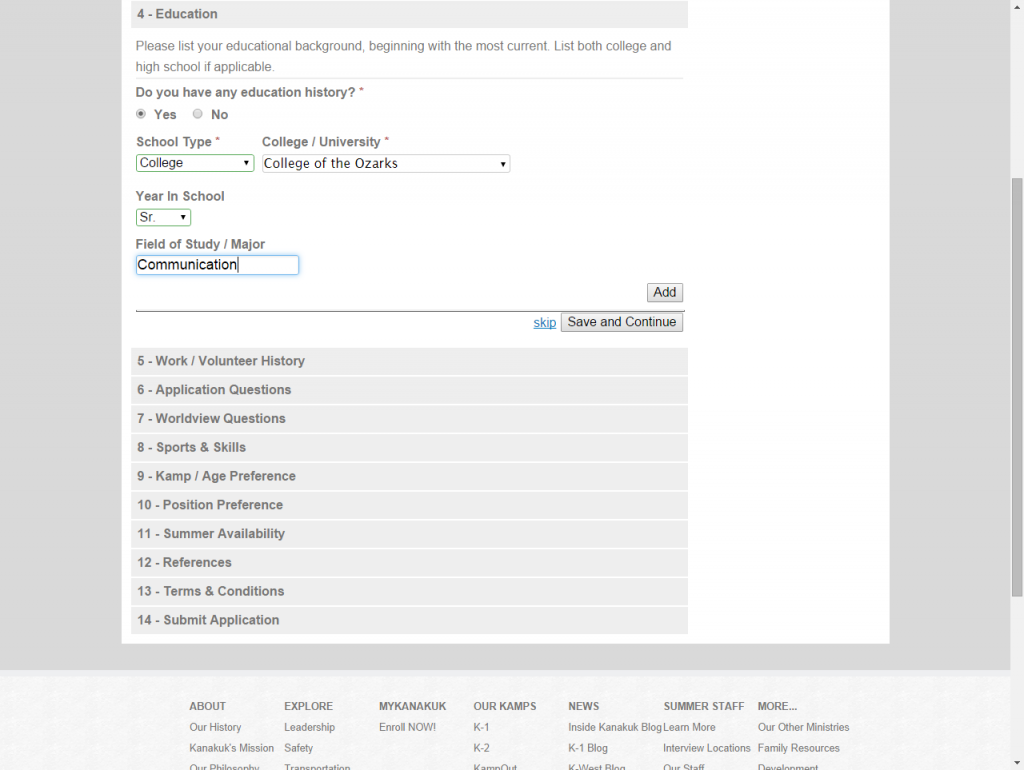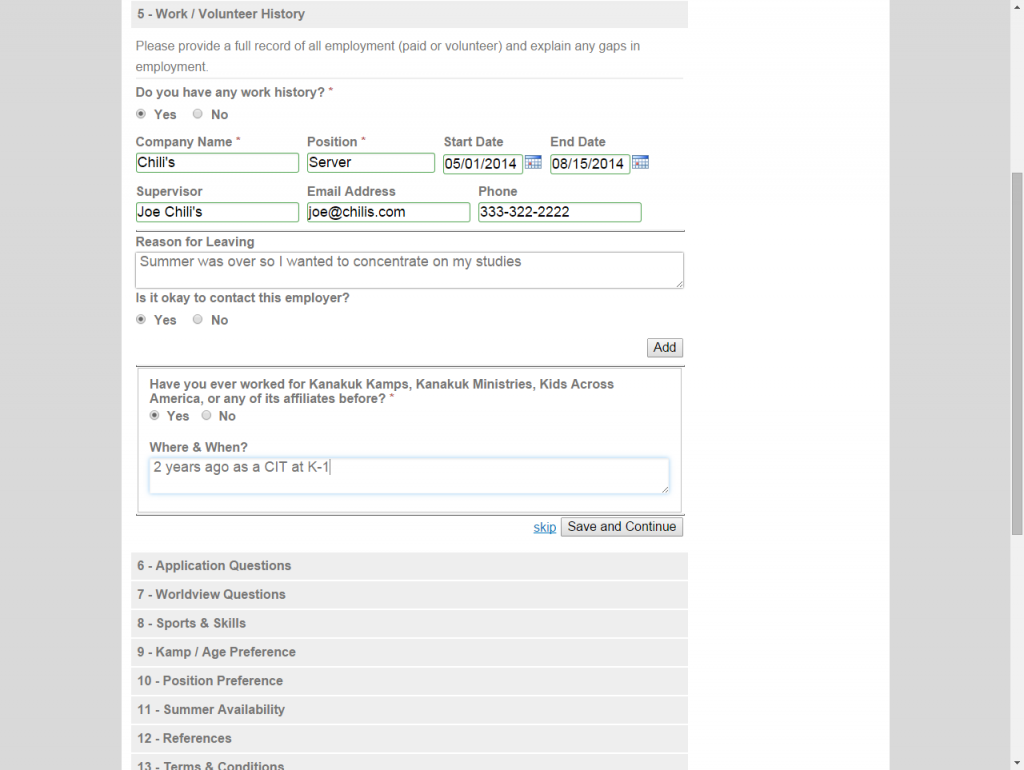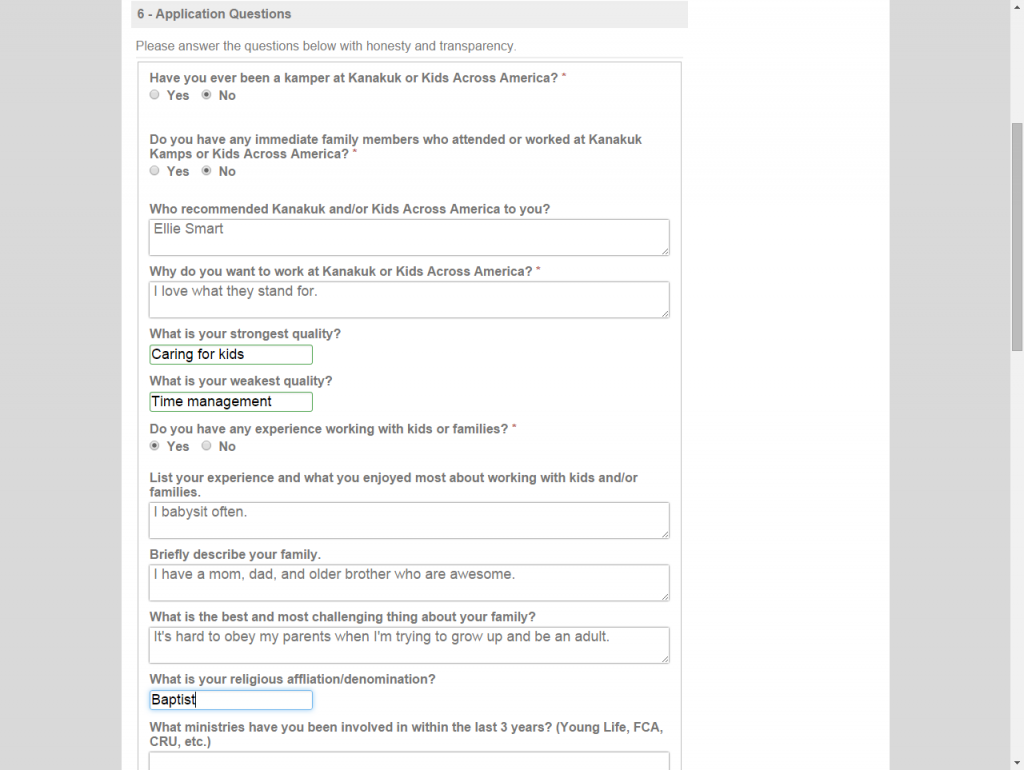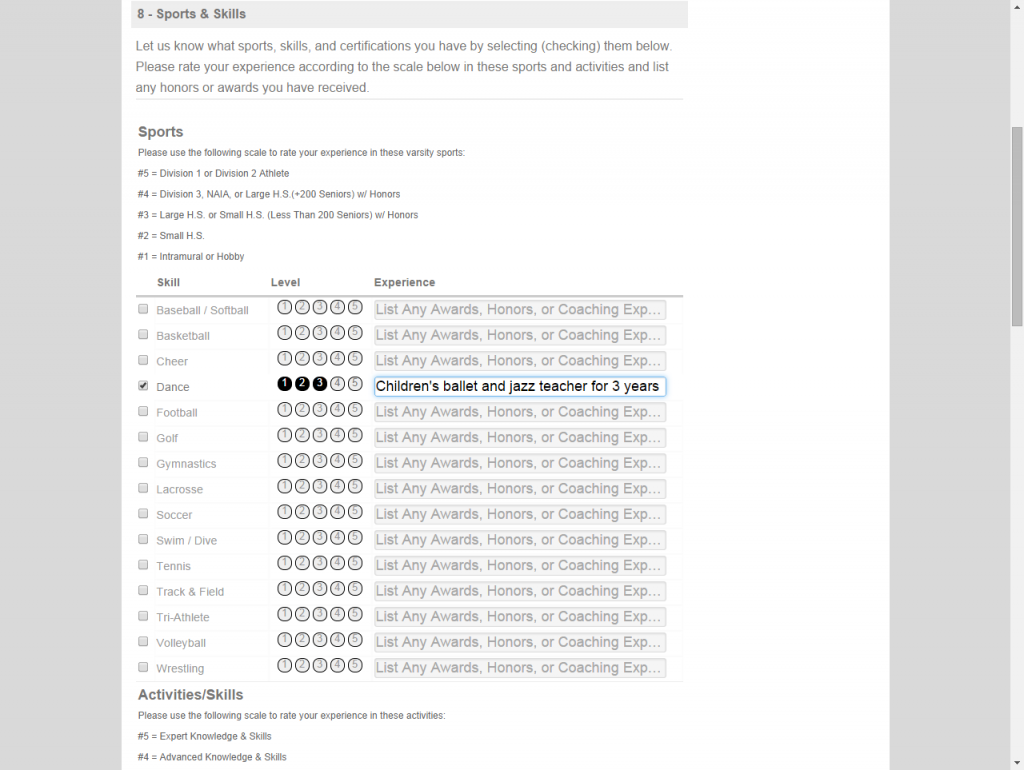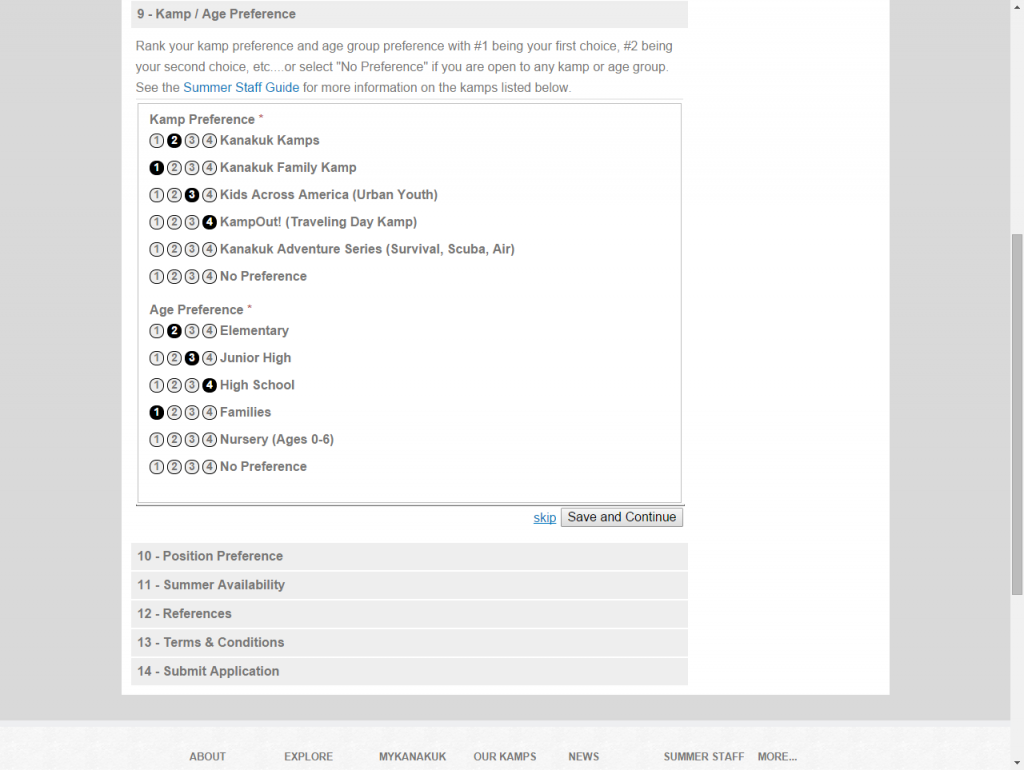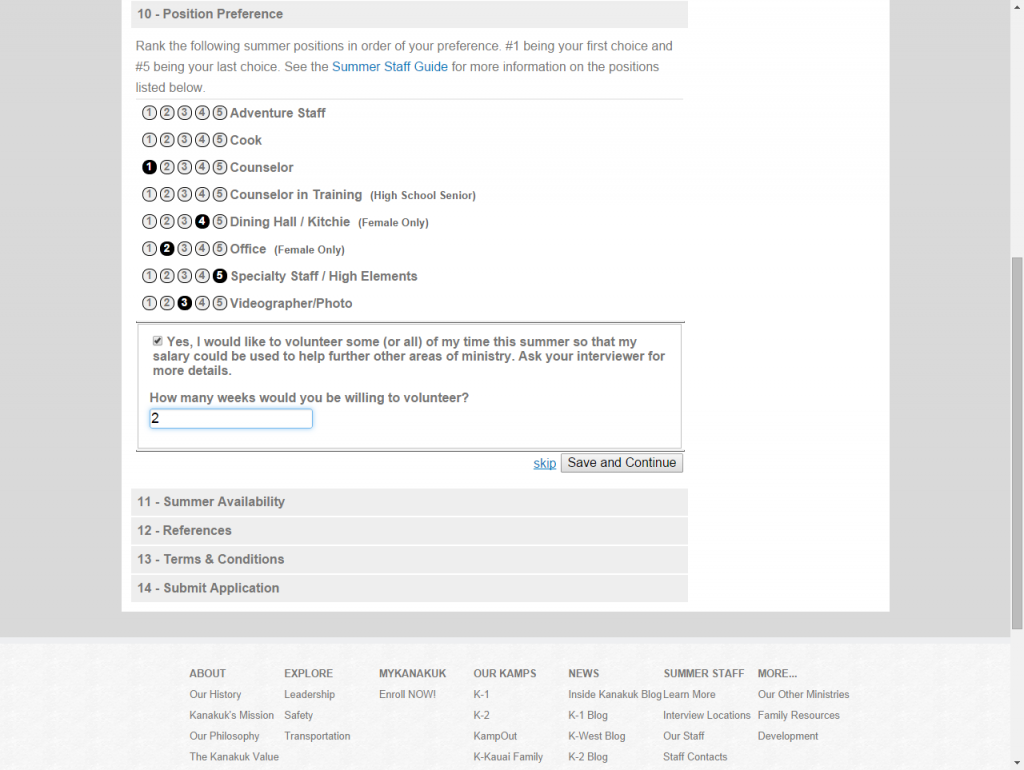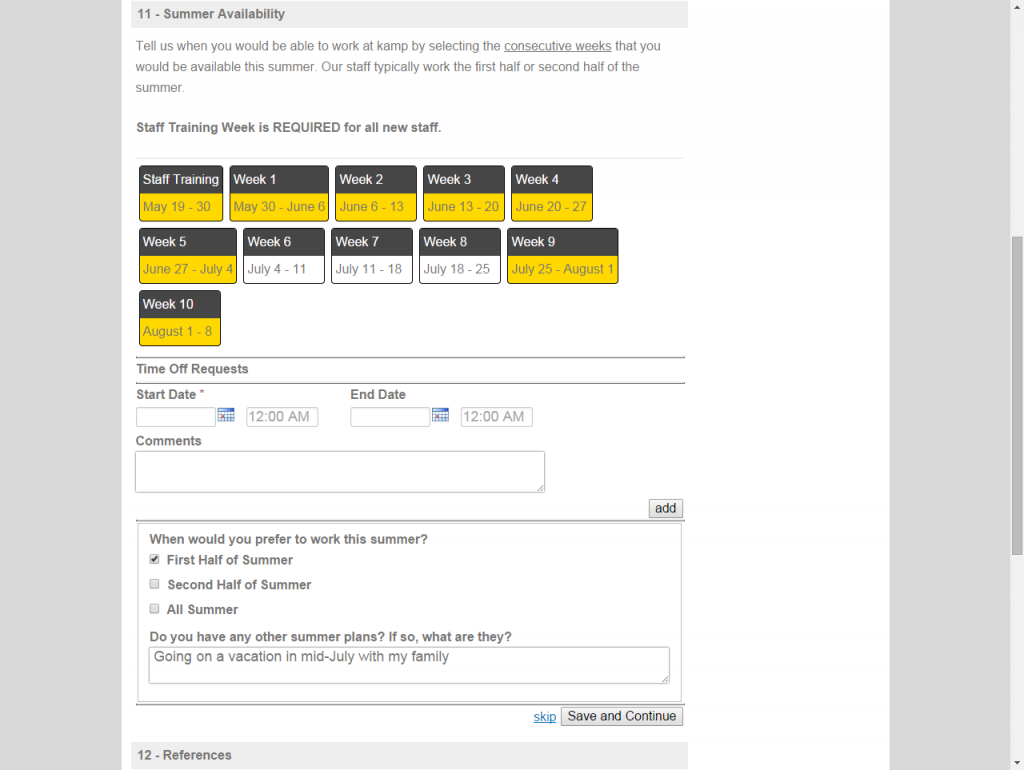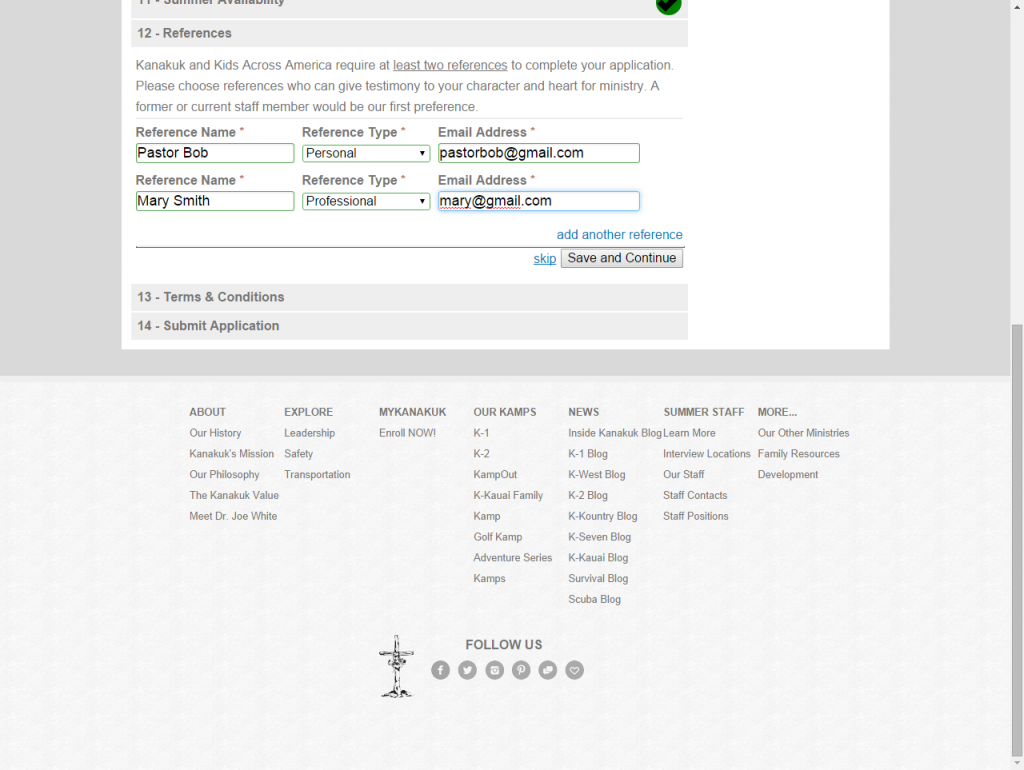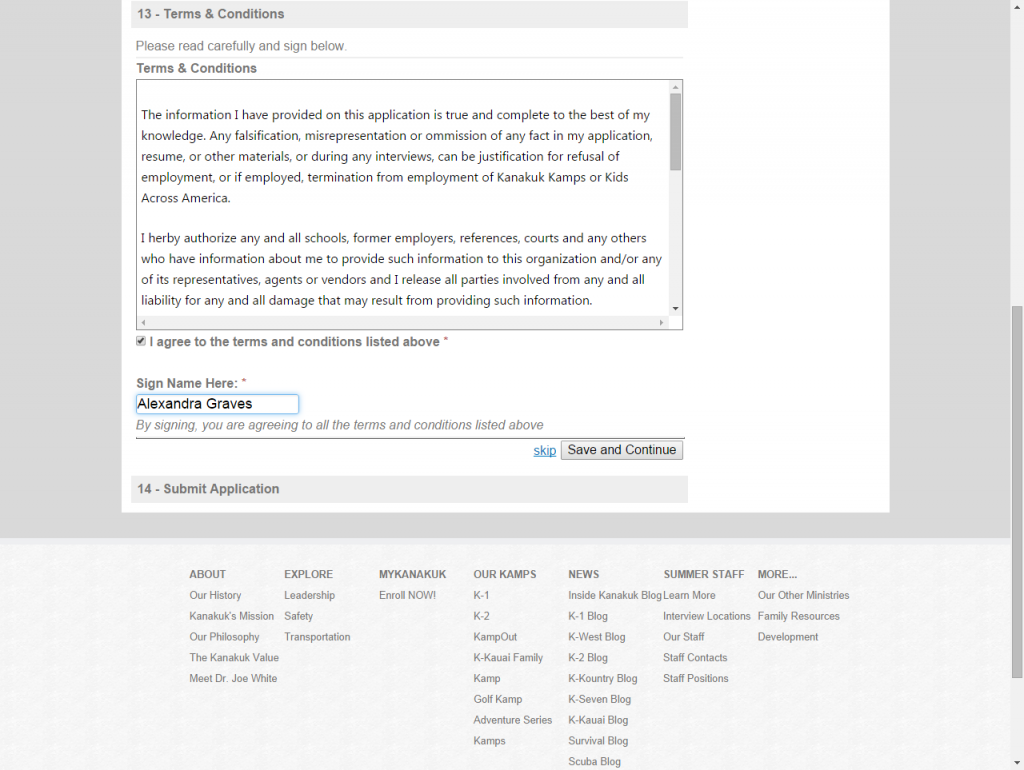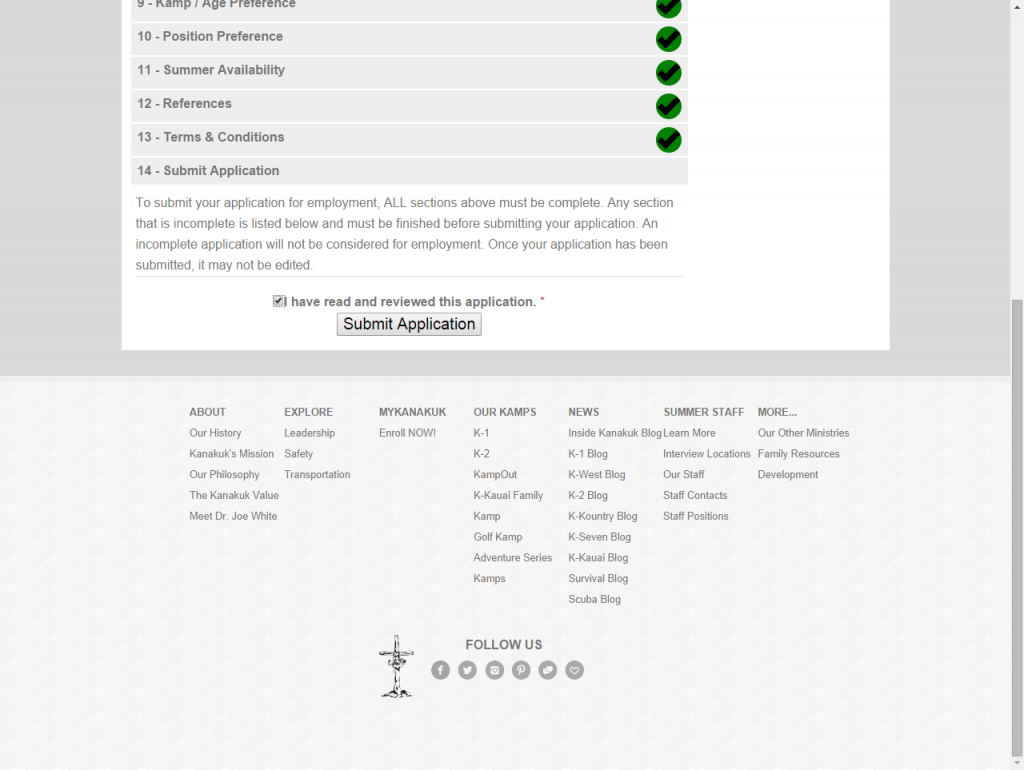With the addition of CircuiTree’s new staff features, you may need to understand what your staff applicants are seeing as they fill in their online registration. Below, we will go through a sample registration and discuss some issues you can troubleshoot yourself!
1. First, applicants will be required to sign-in to their account, or create a new one. All accounts require an email address and a password that is at least 7 characters with a minimum of one number and one letter. HR or staff accounts will be separate from camper or family accounts, so all first-time applicants will be required to create a new account.
2. Assuming the applicant creates a new account, he or she will be required to begin filling out standard contact information, as well as setting a password and security question. Required fields are marked with a red asterisk.
NOTE: Applicants will select if they have been a previous camper or not. If they have, CircuiTree will use these guidelines to determine if the applicant matches any individuals currently in the system so no duplicates are created.
3. Applicants will elect the job posting they are applying for. In this case, there is only one option available, but there can be several.
4. This is an example of policies you might require an applicant to adhere to. In each section, applicants can “Save and Continue” or “Skip” the section and come back to it. Keep in mind that there may be time limits between saving one section and another. If the system times out after 30 minutes of inactivity (even if you are typing, but not saving), the applicant will be logged out and his or her information will not be saved.
5. Applicants can be required to explain any criminal background in this section.
5. Here and below, applicants can list any education and work history. Notice that they have the option to “Save and Continue” or “Add” another.
6. The following sections are comprised mostly of attribute questions that you’ll set up internally in CircuiTree, then select to add in CT6 in the Staff Configuration section.
And here’s an example of some of our rated attributes:
7. Here, applicants can highlight the times that they will be available.
8. References can be added here. The reference form will not be emailed until the application has been submitted.
9. Applicants are required to sign the terms and conditions (if you’ve included them in the application) in the same way their name appears on the account.
10. Finally, applicants can submit their application. Please note that, once the application has been submitted, no further changes can be made.