Contents
- Go to Config > General > Automated Emails.
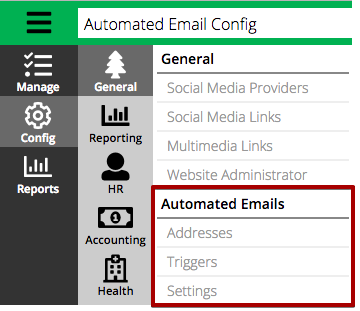
Email Addresses
Configure the email address that are used when sending out Emails from CircuiTree.
- Select Addresses.
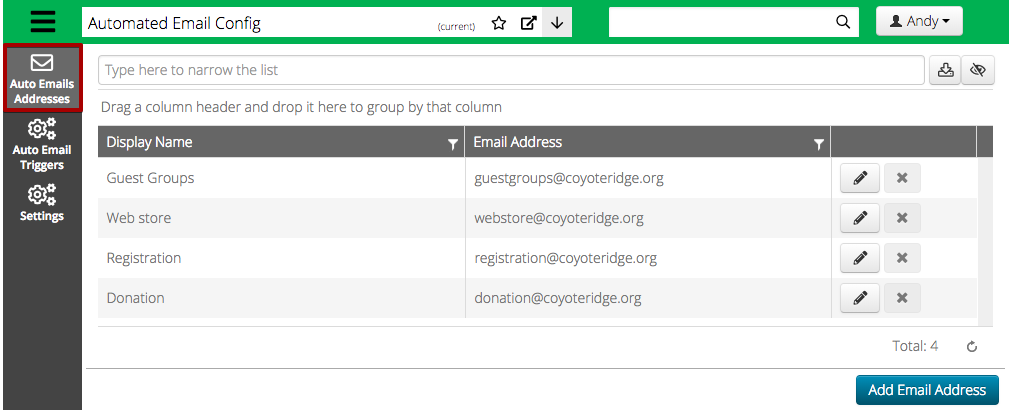
- To edit an existing address, select the
 icon. To remove, select the
icon. To remove, select the  icon.
icon.
- In the lower right hand corner, select Add Email Address.
- Enter a Display Name that will show in the From line of the email as well as the Email Address.
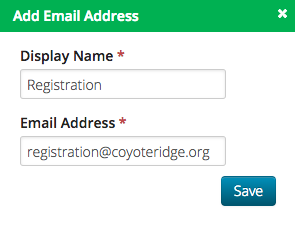
- Select Save.
Auto Email Triggers
Triggers are associated with queries that are used for sending Scheduled Emails.
- Select Auto Email Triggers.
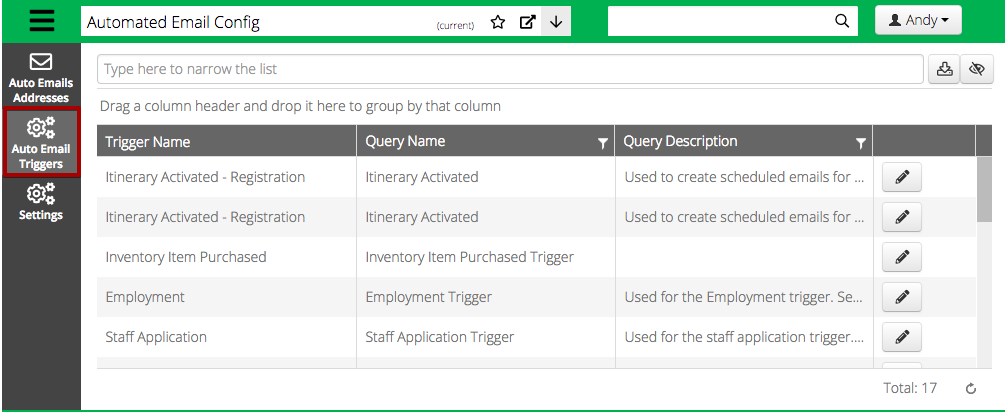
- If you click Edit, you can see the query the trigger is using.
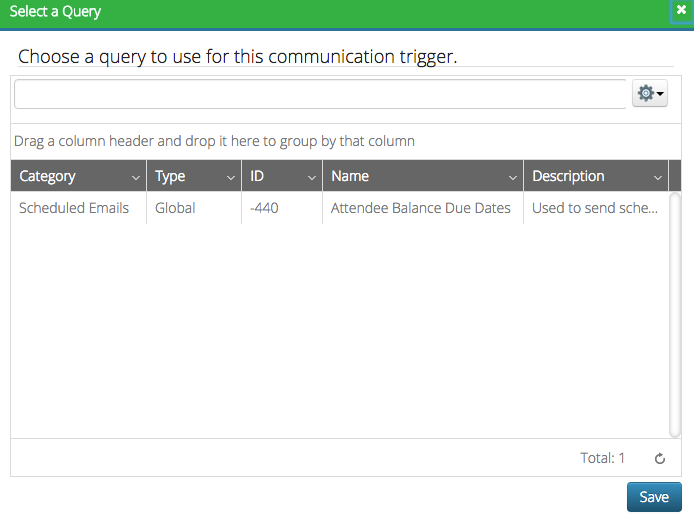
SMTP Provider
The process of sending an email through CircuiTree works as follows:
- An Automated, Scheduled or Mass Email is generated in CircuiTree.
- Email is sent to a third party provider via SMTP.
- Third party sends email out.
CircuiTree recommends selecting a transactional email service as your third party SMTP provider in order to send emails. A transactional email provider will increase the deliverability of your emails as well as let you look up to see if a specific email was delivered to an address or not. These providers are designed to send emails in bulk and prevent your email address from ending up on a SPAM list.
Other services like Gmail and Microsoft Exchange Server limit the number of emails that you send in a given day, since they are trying to prevent individual accounts from sending SPAM.
There are several transactional email services, but here are a few that other clients are currently using.
SparkPost
Setup
- Follow Getting Started Guide to create an account.
- Make a note of the SMTP settings – How to set up SparkPost as your SMTP Relay
Mailchimp / Mandrill
- Allows you to create templates in Mailchimp, send them to Mandrill and select them in CircuiTree. How do I send emails using Mandrill?
- Mandrill is the transactional email service that sends the emails.
- Requires setting up a Mailchimp Grow account as well as purchasing a block of 25,000 emails from Mandrill.
- Mailchimp offers at 15% discount to nonprofits.To request the discount, sign up for a free account, and contact their Billing team with your username and a link to your organization’s website.
Setup
- Follow the Create an Account guide and select a Grow account.
- Add Mandrill to your Mailchimp account
- Make a note of the SMTP settings – Where do I find my SMTP credentials?
Mailgun
Setup
- Signup for a Mailgun account.
- Make a note of the SMTP settings – Where can I find my API Key and SMTP Credentials?
Settings
Once you have your SMTP settings, follow these steps:
- Click on Settings.
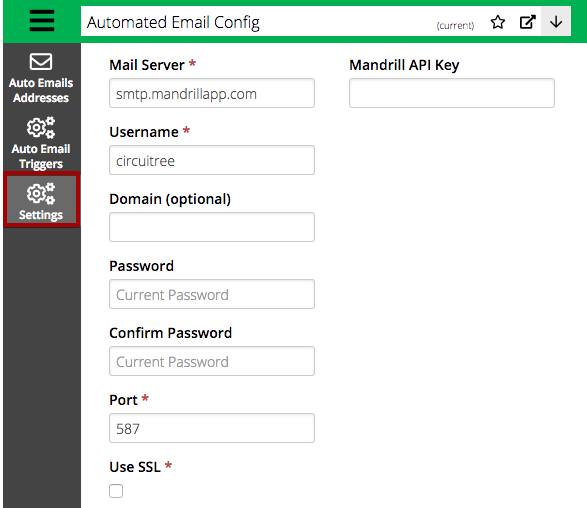
- Enter your information from your third party SMTP provider in the fields. If you are using Mandrill Templates, enter your Mandrill API key.
- Select Save.
