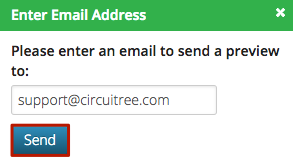Automated Emails go out based on actions performed by customers or a CircuiTree user. Some examples include:
- New Account Confirmation
- Password Reset Request
- Roommate Invitation
Edit
To edit these preset emails, follow these steps:
- In CT6, go to Manage > Camp > Automated Emails.
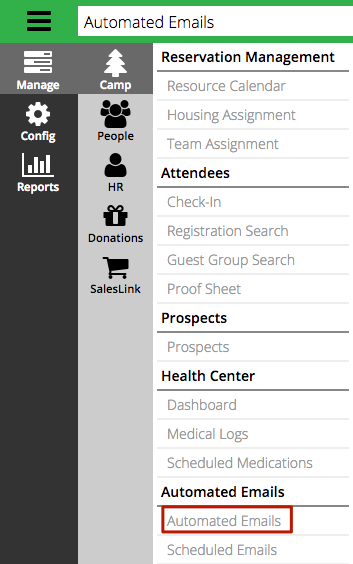
- Use the Criteria on the left or the Filter at the top to find the email that you want to update.
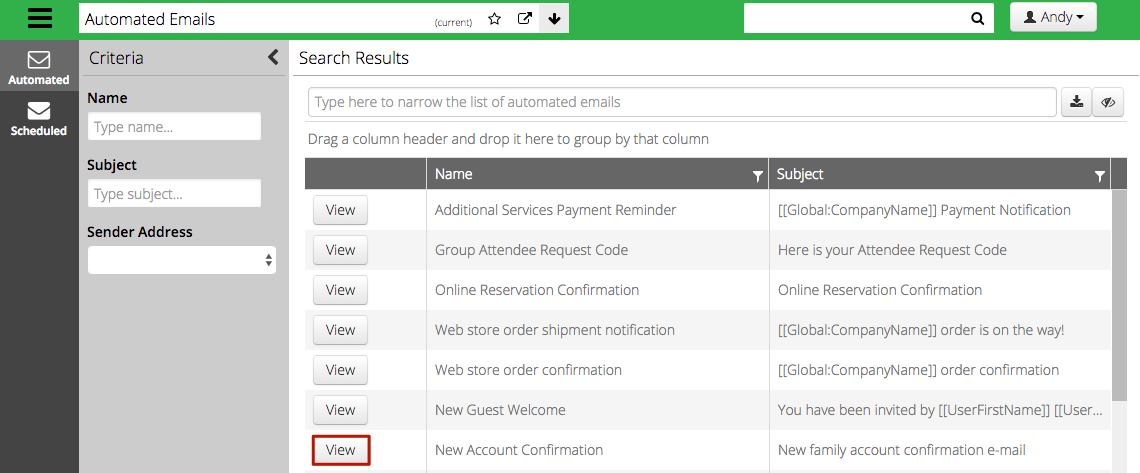
- Under Email, you can update several items, select the Sender, add a Subject, and select a Message Format [e.g. text or HTML].
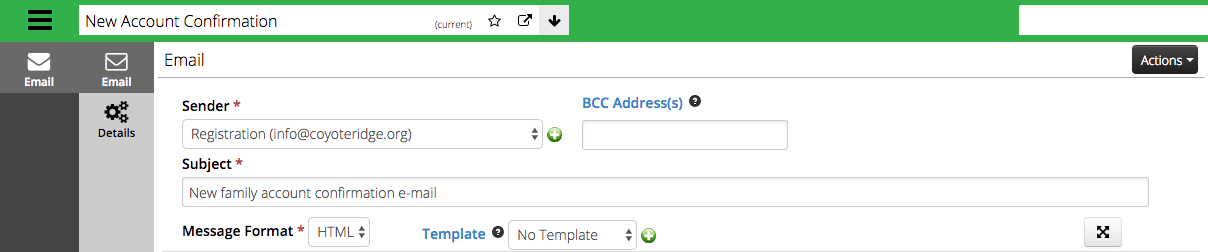
- Sender – Select from a list of Automated Email Address or create a new one. How do I configure outgoing emails?
- BCC Address – Add additional email addresses using a semicolon in between each address.
- Subject – Update the Subject line. Placeholders can be used in the Subject as well.
- Message Format – Select either HTML or Text.
- Template – Select a Template for the email. How do I send an email using a MailChimp Template?
- To edit the body of the email use the WYSIWYG editor to change formatting, add photos and insert Place Holders.
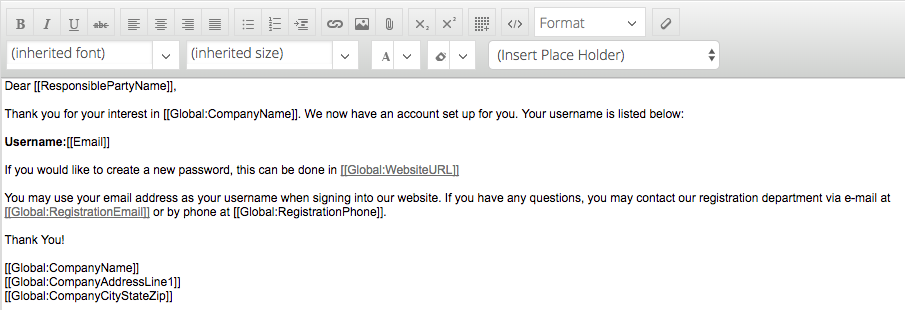
- Click on Details to update the following information.
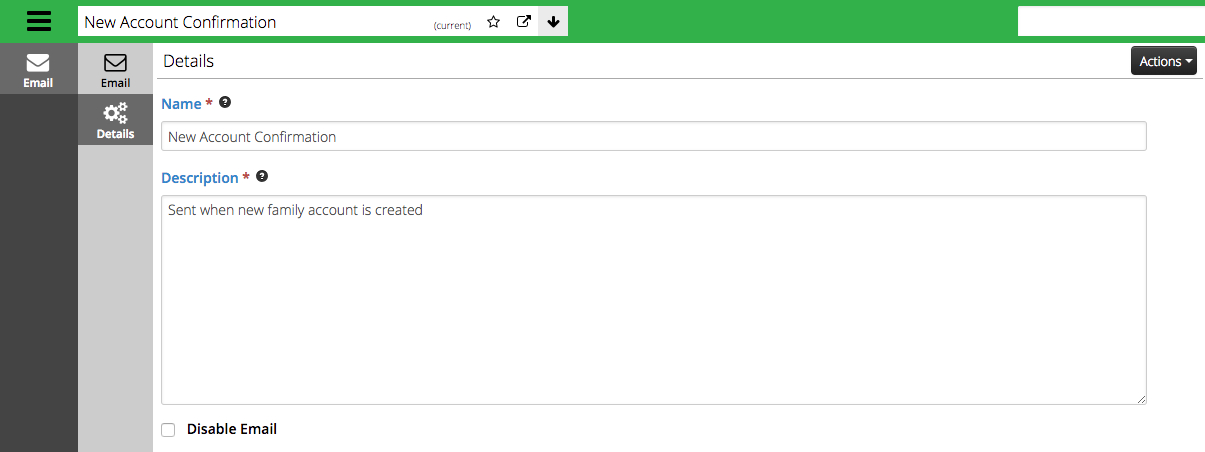
- Name – The name of the email, internal use only.
- Description – The description of the email, internal use only.
- Disable Email – Check to disable this email from sending.
- After all changes are made, click on Actions > Save.
Preview
- To see a preview of the email, click on Actions > Send Preview.
- Enter your email address and click Send.