Attributes are a powerful tool to allow you to track custom information for your organization. In some scenarios, you may find it useful to apply an Attribute to a group of individuals, families or registrations.
Example
One example is to apply Attributes to Families to give them access to register early by using an Open Registration Policy. Everyone who has a specific Attribute value, such as VIP, would be able to register on a certain date, before registration is open to everyone.
This feature has other applications outside of Open Registration Policy that allows you to apply Attributes to multiple records at the same time.
Some examples include:
- Assign marketing classifications based on certain criteria.
- Assign flag for campers who have a lifetime value over $3,000.
- Set a follow up person for all groups that came to Events over an entire summer.
Process
Here is the process for batch applying Attributes:
- Identify an Attribute that you want to apply or create a new one – How do I create an Attribute?
- If you are applying Tags to Families to use in Open Registration Policy, review the Tag Characteristics.
- Identify a Query where the Primary Key ID corresponds to the Attribute Category’s Attached To.

- Set Attached To for the query.
- Filter the query and then apply the Attribute.
Set Attached To
The next step is to set the Attached To, which comes from the Attribute Category of the Attribute, on the query.
- In CT6, go to Reports > Queries.
- Search for the query and in the Summary, select Edit Details.
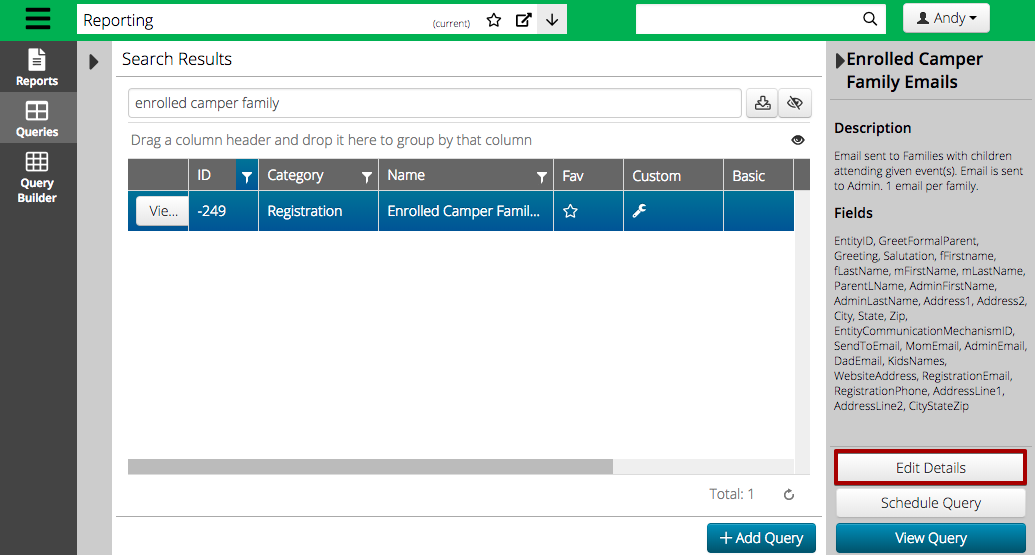
- Select Advanced Settings.

- Under Attached To, select the type of Attribute from the list.
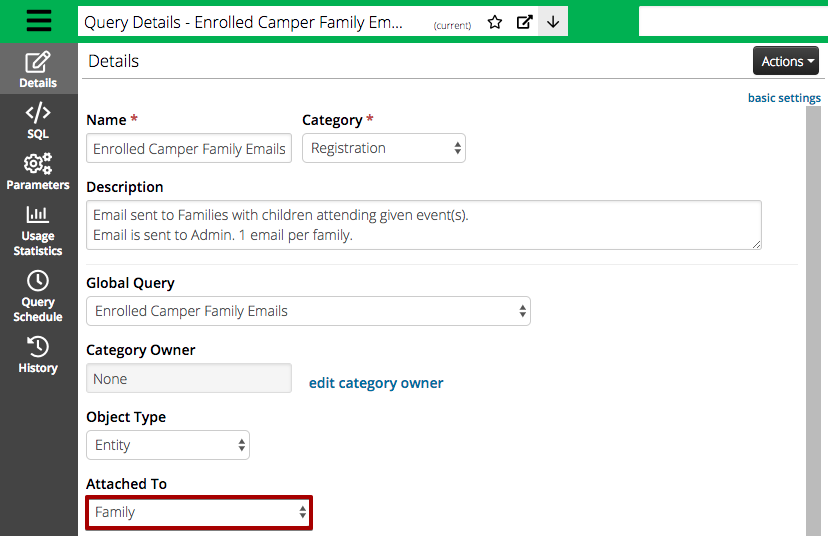
- Go to Actions > Save.
- Under Query Modifications, enter a comment on what you changed and then select Save.
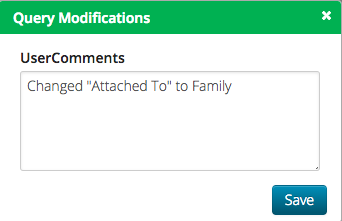
Apply Attribute
Now you are ready to batch apply the Attribute using the query.
- In CT6, go to Reports > Queries.
- Search for the query to use and select View.
- Enter the Criteria and select Find. Attribute values will be applied to the filtered results of the query.
- Go to Actions > Apply Attribute.
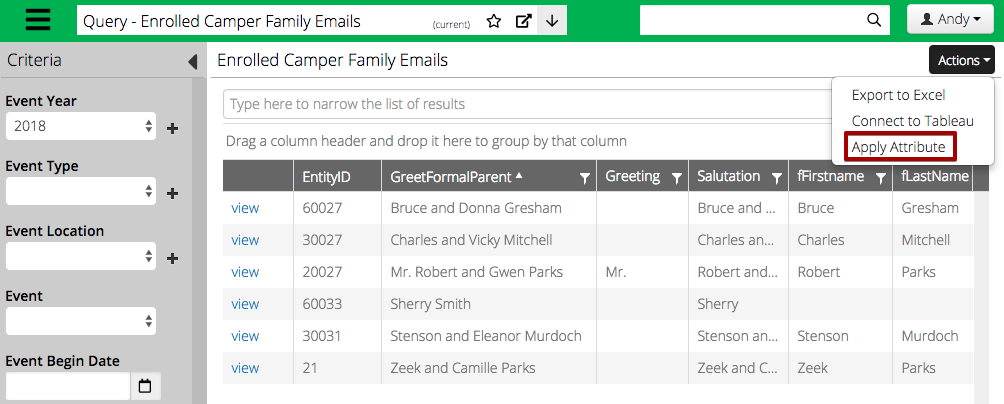
- Select the Attribute from the drop down list, enter a value, and then select Apply Attribute.
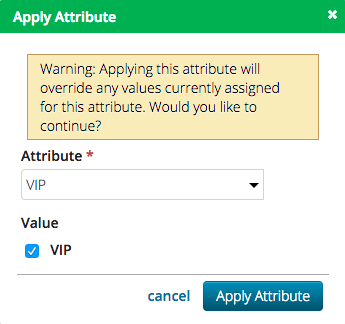
- Repeat process as needed to batch apply multiple Attributes.
