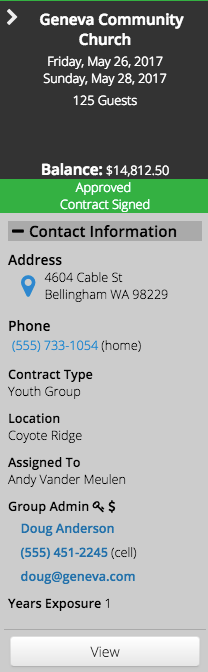Guest Group Search is a great way to find out which groups are coming when, what their status is and who is assigned to them.
To access in CT6, go to Manage > Camp > Attendees > Guest Group Search.
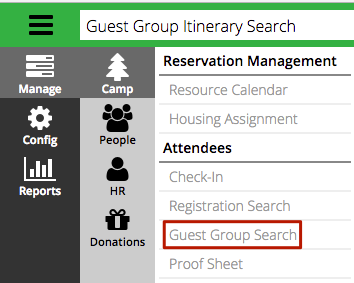
Read below to find out all the different options on how to use Guest Group Search.
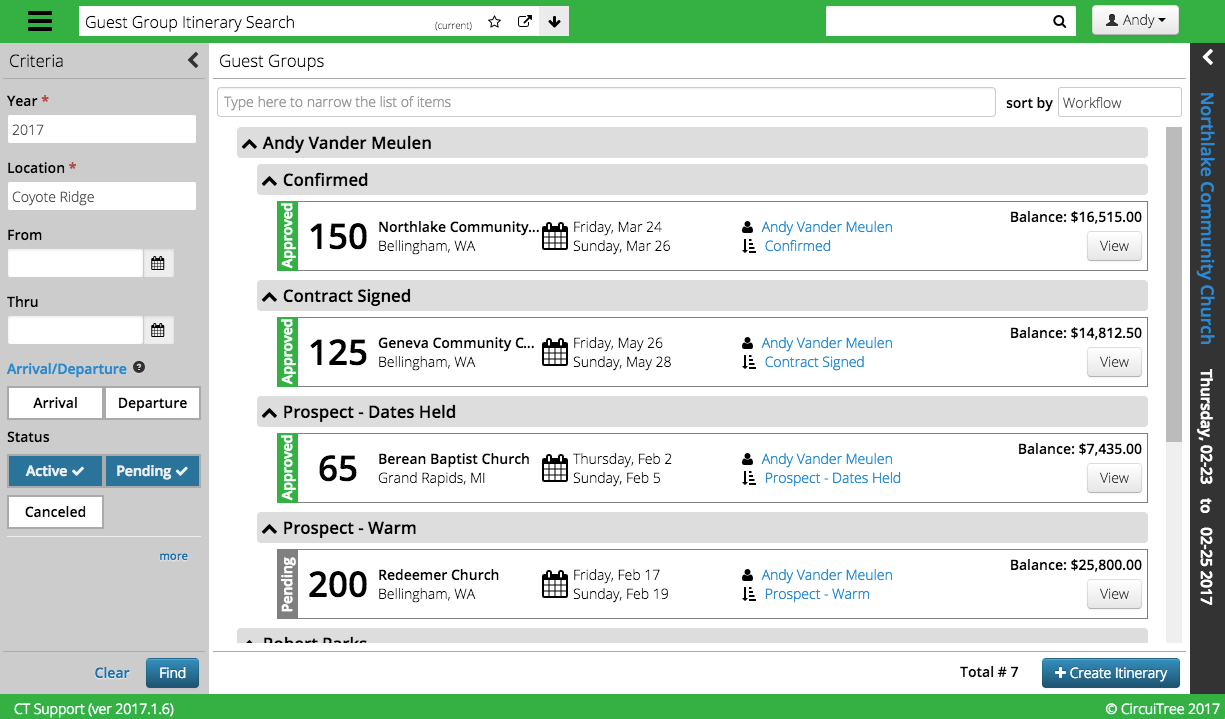
Criteria
Use the Criteria on the left to filter the results.
- Year – Select the year in which the Itinerary takes place
- Location – Choose a Location.
- From / Thru – Enter a date range.
- Arrival / Departure – Select to see which groups are arriving or departing on a specific date.
- Status – Active, Pending or Canceled status.
Click more to access other Criteria.
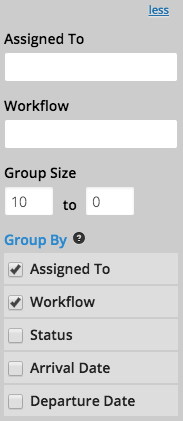
- Assigned To – Select a CT User to filter based on.
- Workflow – Choose a Workflow Step that limits the results.
- Group Size – Set a range for the size of a Group. Useful for prospecting.
- Group By – Select and then drag and drop the order of these various filters.
Filter
Use the Filter at the top of the screen to find a specific Itinerary.
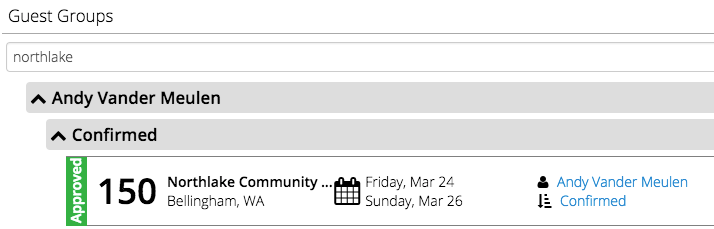
Sort By
Select from the following options to Sort the results:
- Group Name
- Arrival Date
- Balance Due
- Attendee Count
- City, State
- Workflow
Results
Each Itinerary has a results bar that displays important information about the Itinerary.

From left to right:
- Status – Approved, Pending, or Cancelled
- Group Size – The total quantity of Package reservations.
- Group Name – Name of the Group along with the city and state.
- Itinerary Dates – Dates for the Itinerary
- Assigned To – Name of CT User who is assigned to Itinerary. Click on name to quickly switch to a different CT User.
- Workflow Step – Current step in the workflow that the Itinerary is in. Click on the Workflow to quickly change.
- Balance – Balance due for Itinerary.
- View – Click to open the Itinerary.
Summary
Click anywhere in the results to open up the Summary.