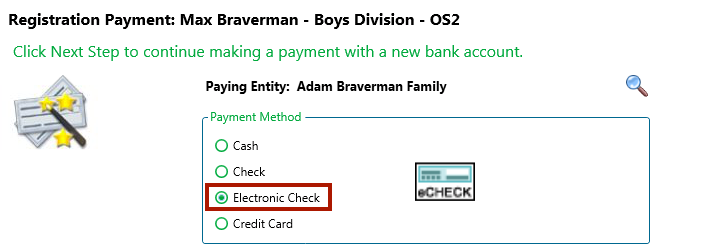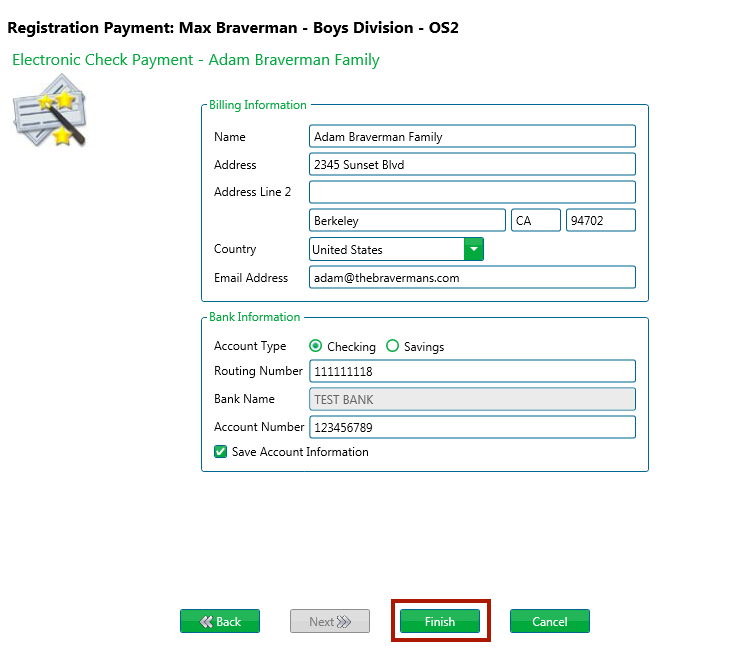Now that we have our family added, it’s time to register one of our campers for an Event.
- On the Family Tab go to Group and click on Members.
- Click on the
 icon next to the camper’s name to open their Individual Profile.
icon next to the camper’s name to open their Individual Profile.
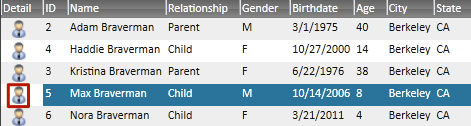
- Click on
 and select Register.
and select Register.

Registration Wizard
- This will open the Individual Reg Wizard. Select the person or group responsible for paying for this registration, which in our case is the family we just created, and click Next.

- Click Find to display this list of available Events. Select the Event called “Overnight Camp Session 1” and click Next.
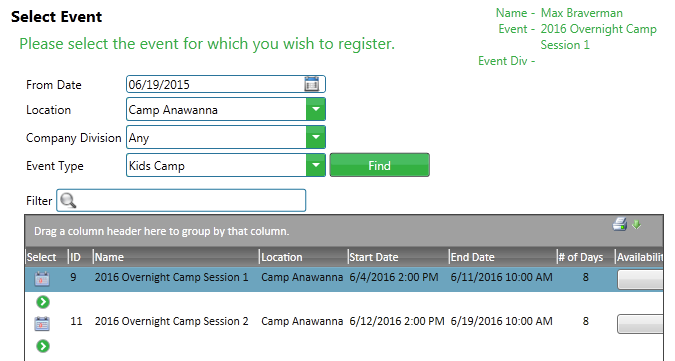
- Select the Event Division and click Next.
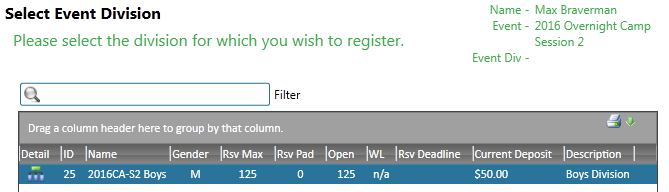
Quick Tip – Event Divisions allows you to split up your Event based on different criteria. Some examples include boys and girls, adult and children, or premium and standard housing for groups.
- A list of available Resource Reservations will appear. Click Reserve to select the class then click Next.
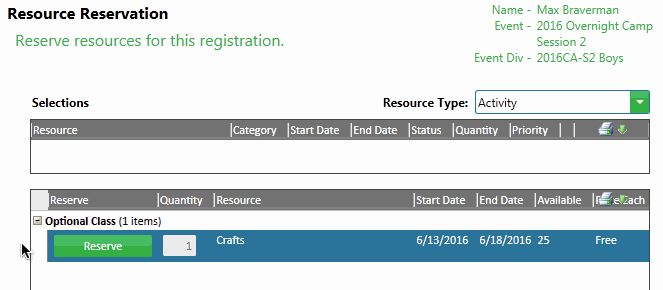
- Max would like to have some money to spend in the Camp Store. Add a Store Credit of $50 and click Next.
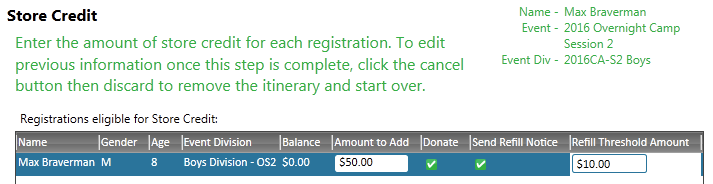
Quick Tip – Check Donate to donate any remaining funds on a campers Store Card at the end of a session. Use this as a way to encourage parents to donate to your Scholarship fund. Also send an automated reminder emails to parents when a camper’s balance gets low by checking Send Refill Notice and adding a Refill Threshold Amount.
- The Registration Details page shows a breakdown of all the charges for this event. Verify the information and click Next.
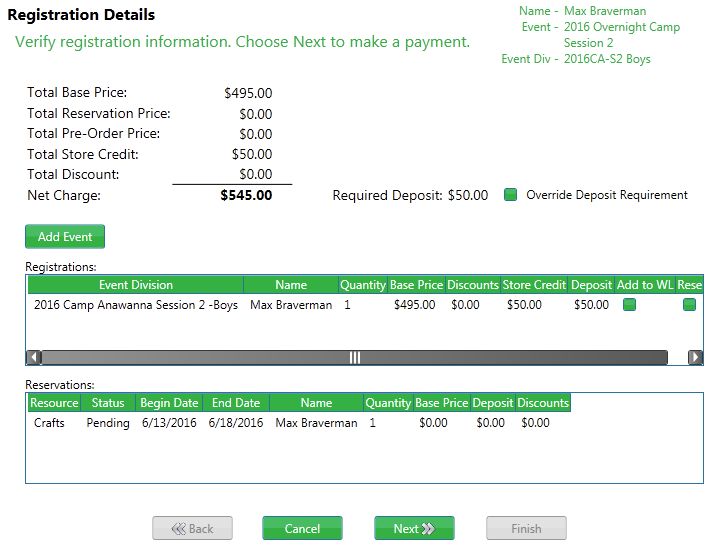
- Enter the Payment Amount. In this case, we only want to pay the deposit so enter $50 and click Next.
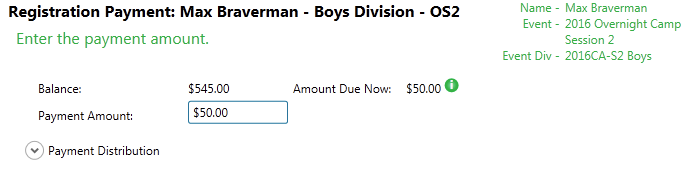
- Now its time to pay for our deposit with an e-check. Under Payment Methods, select Electronic Check and click Next.
Quick Tip – Once an Electronic Check or Credit Card are added to an account, they can be saved to be available next time. All you need to do is verify the security code from the back of the card.
- Enter the following test e-check information and click Finish.
- Routing Number – 111111118
- Bank Name – Test Bank
- Account Number – Any number up to 17 digits
Try It Yourself
Now its your turn! Go through and register a member of your family for an event.
Click Next to see how you can login as a Site Admin to access the backend of your CT Registration Site.
Next Up: Site Admin »