Our first step will be to create a Family, which is one of three entity types in Circuitree. By creating a Family, we are able to show relationships between different types of Individuals (another type of entity with Group being the third). For example, the relationship between parent and child or husband and wife or guardian and child.
A Family is also the starting place for a family event registration and is usually the paying entity responsible for a child’s registration.
Okay, with explanation out of the way, let’s get started!
- After you login, you will be prompted to select a Company. There should be two options your Test Company and CT Training. Select CT Training and click OK.
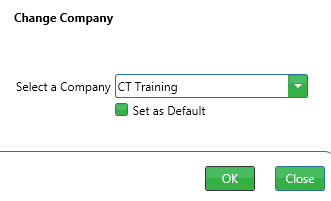
Quick Tip – If CT Training does not show up in your list, please contact your Business Analyst.
- Go to CampLink > Customers.
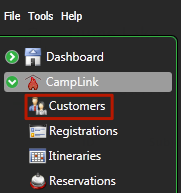
- Click Actions > New Family.
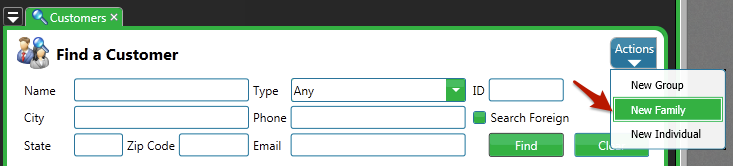
- Under Family Contact Information, enter the family name and address.
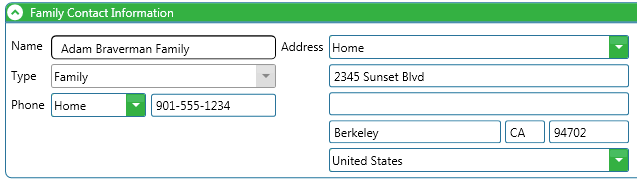
Quick Tip – Decide on a family naming convention for your organization to keep your data consistent. For example “Parent Name Family.”
- Enter the information for the first parent. When entering the Name, press enter to search the database to see if that individual has already been created. This reduces the number of duplicates.

- Assign an Administrator and Financial Contact for the family by checking the boxes on the right
 .
.
- You can assign both roles to one member or split the roles between members. This is useful for families where one parent is in charge of camper registration and another parent pays for the registration.
- Multiple members can be assigned roles if needed.
- To add or remove members, hover on the right hand side of a member and click the
 buttons. Click below to see it in action.
buttons. Click below to see it in action.

- Click Save.
Try it Yourself
Using your own family as an example, go through the steps above to create them in CircuiTree. Once you are done, click Next to look at Family Details.
Next Up: Family Details »