There are two Optional Features that you can add to an Event that can be additional revenue streams.
- Pre-Orders
- One-Way Emails
Pre-Orders
Pre-Orders are items from SalesLink inventory, such as a T-Shirt or Care Package, that can be purchased during the registration process. Each item that is going to be offered needs to be created in SalesLink before adding it to an Event Division.
- Go to Event Division and click on the Pre-Order Items tab.
- Click on the
 icon and select Add.
icon and select Add. - Next to Item #, click on the
 icon to select an item from your SalesLink Inventory.
icon to select an item from your SalesLink Inventory.
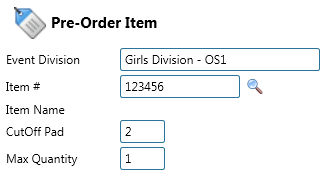
- Enter the following information:
- CutOff Pad – Days before event that item is no longer available.
- Max Quantity – Maximum number of items that can be purchased on one registration.
- After all the required fields are entered, click Save.
Attendee Section
- To display Pre-Orders during the registration process, add an Attendee Section for Pre-Orders by going to Event Division > Settings > Attendee Sections.
- During or after registration, customers can click on Pre-Orders and then Create New Order to choose an option.
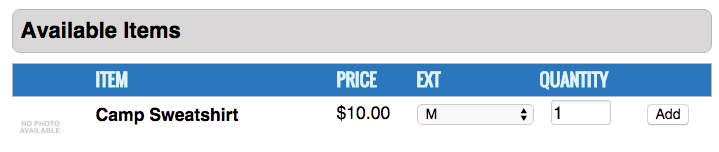
One-Way Emails
One-Way Emails allow parents to send emails to their campers while they are attending an Event.
- Go to Event and click on the Additional Services tab.
- Click on the
 icon and select Add.
icon and select Add. - From the Service box, select an option.
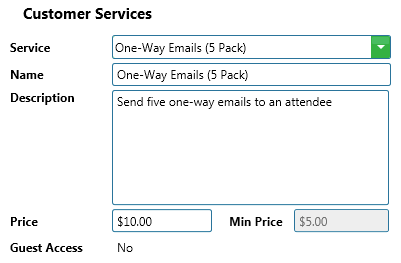
- If needed, you can update the Name, Description.
- The Price must be above the Min Price that is set for the Service. Talk with your Business Analyst for more information on pricing and on allowing Guest Access.
Attendee Section
- To display One-Way Emails during the registration process, add an Attendee Section for Additional Features by going to Event Division > Settings > Attendee Sections.
- During or after registration, customers can click on Additional Features and then Select a Service to choose an option.
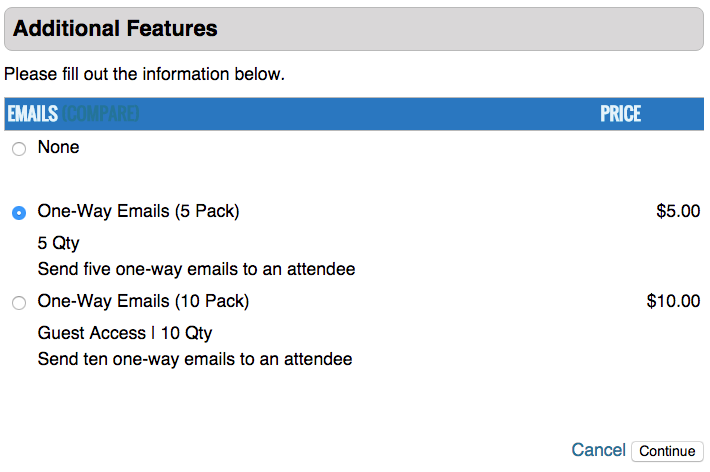
Try it Yourself
Add a pre-order and one-way emails to your event.
Testing
Congratulations, you have created your first event! Now it is time to move on to the testing phase. Login to your CT Registration Site and select your event to experience what a parent or guest will see. If any changes are necessary, update the event.
