The next step in the process is to set up the Charges for the Event Division. Begin by going to Event Division > Charges.
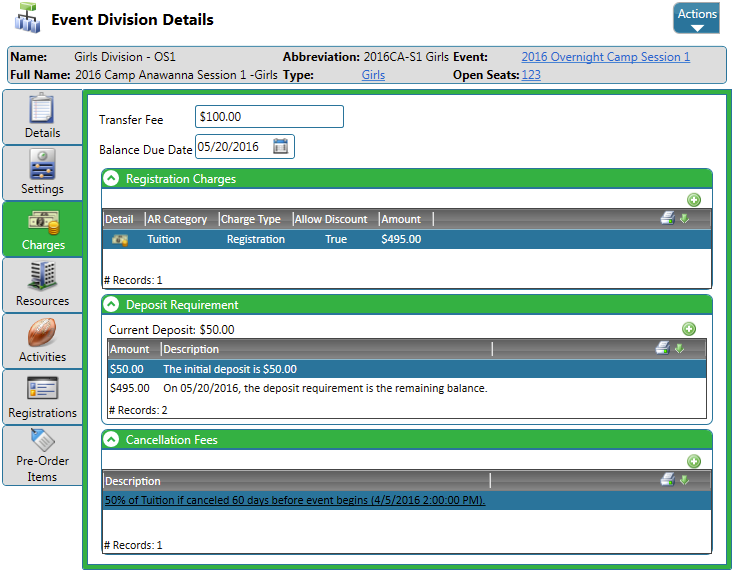
Transfer / Due Date
- Transfer Fee – Set the amount that is charged when an attendee switches Events.
- Balance Due Date – The date that the balance is due in full.
Registration Charges
Click on the ![]() icon to add Registration Charges. Hover over the
icon to add Registration Charges. Hover over the ![]() icons to learn more about each field. When finished, click Save.
icons to learn more about each field. When finished, click Save.
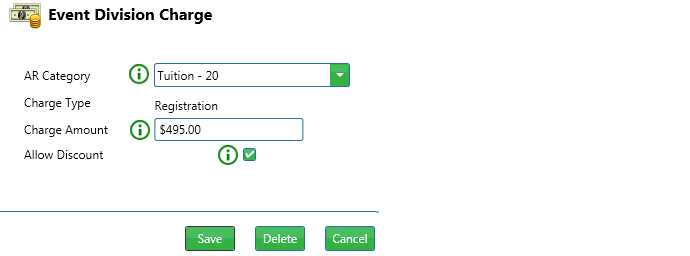
Deposit Requirements
Click on the ![]() icon to add a Deposit Requirement. For the first deposit added, enter the amount and click Save.
icon to add a Deposit Requirement. For the first deposit added, enter the amount and click Save.
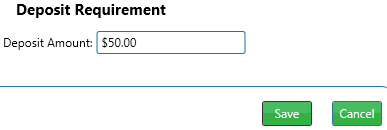
For each subsequent deposit, there are more options that are available. Use multiple deposits to create a forced payment schedule. Hover over the ![]() icons to learn more about each field. When finished, click Save.
icons to learn more about each field. When finished, click Save.
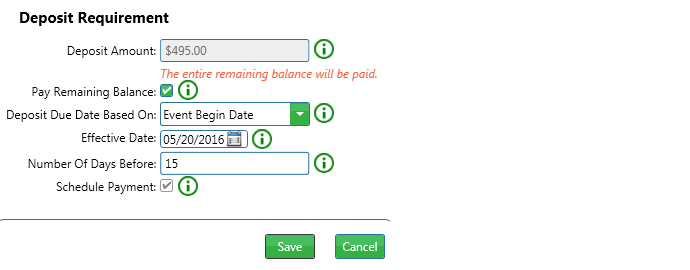
Cancellation Fees
Click on the ![]() icon to add a Cancellation Fee. Hover over the
icon to add a Cancellation Fee. Hover over the ![]() icons to learn more about each field. When finished, click Save.
icons to learn more about each field. When finished, click Save.
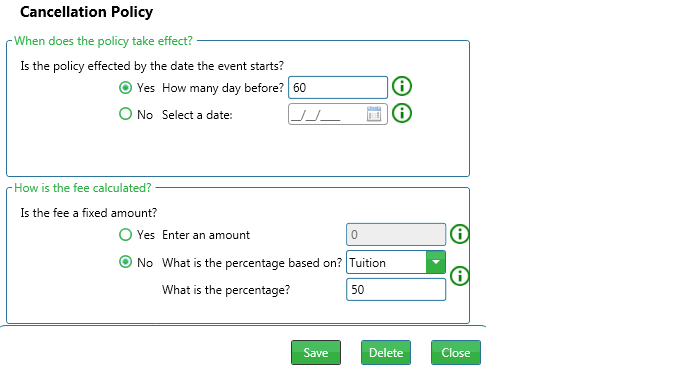
Try it Yourself
Enter the following for your Event Division:
- Transfer / Due Date
- Registration Charge
- Deposit Requirement
- Cancellation Fee
Once you have finished that, click Next to learn how to allocate Resources and Activities.
Next – Allocations