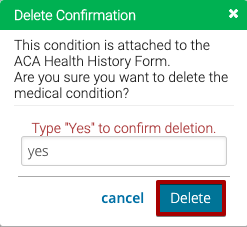A Condition is a specific question that you can include on your Health Form. You can have as many Conditions as needed and add them to a Health Form Configuration. Conditions are initially selected in a yes/no format, but you can prompt the customer for more information should you need it. Conditions are grouped by Condition Categories which are separated by headers on the Registration Site.
Example
The example below shows Conditions grouped under a Condition Category on CT6 Registration Site.
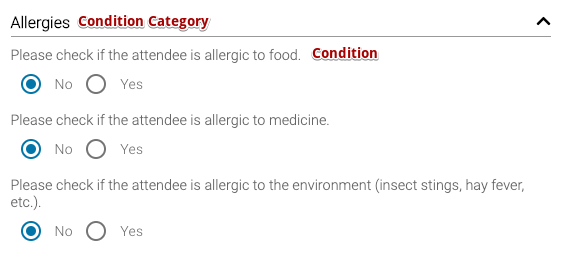
Add Category
The first step before creating Conditions is to create Condition Categories.
- Go to Config > Health > Condition Categories.
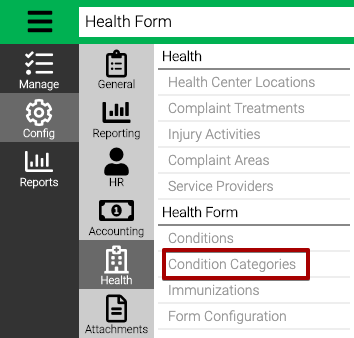
- Select Add Medical Condition Category.
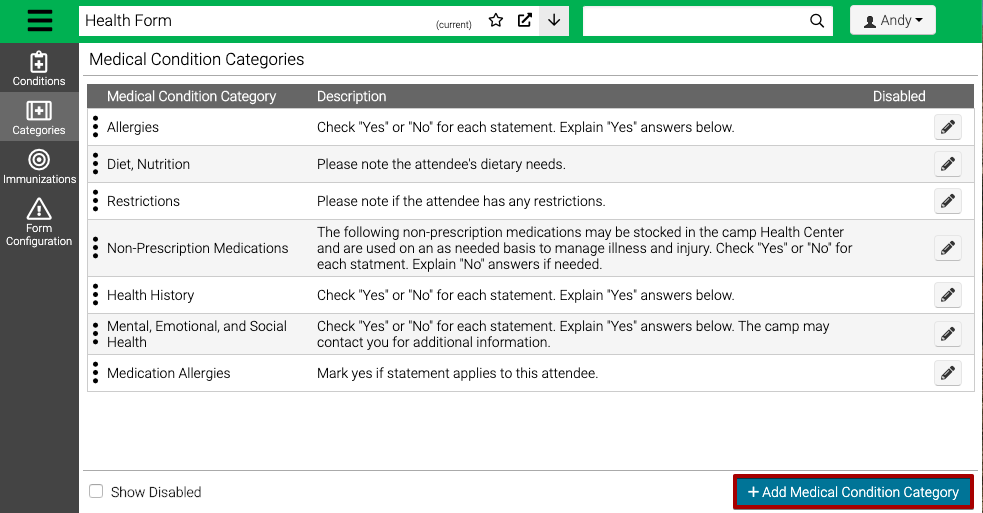
- Enter the required fields.
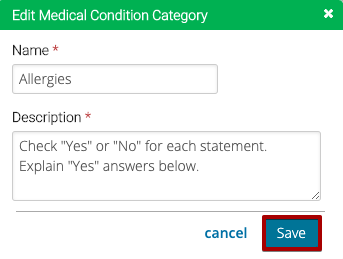
- Name – Enter a name for the Condition Category.
- Description – Enter a description. Show on CT5 Registration Site but not on CT6 Registration Site.
- Select Save.
Edit Category
- After Condition Categories are created, you can reorder by selecting
 and drag and dropping.
and drag and dropping.
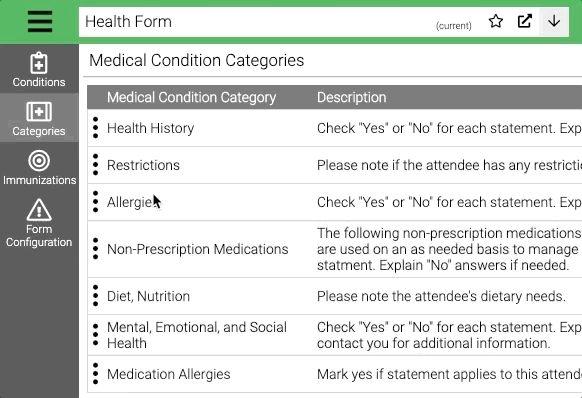
- Select
 to edit and update the Name or Description.
to edit and update the Name or Description. - If a Condition Category is no longer being used, select the check box next to Disabled and then select Save.
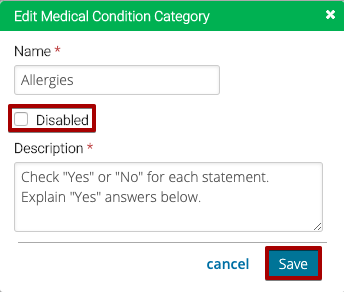
Quick Tip – A Disabled Condition Category will still display on the Registration Site. If you no longer want it to show up, update the Form Configuration or reassign Conditions to other Categories.
Add Condition
- Go to Config > Health > Conditions.
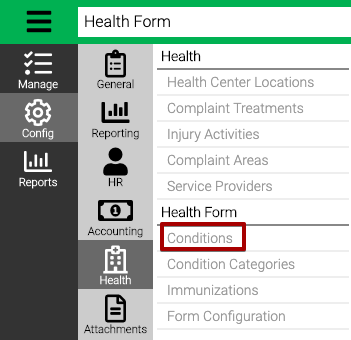
- Select Add Medical Condition.
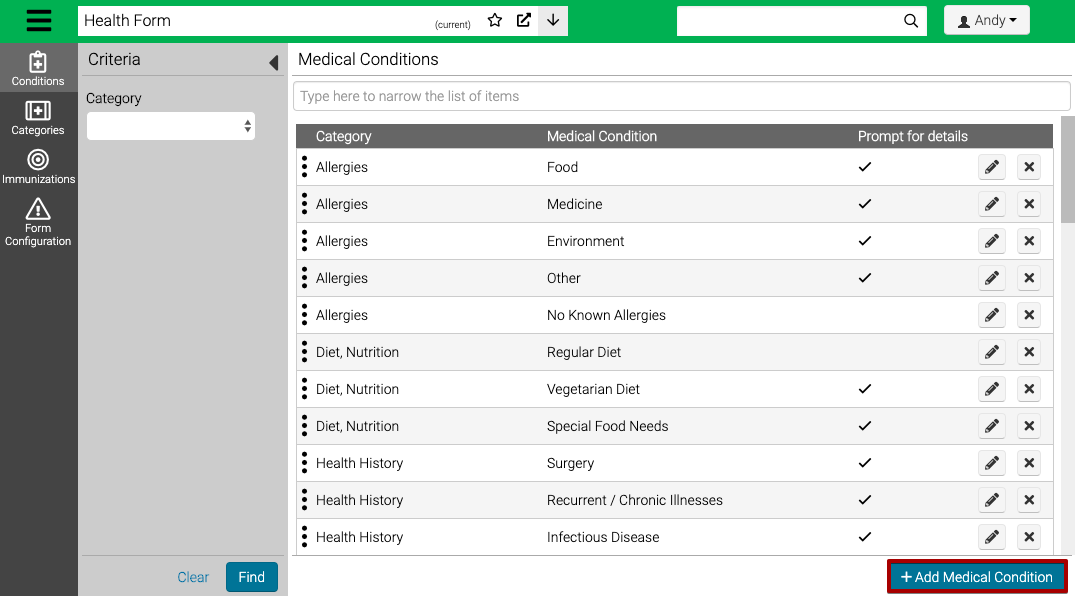
- Enter the required fields.
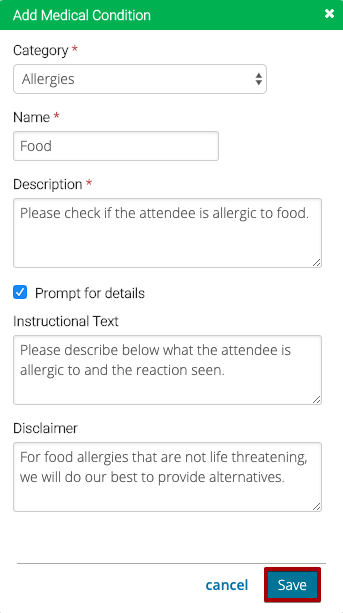
- Category – Select the Condition Category from the list.
- Name – Enter a name for the Condition.
- Description – Enter a description, this will be displayed on the Registration Site.
- Prompt for details – Check box to show two more descriptions if Yes is selected for the Condition on the Registration Site.
- Instructional Text – Displays as placeholder text to allow customer to fill out more information about the Condition.
- Disclaimer – Displays below Instructional Text to give more context.
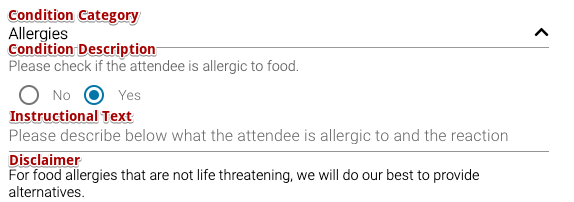
- Select Save.
Edit Conditions
- After Conditions are created, you can reorder by selecting
 and drag and dropping.
and drag and dropping.
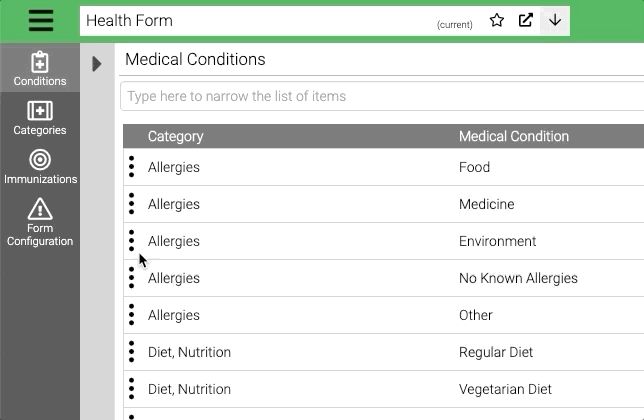
- Select
 to edit
to edit - Select
 to to delete.
to to delete. - Type yes and then select Delete.