Do you need to split up your Attendees into different teams or groups? Now you can with Team Assignment.
Configuration
There are two steps to configuring Team Assignment, creating Team Resources and then allocating the Resources to an Event.
Create Team Resource
- In CT5, go to CampLink > Configuration > Resource Categories.
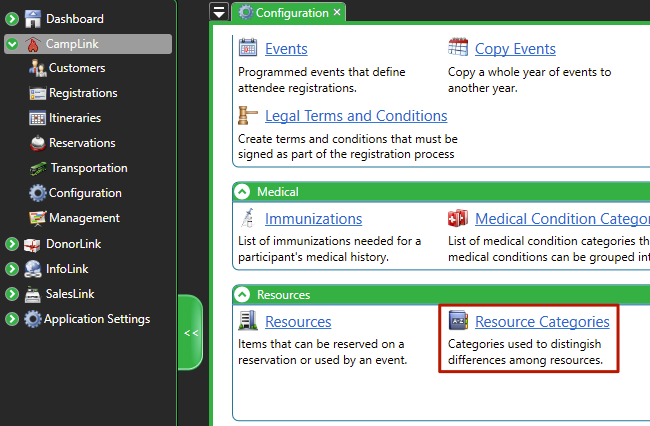
- Select Actions > Add Category > Team.
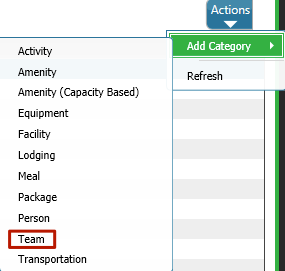
- Enter a name for the Resource Category under Label and then select Actions > Save.
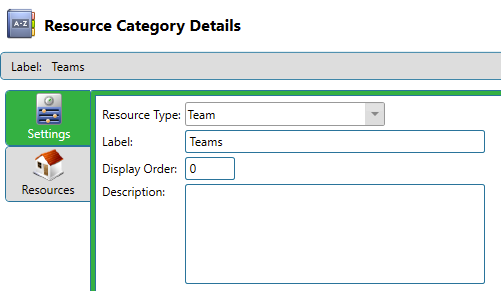
- Select Resources and then right click and select Add > Team.
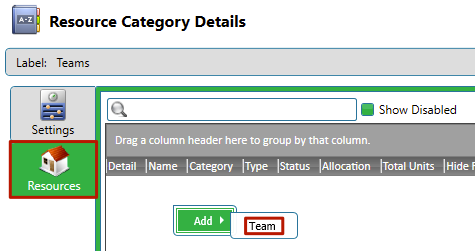
- Enter a Name, Location, Cost Center and Default Capacity and then click Save.
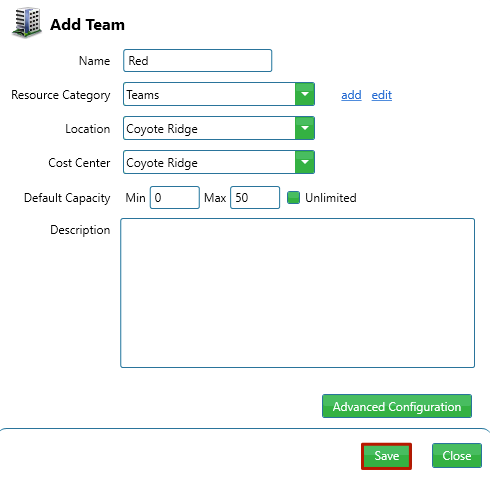
- Repeat steps as needed to create more teams.
Allocate Team Resource
- Go to Configuration > Events and look up the Event you want to allocate Teams to.
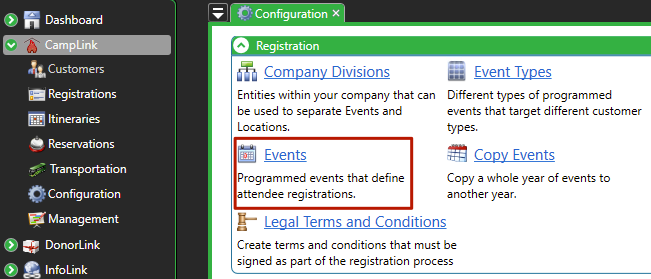
- Select Resources and then click on the
 icon and select Add.
icon and select Add.
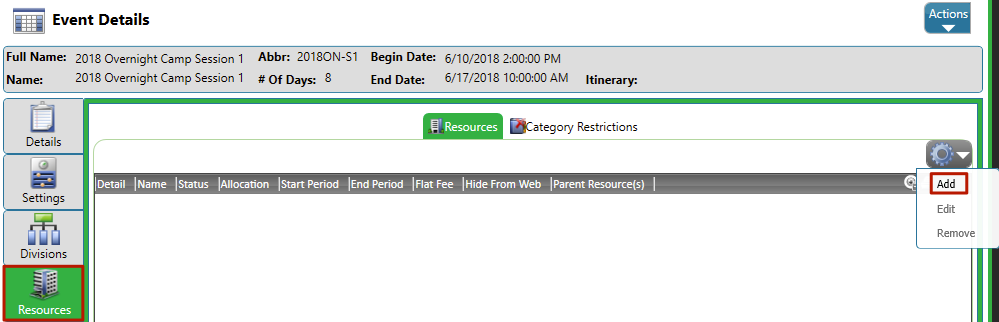
- Select Team from the list of type of Resources and click Next.
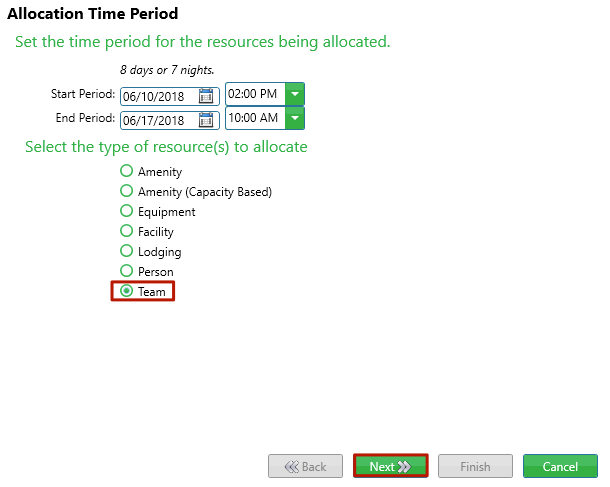
- Select the Teams to Allocate and then click Finish.
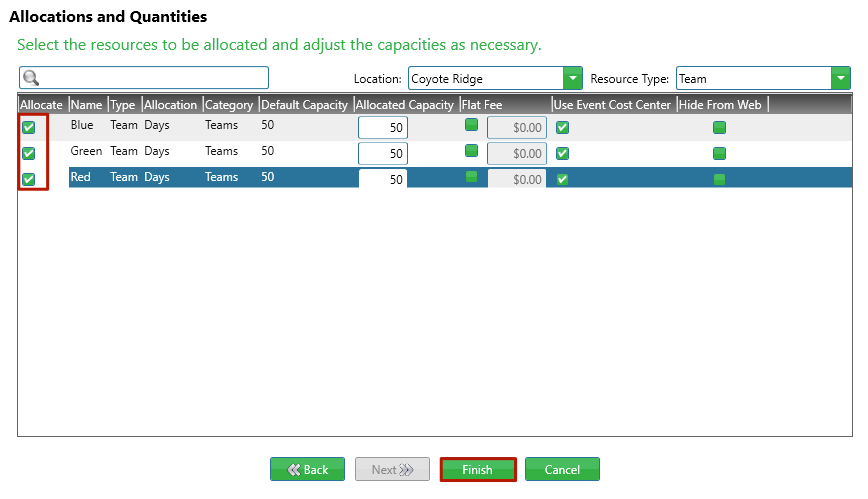
Assign Teams
- In CT6, go to Manage > Camp > Team Assignment.
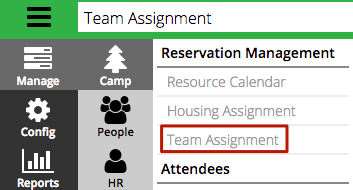
- Enter criteria to find the Event you want to assign Teams for.
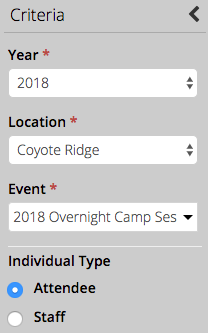
- Use Group By to group the results by different criteria and then click Find.
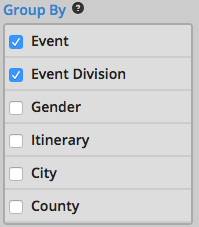
- Drag and Drop Attendees from the Unassigned Attendees list to the Team List. If Attendees are linked as Roommates, you will be prompted if you want to keep them together.
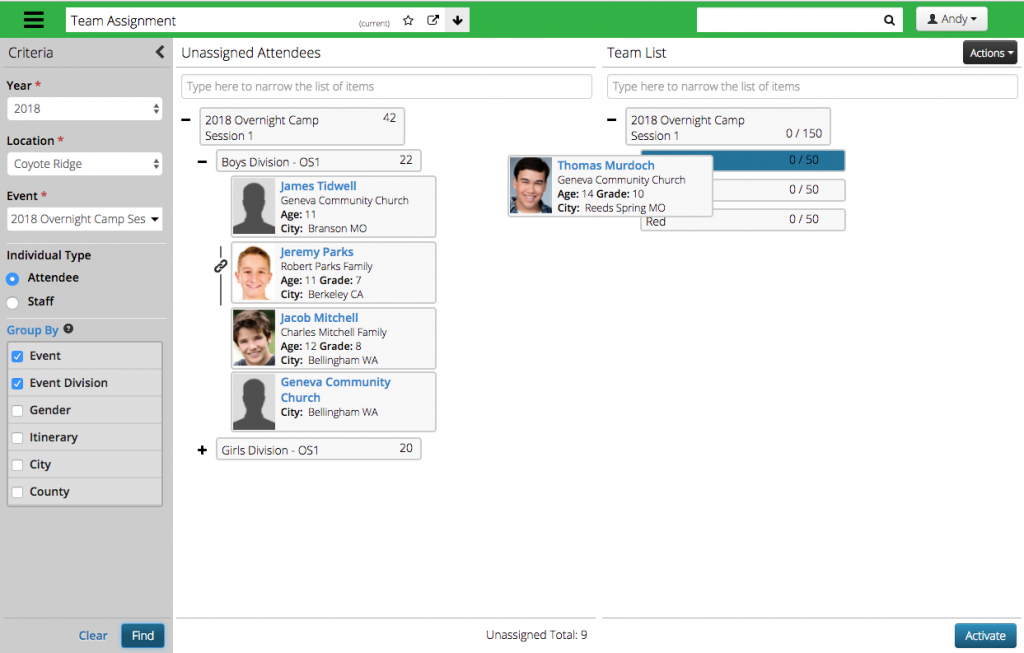
- Once all Teams have been assigned, click Activate.
Teams in Housing
After you have assigned Teams, they can then be used to Group By under Housing Assignments.
- Go to Manage > Housing Assignments.
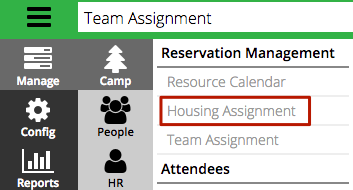
- Under Group By select Team.
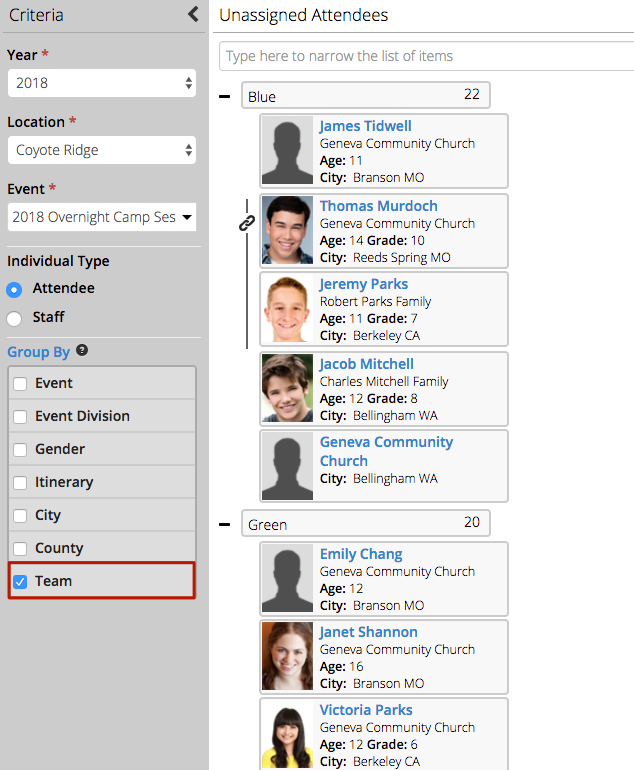
- To learn more about Housing Assignments, take a look at this article:
