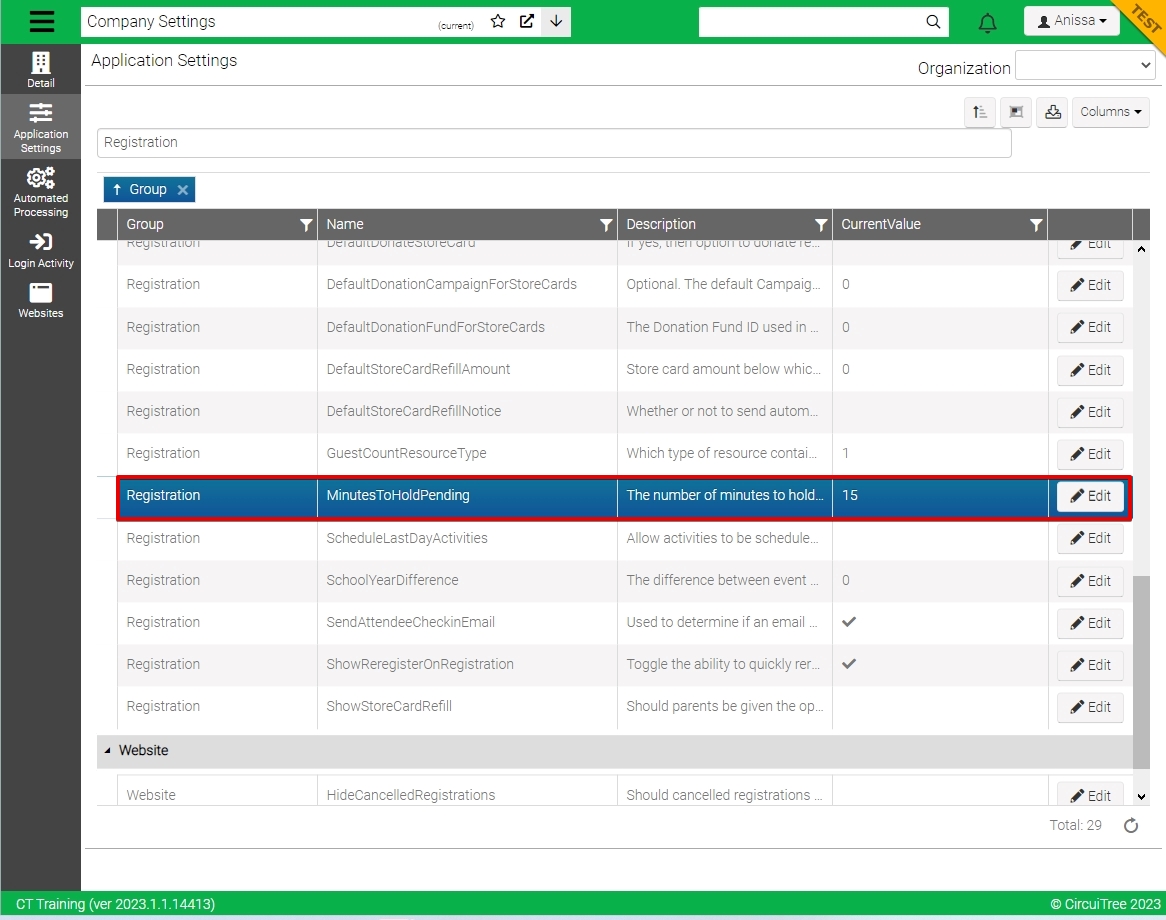Sometimes Events fill up with Registrations quickly, particularly with “Shotgun” style registrations (lots of customers trying to register for limited amount of spots). In order to give your customers a fair chance to be able to register, without causing further stress to their registration experience, the Minutes to Hold Pending setting is here to help.
Use the setting to determine the number of minutes that a Pending Registration, Lodging or Activity Reservation is held before it is released and included in the open spots calculation. The Minutes to Hold setting reassures customers that as long as they complete the registration in the set time frame, the registration will be theirs. Without using this setting, the customers who click the fastest (or have the fastest internet connection) will be awarded the open spots.
Example
Here is an example of how the setting works with a Registration. The same would be true for a Lodging or Activity Reservation.
- Scenario:
- Overnight Week 1 has one open spot remaining.
- MinutesToHoldPending is set to 15 minutes.
- Gwen Parks selects Overnight Week 1 for Victoria Parks which creates a Pending Registration.
- Overnight Week 1 status on Event Selection changes from Nearly Full to Full.
- Gwen doesn’t complete the Registration for Victoria within 15 minutes. Pending Registration is still saved.
- Overnight Week 1 status on Event Selection changes from Full to Nearly Full.
- Sarah Mitchell select Overnight Week 1 for Hannah Mitchell which creates a Pending Registration.
- Sarah completes the Registration within 15 minutes which creates an Active Registration for Hannah.
- Gwen goes back to complete Registration and is placed on the Waiting List.
Update
- Go to Menu > Config > Application Settings
- Type Registration in the Search Bar
- Find MinutesToHoldPending
- Click
 & change the number of minutes then select Save
& change the number of minutes then select Save - Reset App Setting on the Registration Site.