The Order Search screen is a useful part of SalesLink to be able to review pending, complete and returned Orders. You can also initiate an Order Return from this screen as well.
Navigation
Go to the menu and select Camp > SalesLink > Order Search.
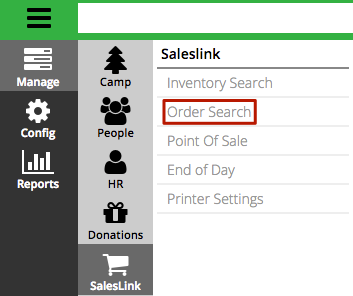
Criteria
The Criteria allow you to filter your list to view specific orders.
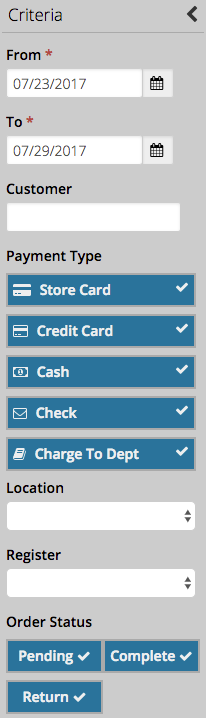
- From / To – Set a date range to pull Orders from.
- Customer – Enter any part of a customer’s name to pull up their Orders.
- Payment Type – Select specific types of payments that were used on an Order.
- Location – Set the the Store Location.
- Register – Choose the Register that is associated with a Store Location.
- Order Status – Choose between Pending, Complete or Return Orders.
Results
Click Find to display the results of the search.

- Narrow the list of results by typing in the box at the top of the screen.
- See a summary of the order by selecting the row and it will appear to the right of the screen.
- Select View to open up the Order Details.
Summary
After selecting an Order, a summary will appear.
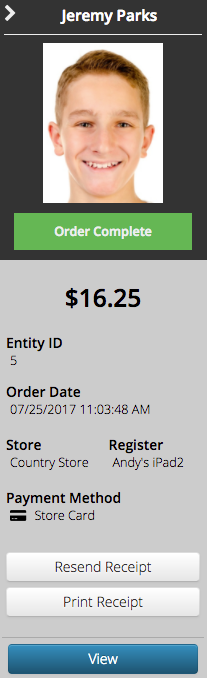
- Customer Information – Includes a link to the Customer’s profile as well as their photo.
- Order Status – One of these three statuses: Order Complete, Order Return or Order on Hold.
- Order Information – Displays important information concerning the order.
- Resend Receipt – Allows user to send an emailed receipt to the customer.
- Print Receipt – Allows user to print the receipt generated from the Order.
- View – Opens Order Details.
Order Details
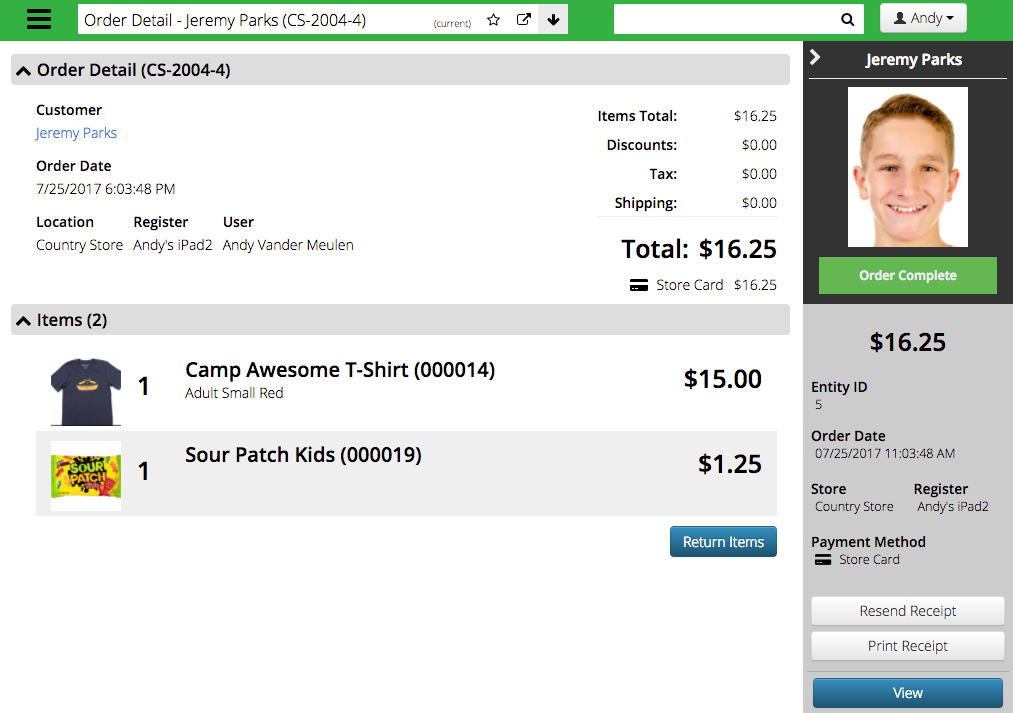
- Order Detail – Displays specific information as well as subtotals and total for the Order.
- Items – Lists the items that were part of the Order.
Return Item
Looking to return an item, read the article below with details on the process.
