Have a customer who purchased an item in SalesLink and now needs to return it? We have got you covered!
- Go to the menu and select Camp > SalesLink > Order Search.
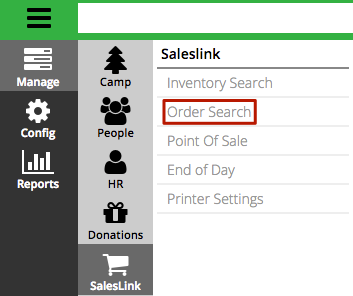
- Enter the Criteria and select Find.
- In the list of results, find the order that you need to return items from and select View.

- Under Items, select Return Items.
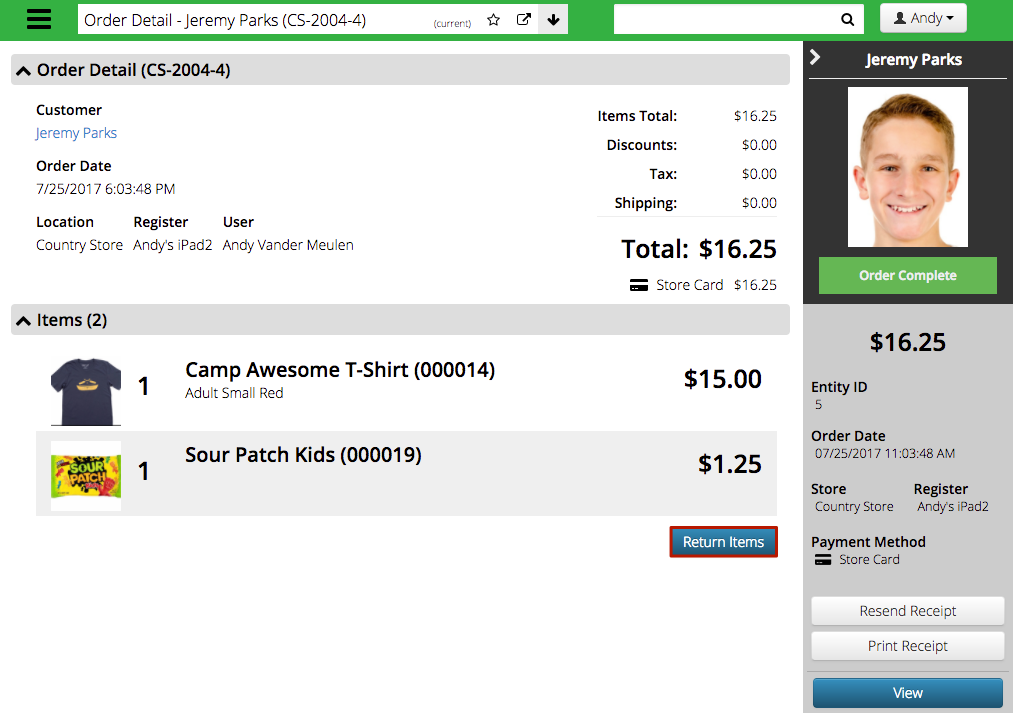
- Select the items that you want to return and select a Return Reason from the list. In the Summary, a running total of the amount to be returned will display. Select Start Return to initiate the return process.
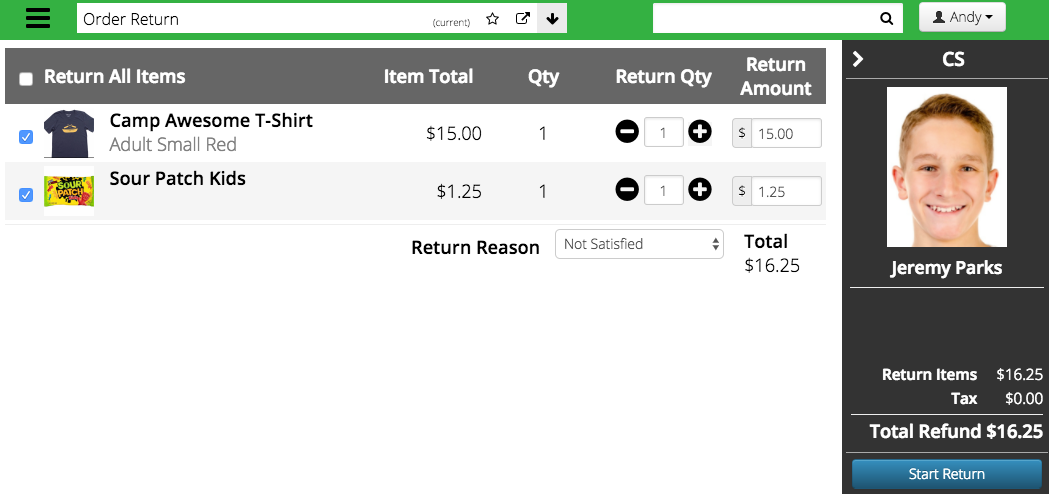
- A list of available payment types will display based on the payment taken for the Order. Select one to proceed.
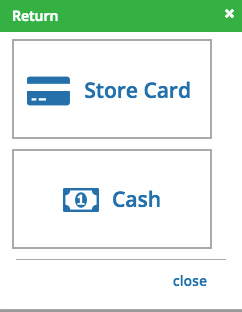
- For a Store Card, the amount to refund will be added automatically as well as the most current Store Card. Make any adjustments as needed and select Add Payment.
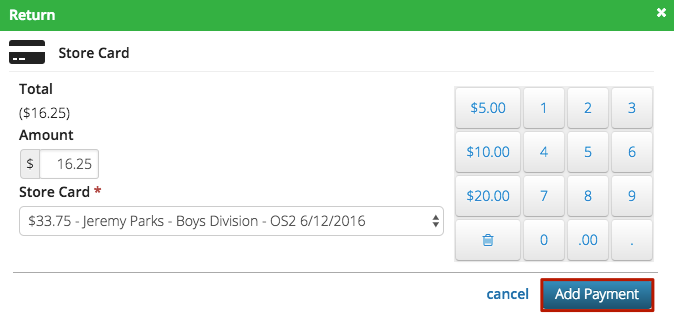
- Enter any comments and select Email Receipt to send a receipt to the customer if desired and select Process Return.
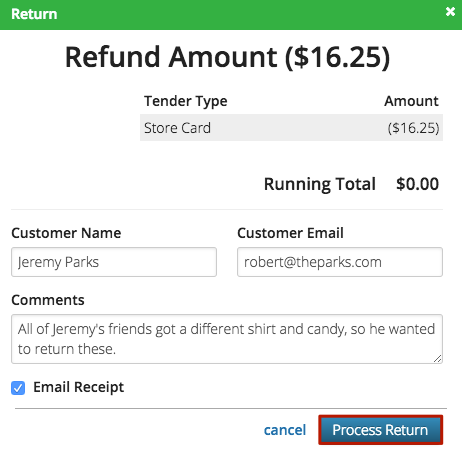
- Your return is now complete! Select Print Receipt to print a copy.
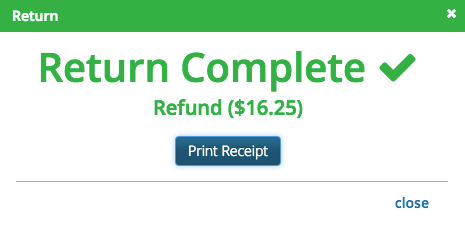
Exchange
To perform an exchange, go through the return process first and then go back to Point of Sale and process a new order for the customer.
