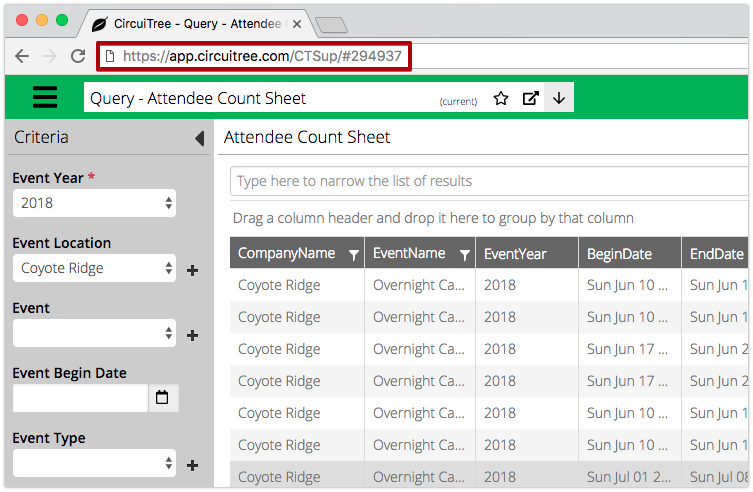Reports and Queries are useful in viewing the information in CircuiTree in different ways. Each are useful for different purposes, and knowing the differences is helpful when searching for specific information:
- Report – A collection of data from a Query that is presenting in a PDF format. Typically used for summaries or information that needs to be formatted in a specific way.
- Query – Data is presented as rows and columns that is useful if further manipulation is needed in a spreadsheet program or specific formatting is not needed.
One item to note is that every Report includes at least one Query, but not every Query has a Report attached to it.
Overview
Watch a short video of how to run a Report or Query:
Reports
- In CT6, click on the menu and select Reports.
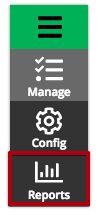
- Use the Criteria to filter the list of Reports and select Find.
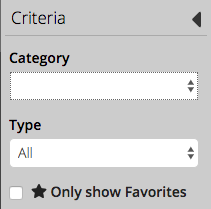
- Category – Choose a Report Category from the drop down list.
- Type – Choose between All, Custom or Global.
- Only show Favorites – Only see your favorite Reports by clicking the checkbox.
- Use the Filter to narrow the list of Reports. Select View to open up Criteria for the Report.
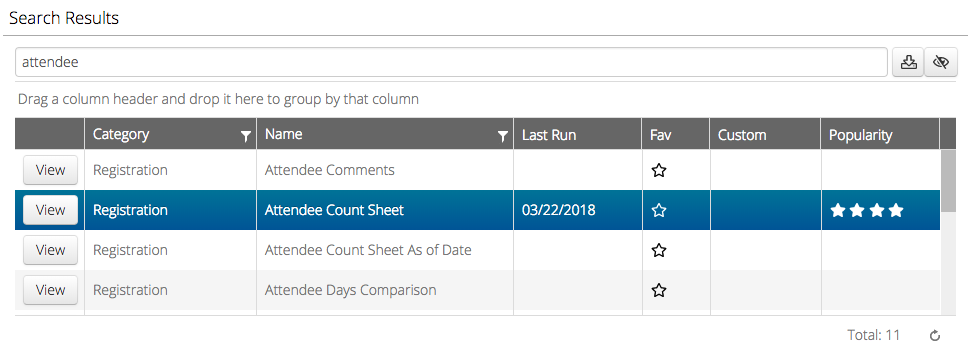
- Select the name of a Report from the Search Results and the Report Summary will display.
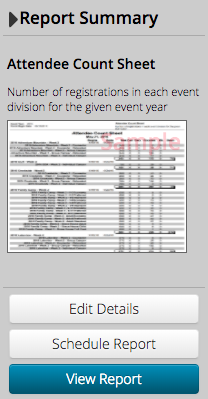
- Description – Short description of what the Report is used for.
- Preview – Example of what the Report looks like.
- Edit Details – Edit the Report.
- Schedule Report – Set the Report to be run once daily and sent to an email address. How do I schedule a Report?
- View Report – Open Criteria to run the Report.
- Enter the Criteria for the Report and then select Find to display the results.
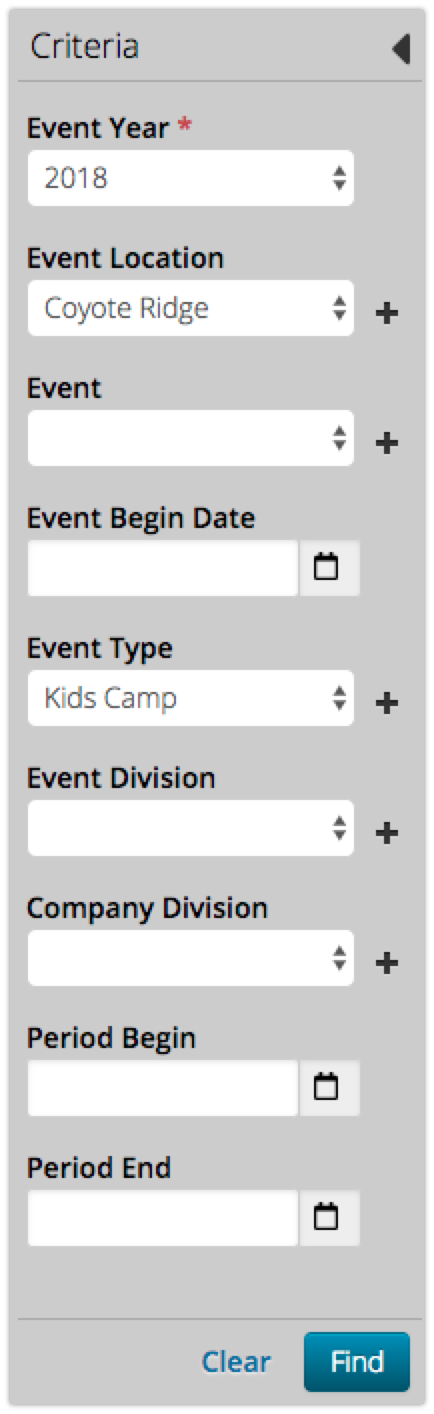
Quick Tip – All required Criteria will be displayed at the top.
- Results will be displayed in the center section. The toolbar gives you several options including the ability to Print or Download the Report.
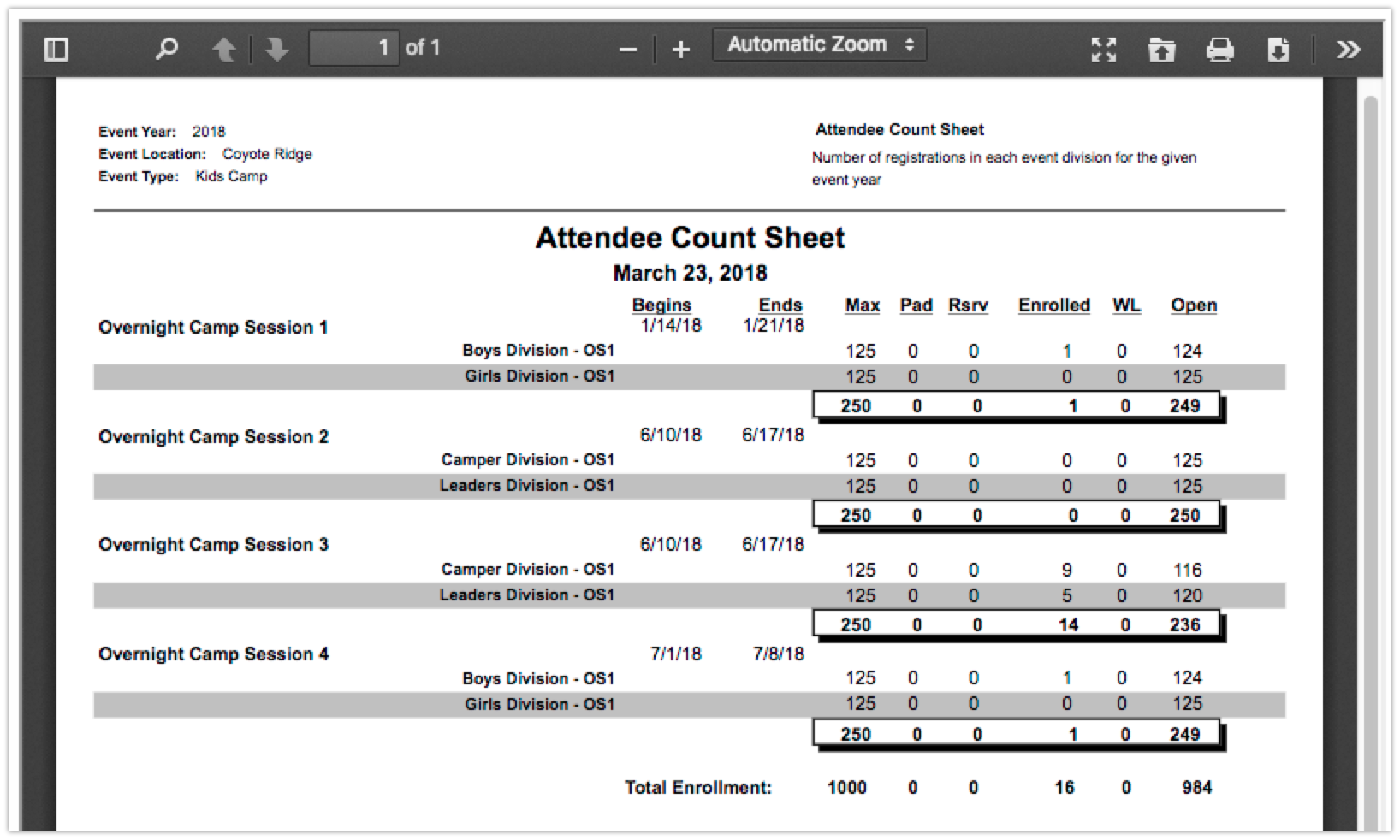

Quick Tip – Copy and paste the URL of the page to share the report with another user.
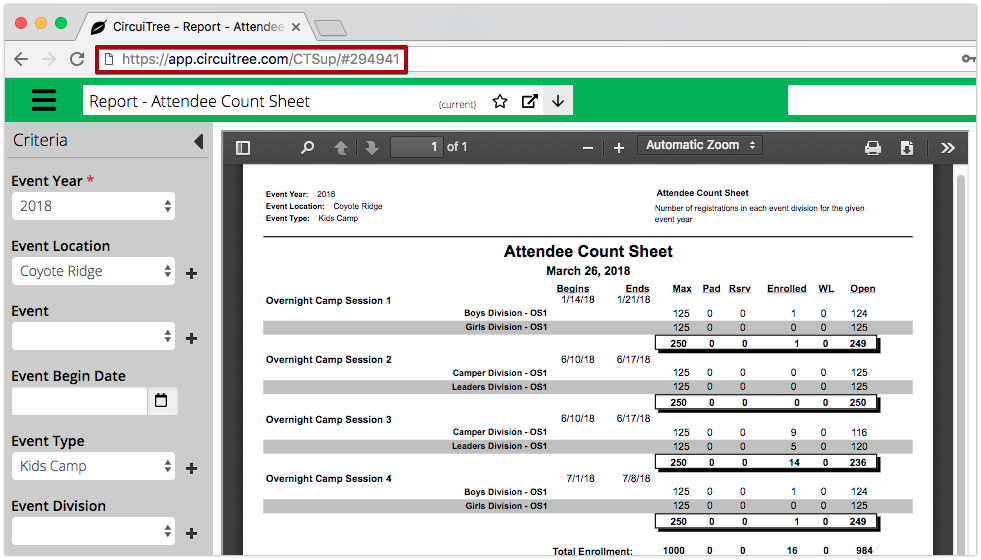
Classic Report Viewer
To access the classic version of the Crystal Report Viewer [previously used when Window is selected], follow these steps:
- Select your name in the upper left hand corner and then select My Profile.
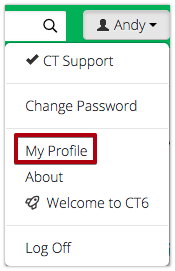
- Change Classic Report Viewer to Yes and then select Save.
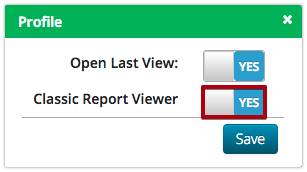
- The next time that you run a Report, it will use the Classic Report Viewer.
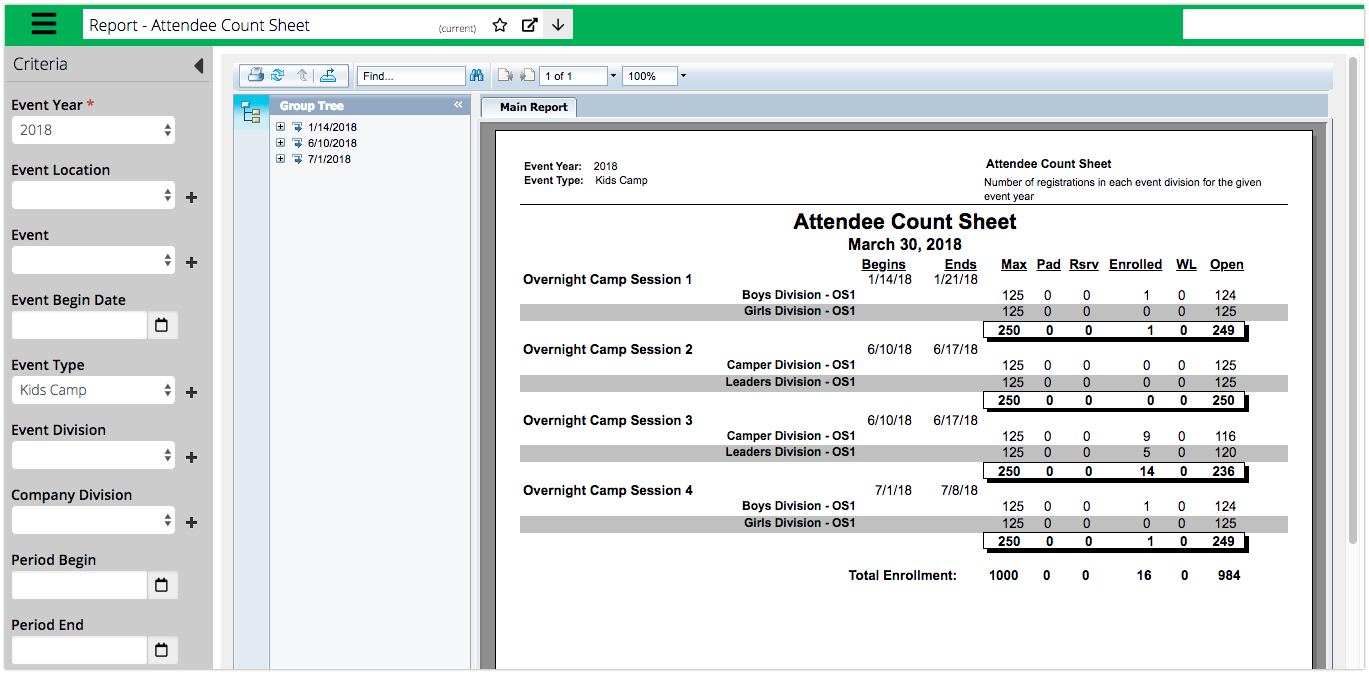
- To export to a different file format instead of PDF, select the export option and choose the file format from the list.
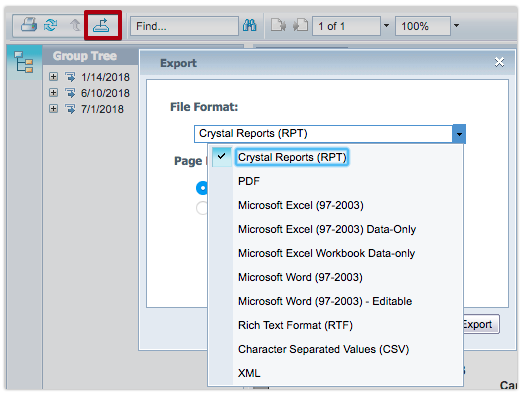
- Select the page range and then click Export to download the file.
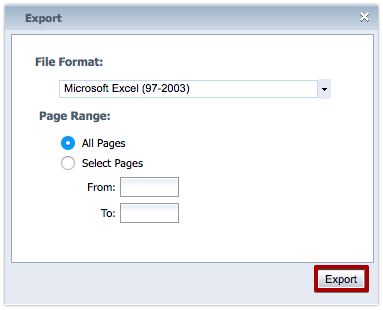
Queries
- In CT6, click on the menu and select Reports.
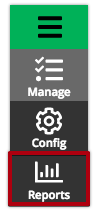
- Select Queries.
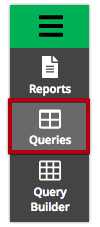
- Use the Criteria to filter the list of Queries and select Find.
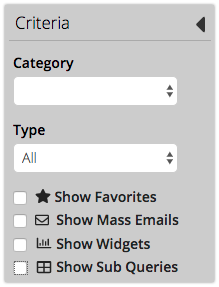
- Category – Choose a Report Category from the drop down list.
- Type – Select between All, Custom or Global.
- Show Favorites – View favorite Queries by clicking the checkbox.
- Show Mass Email – Only see Queries that are used for Mass Emails.
- Show Widgets – Only see Queries that are used in Widgets.
- Show Sub Queries – See Queries that are related to other Queries.
- Type in the Filter to narrow the list of Queries. Select View to open up Criteria for the Query.

- Select the name of a Query from the Search Results and the Summary will display.
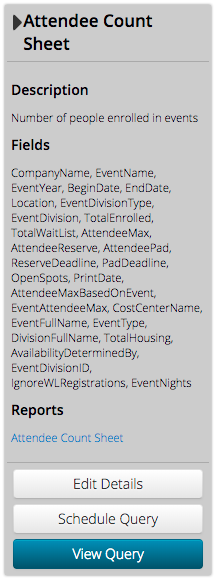
- Description – Short description of the Query.
- Fields – Lists the fields included in the Query.
- Reports – Shows the Reports that use the data from the Query.
- Edit Details – Select to edit the name, SQL or Parameters of the Query.
- Schedule Query – Schedule the Query to run once daily. How do I schedule a Query to run?
- View Query – Select to open the Criteria.
- Enter the Criteria for the Query and then select Find.
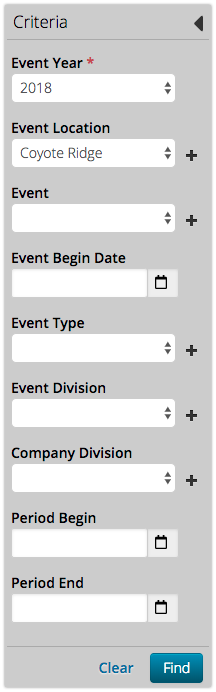
Quick Tip – All required Criteria will be displayed at the top.
- The results of the Query will display in the center section. Change your Grid View if needed. How do I customize my Grid View?
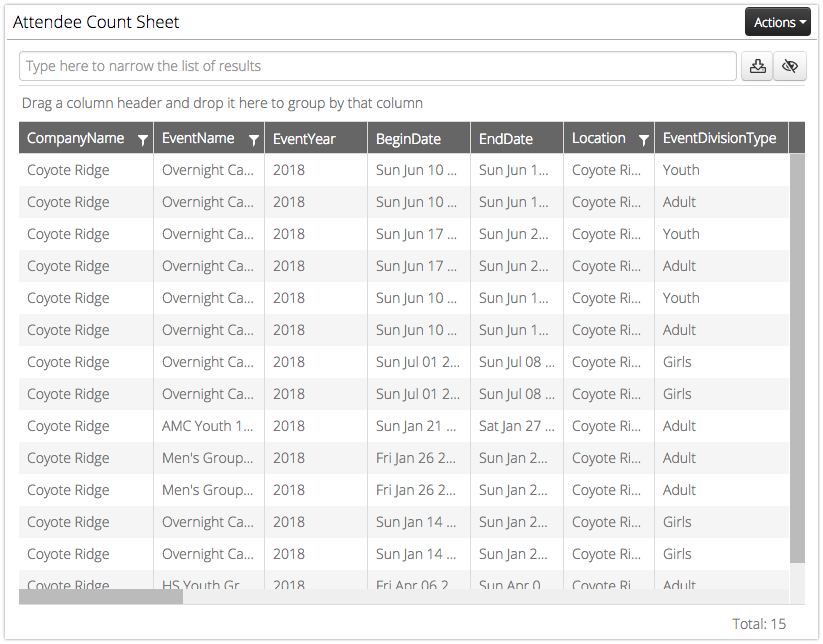
- Select Actions for more options:
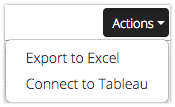
- Export to Excel – Download a CSV file of the Query results.
- Connect to Tableau – Use the Query to make a Tableau Dashboard. How do I connect a query to Tableau?
Quick Tip – Need help with a query? Copy and paste the URL of the page and include it in the ticket you send Support so that we can help you faster.