Contents
Follow these steps to register yourself.
- Select Register Myself.
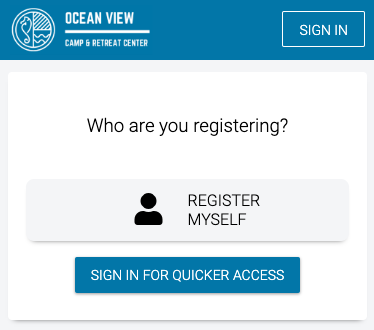
Event List
- On the Event List, select an Event to see available Divisions. Once you found the one that you want to register for, select the Division.
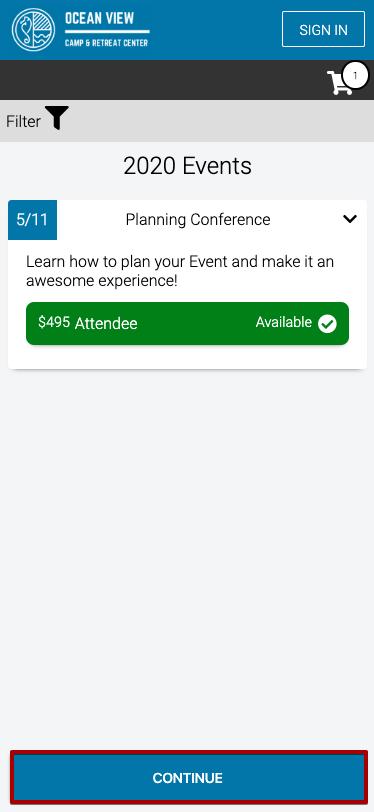
Filter
To filter, select Filter, update the options and then select Show Events.
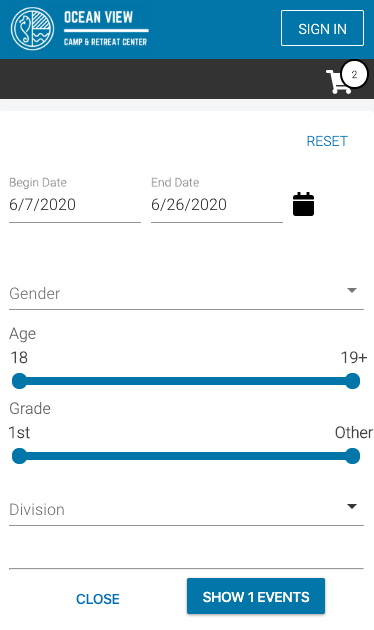
Edit Cart
To remove a Registration from your Cart, select the Cart icon and then select the X.
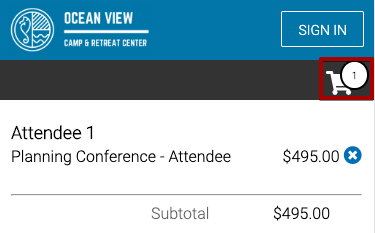
Sign In or Sign Up
- Enter your email to either Sign In or Sign Up and select Get Started or sign in using Google or Facebook.
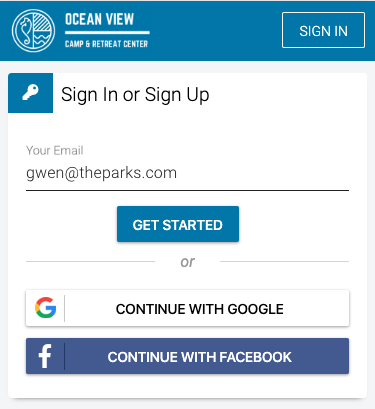
More Information
- Enter the information for the Attendee and then choose Select.
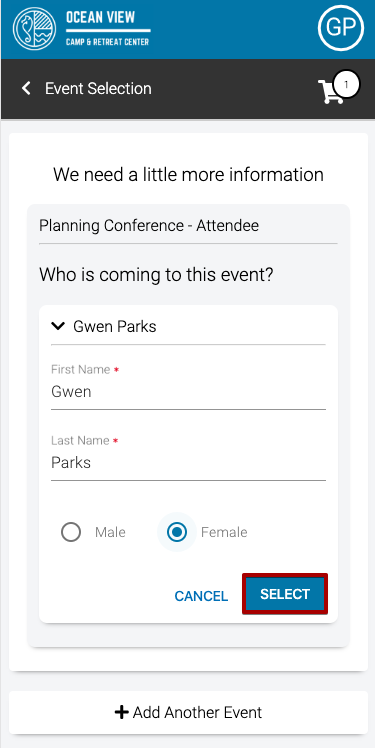
- Select Continue.
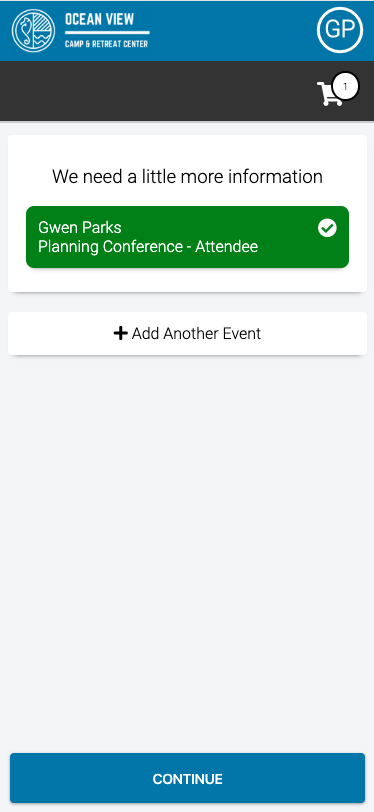
Addons
- Enter information for each Addon and select Continue.
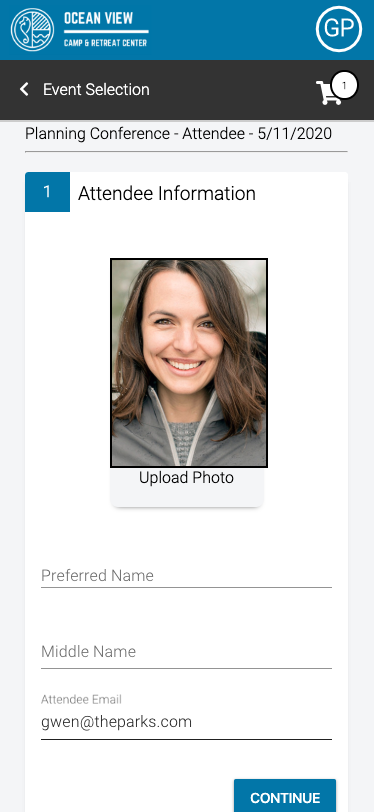
- After completing all Addons, select Continue to Checkout.
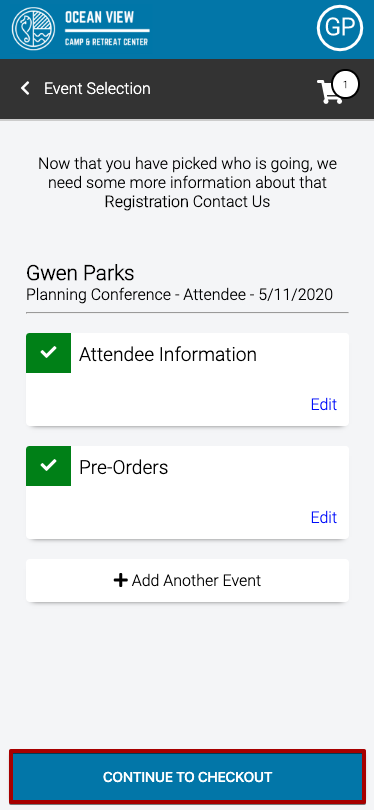
Checkout
During Checkout, review the summary, enter a payment amount, select a payment method and sign any terms and conditions.
Summary
View charges for the Event and any from Addons in the Summary. To apply a Promo Code, enter the code and then select Apply.
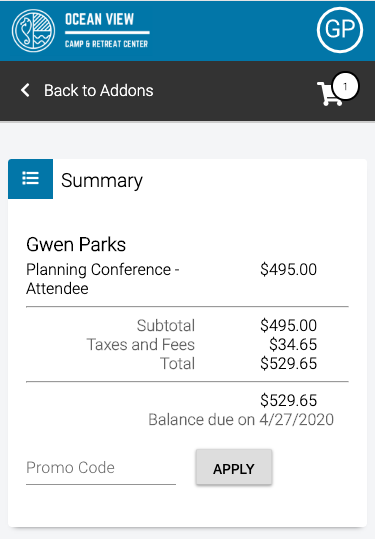
Payment Amount
Select one of the options to set the Payment Amount.
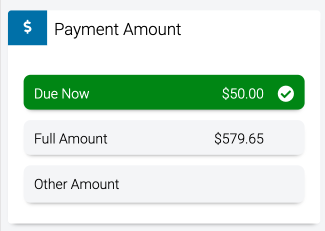
-
- Due Now – The deposit amount that is required.
- Full Amount – The full balance due for the Registrations.
- Other Amount – Enter any amount between Due Now and Full Amount.
Payment Method
Select either Credit Card or E-Check and then enter the payment information. If you have previously used a Payment Method, select from the list. Learn how to pay with an eEcheck.
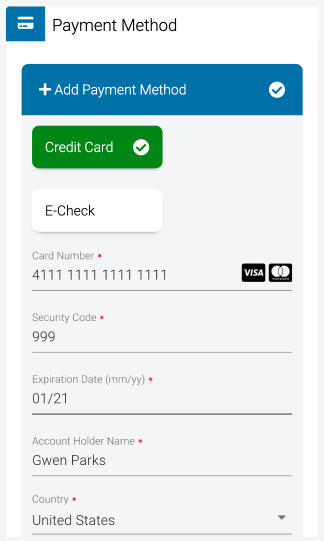
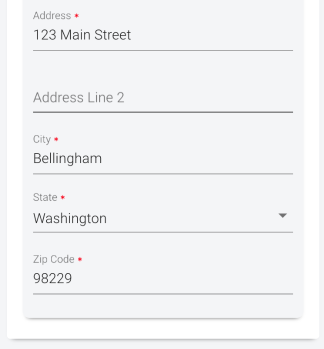
Terms and Conditions
Check the box next to Terms and Conditions to sign. To view the terms, select the link.
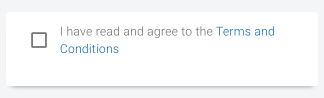
Payment
Once you are ready, select Pay. The amount shown will be the amount set under Payment Amount.
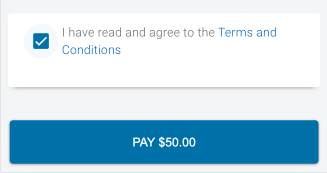
Spot Saved
- Once payment is complete, your spots are saved!
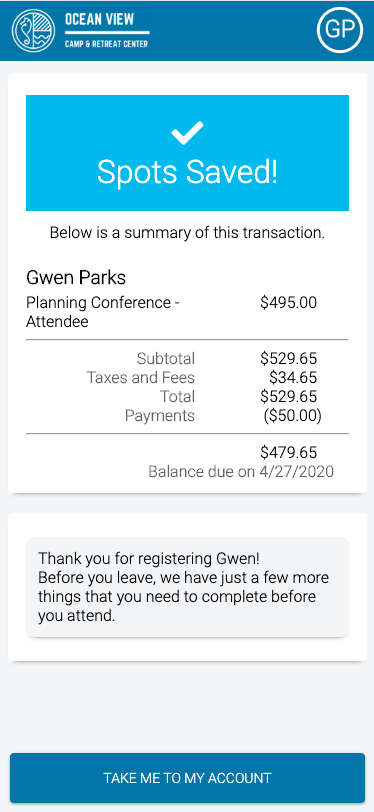
- To complete the additional Addons that were not asked during Registration, select Thank You for registering…
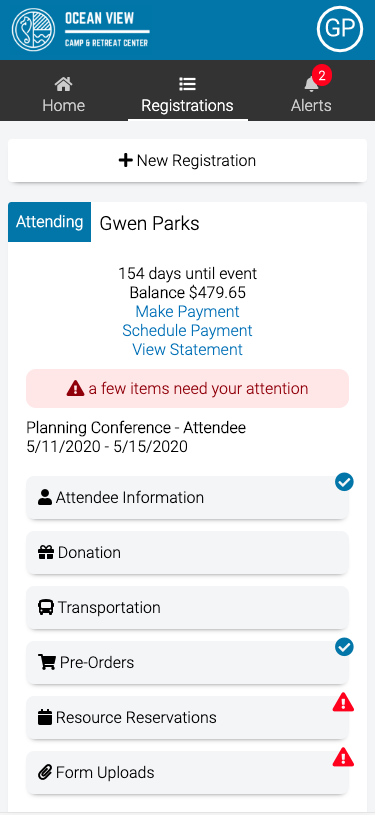
- Select Take Me to My Account to go to your Dashboard.
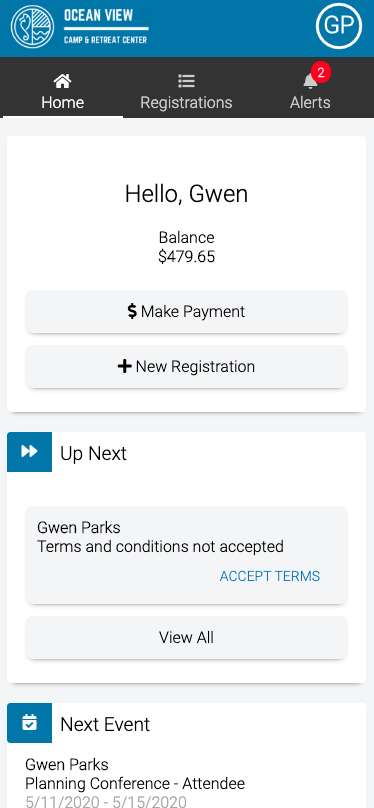
Dashboard
Now that the Registration is complete, learn how to use your dashboard.
