Contents
Get Started
Access your account, sign up for a new one or use Social Sign-On.
New Account
- Enter your email address and select Get Started.
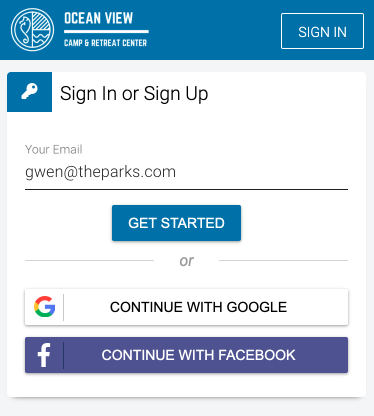
- Enter the following information and then select Create Account.

Existing Account
- Enter your email address and then select Get Started.

- Enter your password and select Login. Want to confirm you have entered the correct password? Select Show.

Forgot Password
If you need to reset your password, follow these steps:
- If you have an existing account, enter your email address and select Get Started.
- Select Forgot Password?
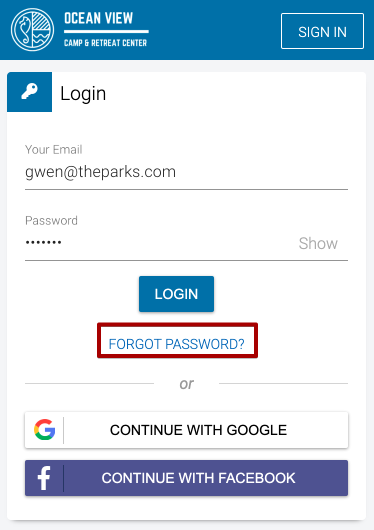
- Update your email address if needed and then select Continue.

- Check your email for a link to reset your password.

- Select the link in your email to reset your password.
Social Sign On
Don’t want to remember another username and password? Sign on to CT6 Registration Site using Social Sign-On with your Google or Facebook account.
To learn more about how to configure SSO, refer to this article:
- On the Sign In or Sign Up page, select Continue with Google.

- Enter your email address or phone number and select Next.
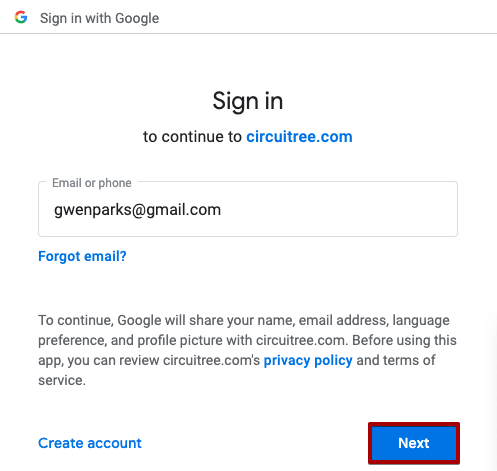
- Enter your password and select Next.
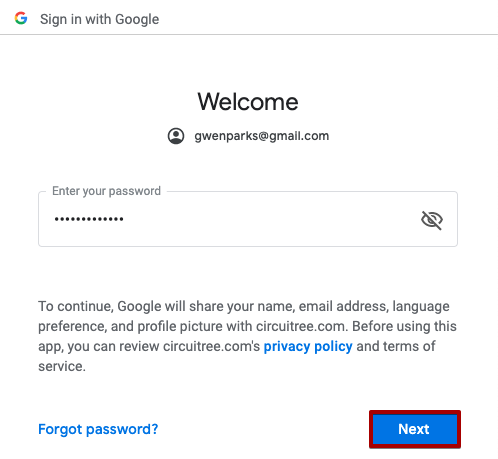
- After authentication, enter your account information and then select Create New Account.

- You are now signed on and can access your account.

- On the Sign In or Sign Up page, select Continue with Facebook.

- Enter your email or phone number and password and then select Log In.

- Select Continue as [your name].

- After authentication, enter your account information and then select Create New Account.

- You are now signed on and can access your account.

Configure
You can configure your Social Sign On options on your account by following these steps:
- Select your user profile in the upper right hand corner and select Edit Profile.

- In the Social Sign On section you can either disconnect a linked account or connect to a new account.
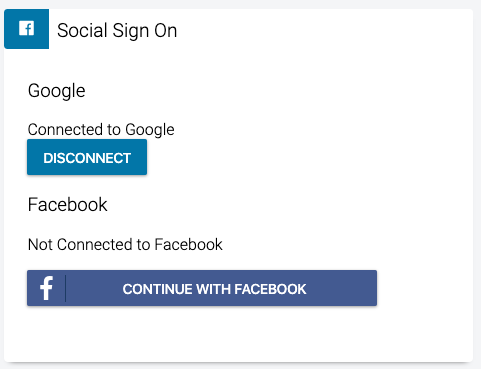
- If you select disconnect, make sure that you log out of your browser.
Remove Access
By disconnecting your Social Sign-On account from your CircuiTree account, the next time you login, you can still do so using your password. After you disconnect, a link is still present between CircuiTree and the SSO provider. Here are the steps to remove that link:
Read Google’s full help article concerning Third-party site & apps with access to your account for the most up-to-date steps.
- Sign in to your Google Account.
- Select Security.
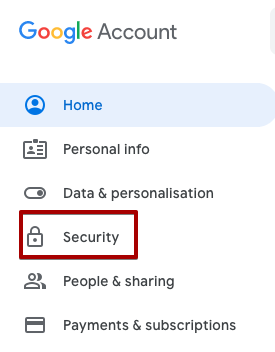
- On the Third-party apps with account access panel, select Manage third-party access.
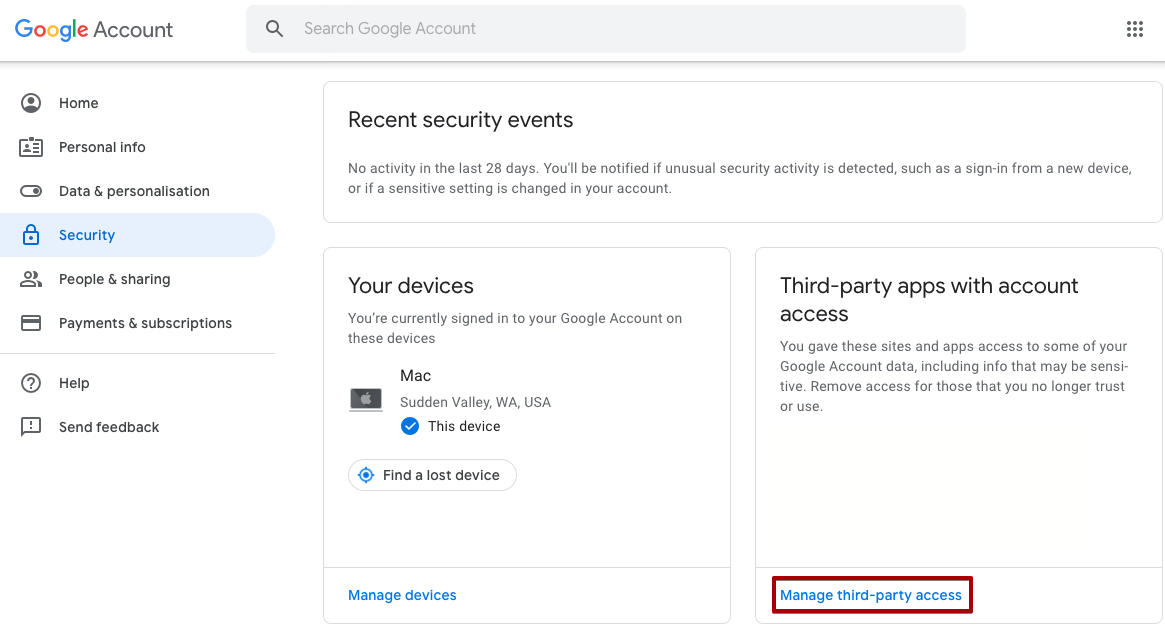
- Select CircuiTree Registration and then select Remove Access.
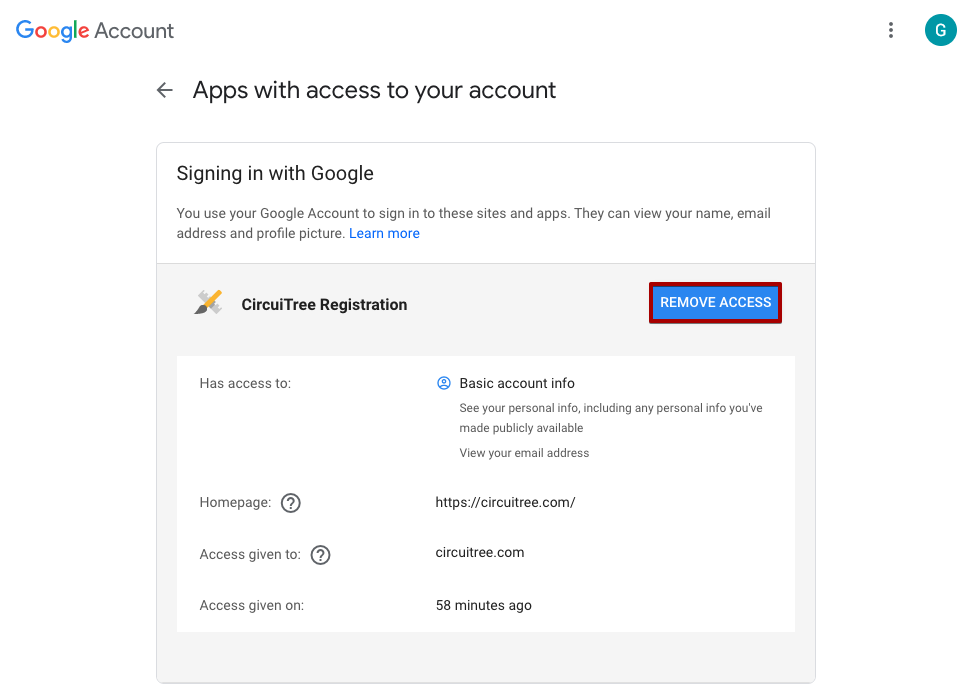
- Select OK.
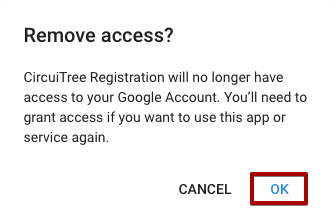
Read Facebook’s full help article How do I remove an app or game that I’ve added on Facebook? for the most up-to-date steps.
- From your News Feed, select the down arrow and then Settings.
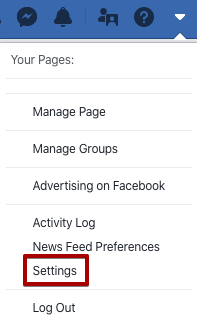
- In the left menu, select Apps and Websites.

- Select the box next to CircuiTree Registration and then select Remove.

- Select Remove.

- Select Done.

