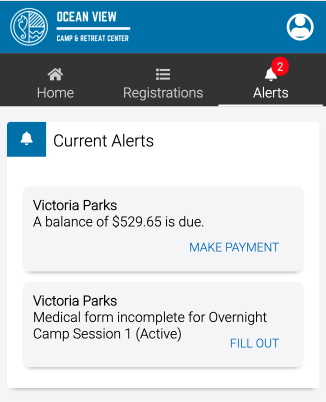Contents
Your Dashboard has important information about your account. Read below to learn how to register for an event, look up current and past registrations and view important alerts.
Home
There is lots of helpful information on your Home tab.
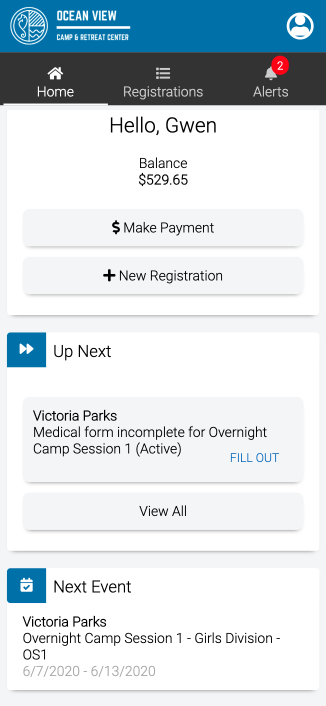
- Balance – Displays the current balance on your account.
- Make Payment – Select to make a payment.
- New Registration – Select to register for a new Event.
- Up Next – See a summary of the Alerts on your account.
Registrations
View a list of upcoming and past Registrations and update Addons if needed.
Child
The following options are available on a Child Registration.
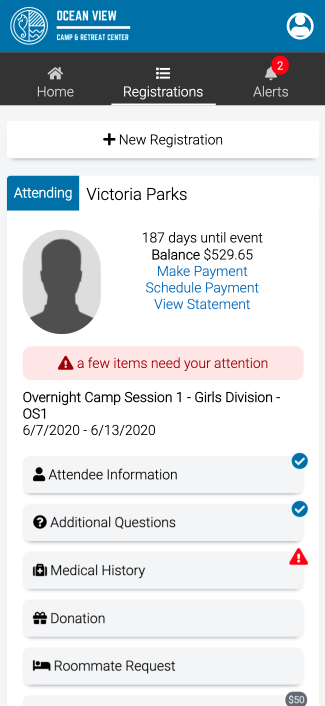
Make Payment
- To make a payment on your account, select Make Payment.
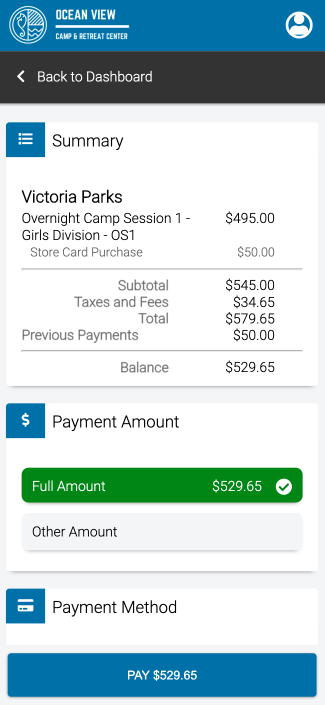
- Under Payment Amount, select Full Amount or enter an Other Amount.
- Select a Payment Method or select + Payment Method to add a new one.
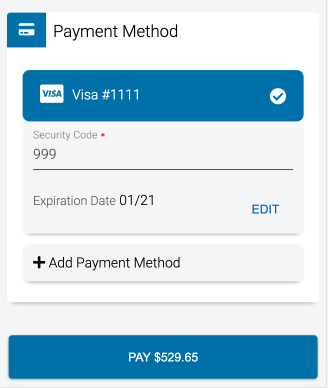
- Select Pay.
Schedule Payment
Create a payment plan by selecting Schedule Payment.
- Select either Calculated or Fixed.
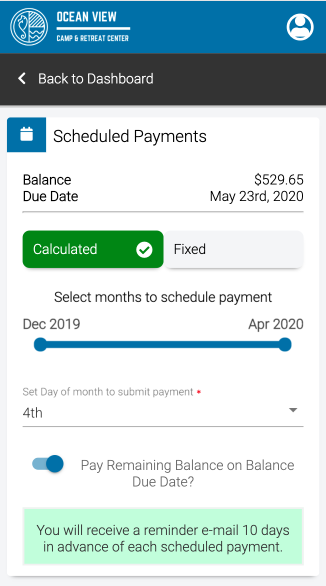
- Enter the Payment Method and then select Create Schedule.
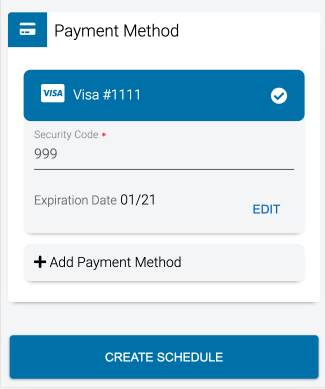
View Statement
View a summary of your account and download a copy if needed.
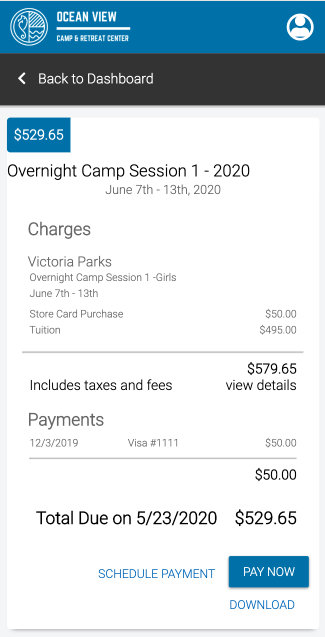
- Pay Now – Select to Make Payment on your account.
- Schedule Payment – Select to schedule a payment.
- Download – Select to download a copy of the statement.
Addons
Select an Addons to update the information and then select Save.
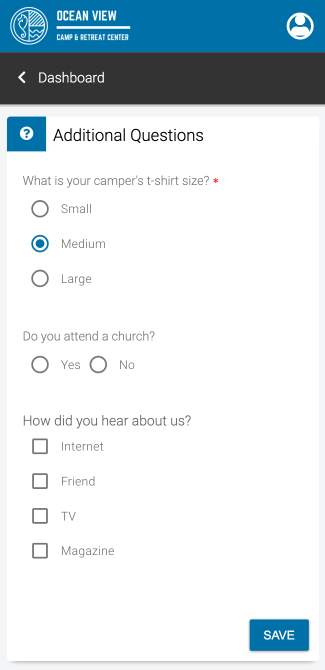
Family
View your Family Registrations and update information as needed.
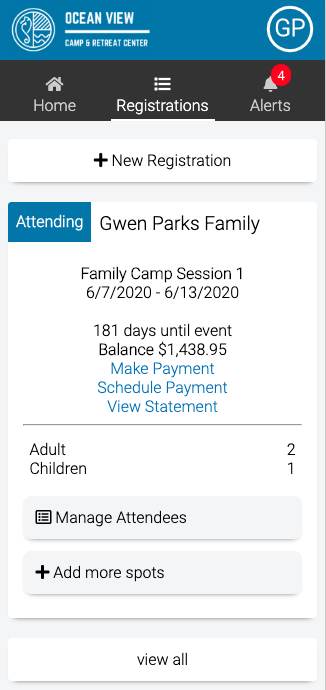
Manage Attendees
Select Manage Attendees to update Addons for a specific Registration.
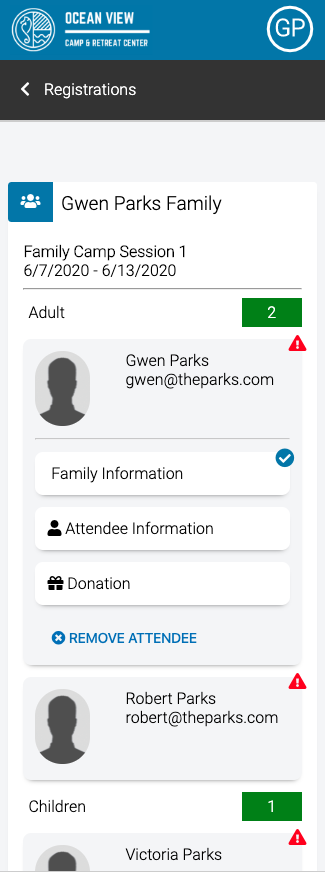
Add More Spots
Select Add More Spots to add additional Registrations for the same Event.
Alerts
The Alerts section of the Dashboard lets you know about important information that is still needed for your Registration. The number of alerts on your account will show in a red circle next to Alerts.
Each Alert will have a link to a specific Step. Select the link to complete the Step and remove the Alert.