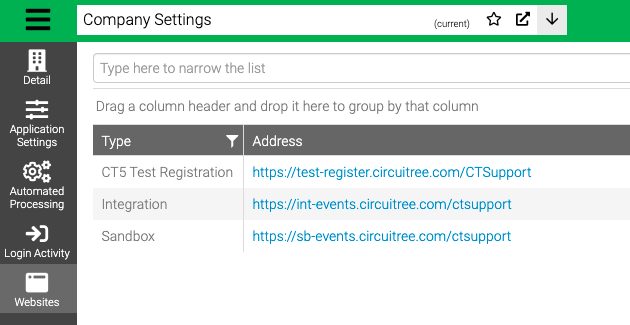Company Settings are used for your entire database.
- Go to Config > General > Company Settings.
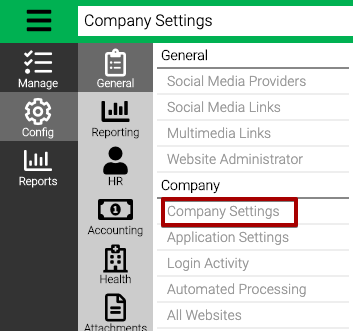
Detail
Update some general settings for your Company.
- Select Detail.
- View the details and select Edit to update.
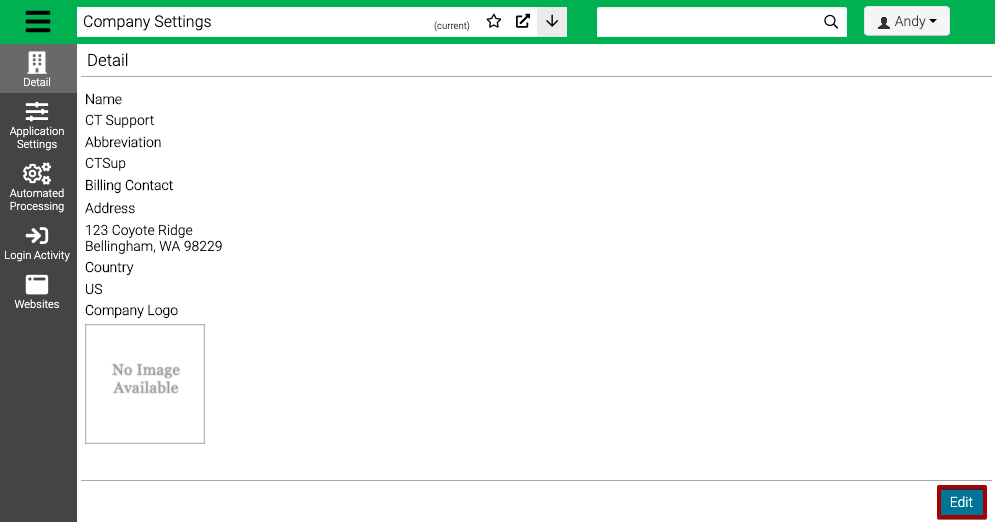
- Update fields and then select Save.
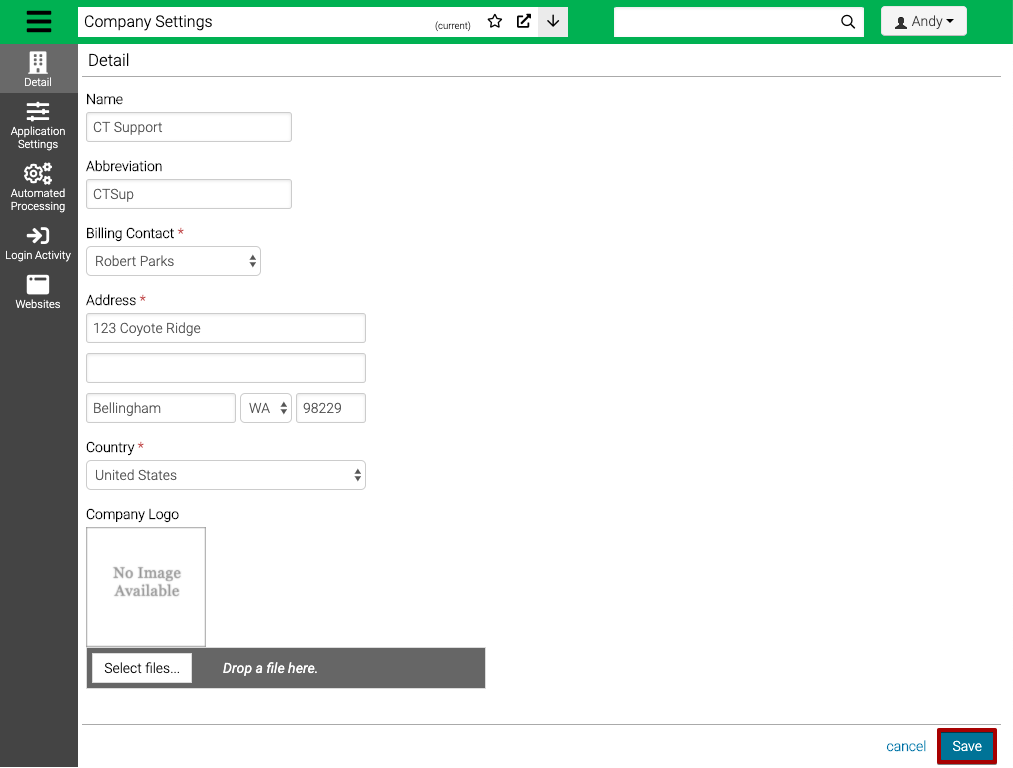
- Name – Enter the name of your Company.
- Abbreviation – Enter your abbreviation.
- Billing Contact – Select a CircuiTree User as your Billing Contact.
- Address – Enter your billing address.
- Company Logo – Not currently used.
Application Settings
Update Global Settings for your entire Company.
- Select Application Settings.
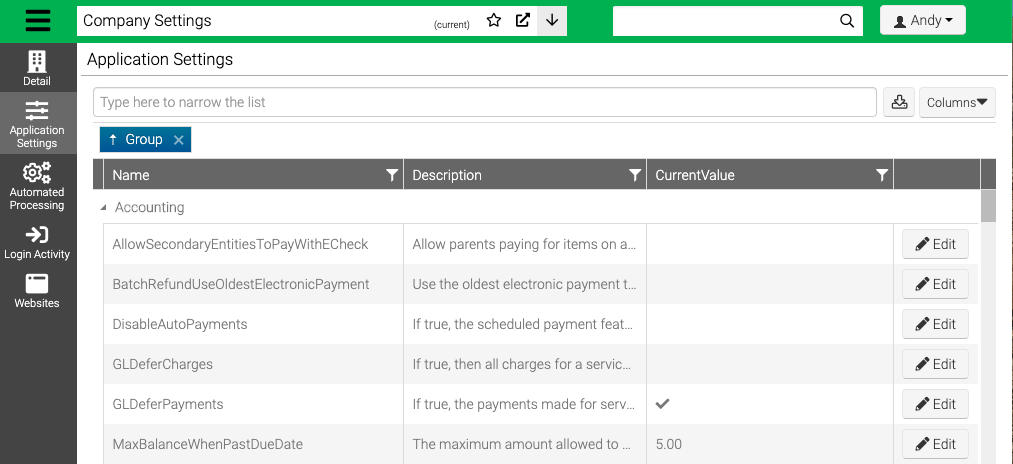
- Use the filter at the top of the screen to find specific Application Settings.
- Select Edit to update an Application Setting.
- Update the setting and then select Save.
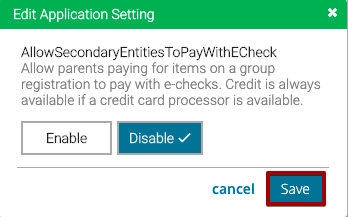
For more details on specific Application Settings, check out the article below:
Automated Processing
Turn on or off Automated Processing and set email address to get notifications each night when the Nightly Process runs.
- Update the fields as needed and then select Save.
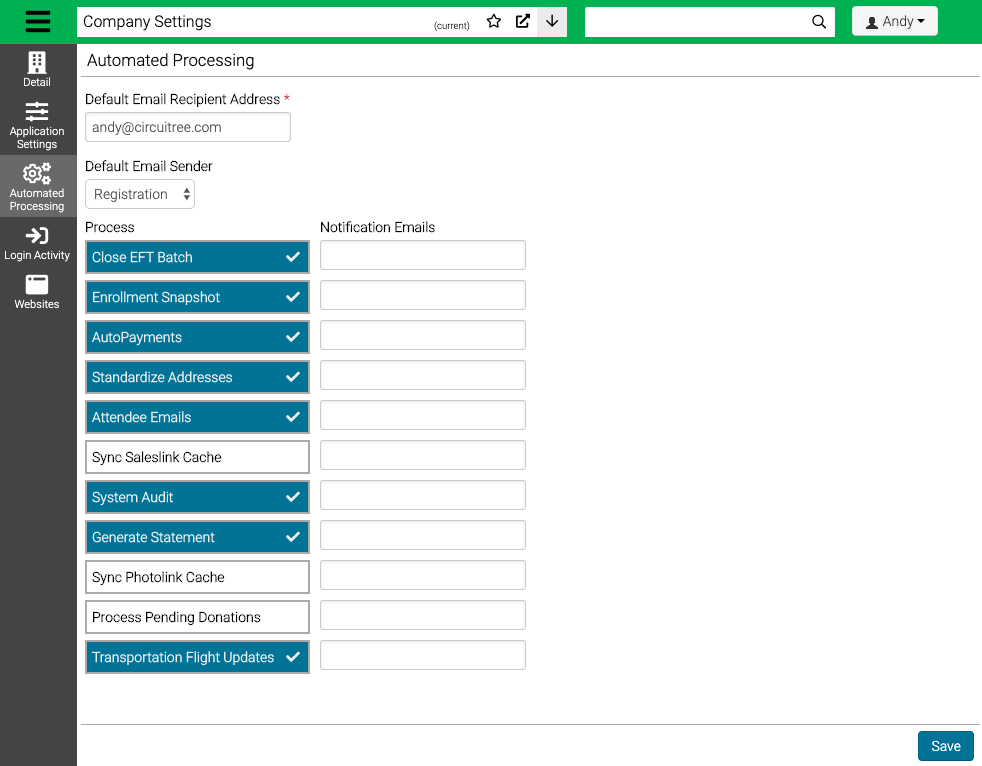
- Default Email Recipient Address – Enter the email address for who should receive email notifications if there is nothing set for a process.
- Default Email Sender – Select Automated Email Address to send from.
- Process – Select a process to enable it.
- Notification Emails – Enter an email address to send notifications to. Separate multiple emails with a comma or semicolon. Not all processes send email.
Process
Most of the following Automated Processes should not be disabled. Consult your Business Analyst if you have any questions.
- Email Sent Close EFT Batch – Generates GL Batch, Payment Audit and Merchant Batch reports.
- Enrollment Snapshot – Creates a snapshot of Registrations that can be used to compare in reporting.
- AutoPayments – Processes any Scheduled Payments.
- Standardizes Addresses – Updates mailing addresses added for best deliverability.
- Email Sent Attendee Emails – Sends Camper Emails report for One-Way Emails. Override by setting email on Location.
- Sync SalesLink Cache – Not currently used.
- System Audit – Runs an audit to find any discrepancies.
- Email Sent Generate Statement – Sends CircuiTree Statement on the first of every month.
- Sync Photolink Cache – Not currently used.
- Process Pending Donations – Processes any pending donations.
- Email Sent Transportation Flight Updates – Sends updates for any flights connected to Transportation.
Login Activity
View activity of users in your database.
- Update the Criteria and select Find.
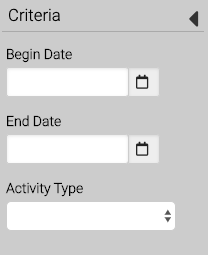
- Begin Date – Enter a begin date.
- End Date – Enter an end date.
- Activity Type – Select between Login, Logout and Website Login.
- Search for specific records by using the filter at the top of the screen.
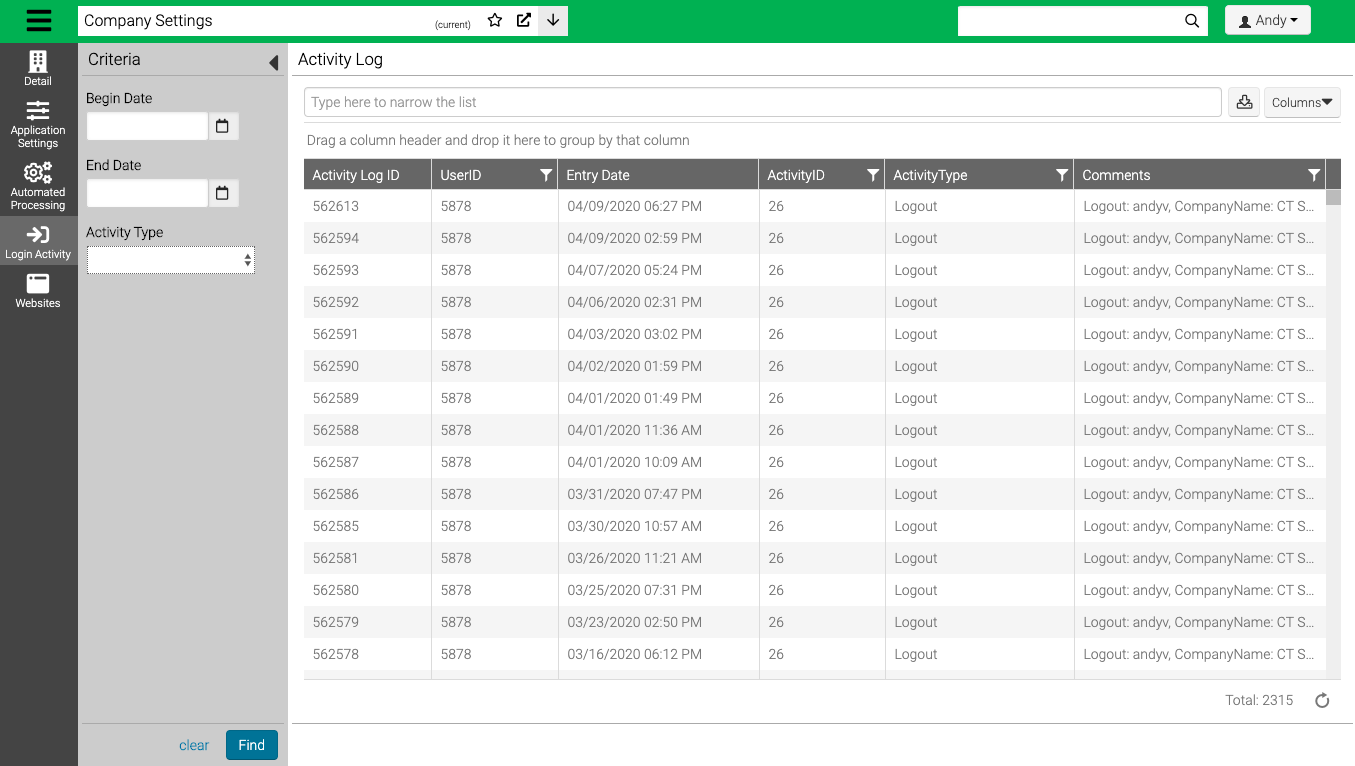
Websites
View links to your CircuiTree websites.