Contents
A Campaign is a targeted donation effort which may include one or more appeals. Campaigns can be general or specific and may have a designated time frame. They essentially help classify incoming donation money via a marketing initiative.
Examples
- 2020 Scholarships
- Annual Fundraiser
- 5K Fun Run
- Go to Config > Accounting > Campaigns.
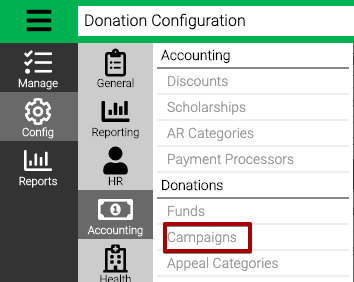
Search
- Use the Criteria to filter the list if needed and select Find.
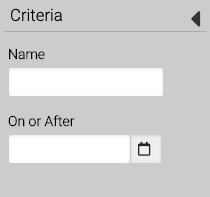
- Results will be displayed in the center section. Use the filter at the top of the screen to narrow the results.
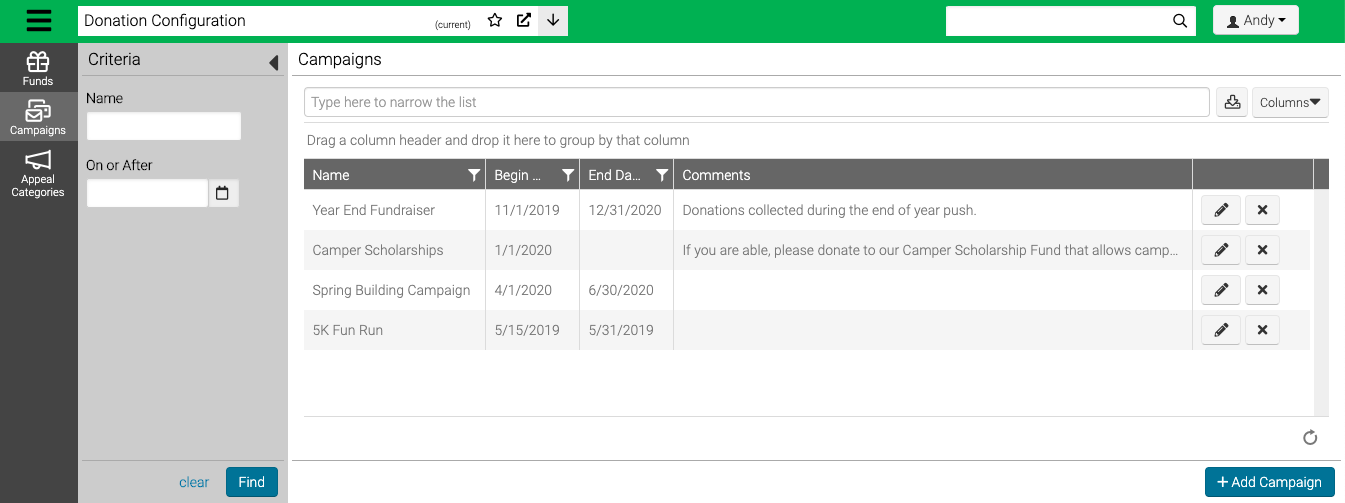
- Select
 to edit,
to edit,  to delete or Add Campaign.
to delete or Add Campaign.
Add Campaign
- From the search screen, select Add Fund.
- Enter the required fields.
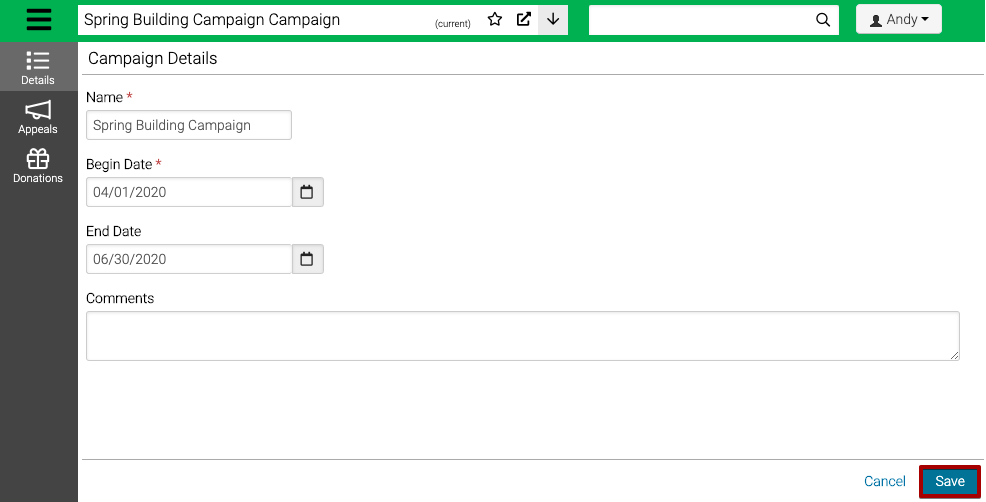
- Name – Enter a name for the Campaign.
- Begin Date – Enter a begin date.
- End Date – Enter an end date.
- Comments – Add a comment for the Campaign.
- Select Save.
Edit
- From the search screen, find a Campaign and then select
 .
. - Select Edit Campaign.
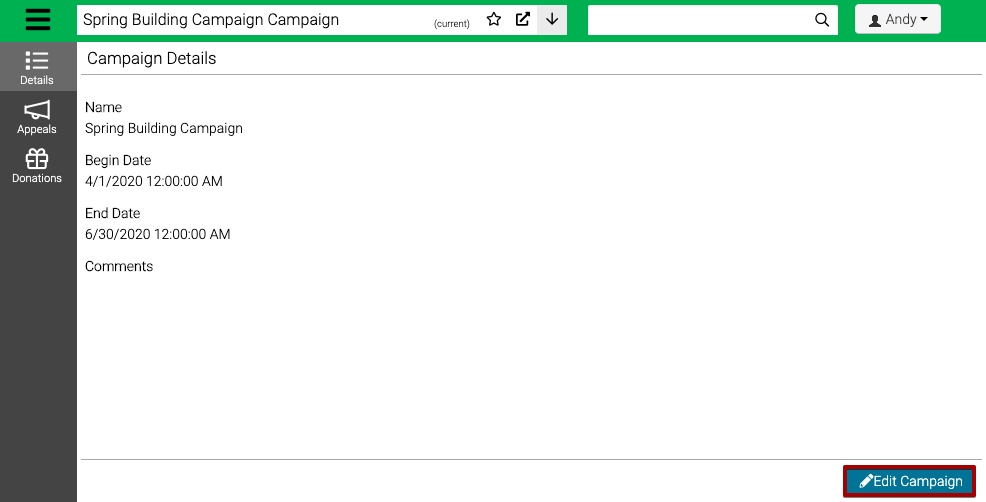
- Update the needed fields and then select Save.
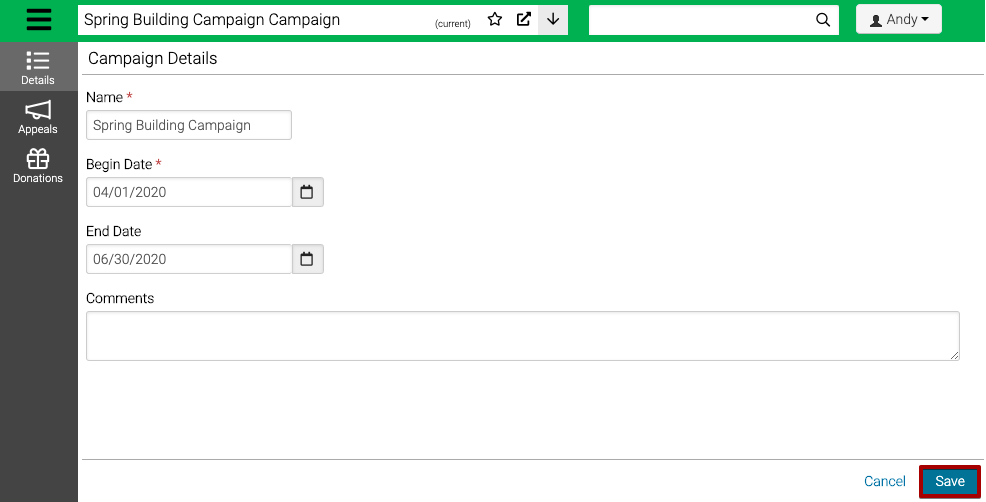
Delete
- From the search screen, select

- Type yes and then select Delete.
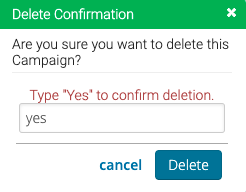
Quick Tip – Campaigns with donations cannot be deleted.
Appeals
Appeals let you track specific marketing initiatives in relation to a Campaign. Examples could include marketing strategies like website, bulk mailing, email, phone, postcard or in person.
- From the search screen, select Edit and then go to Appeals.
- Select
 to edit,
to edit,  to delete or Add Appeal.
to delete or Add Appeal.
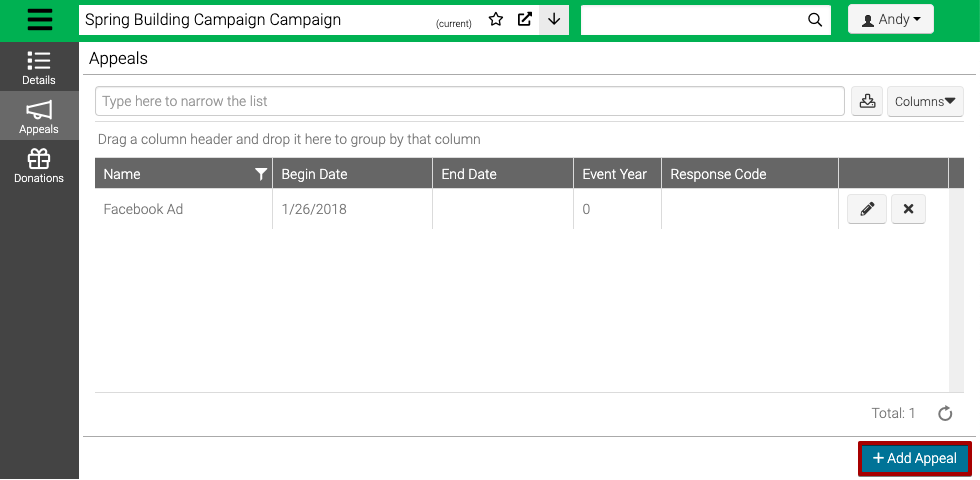
- Enter the required fields.
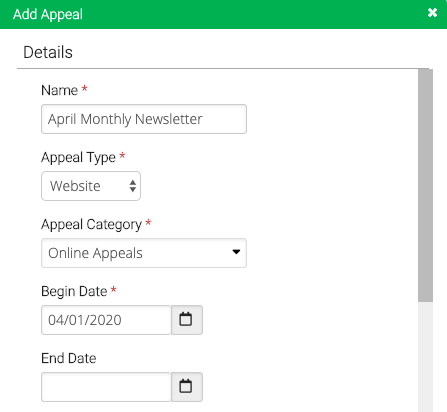
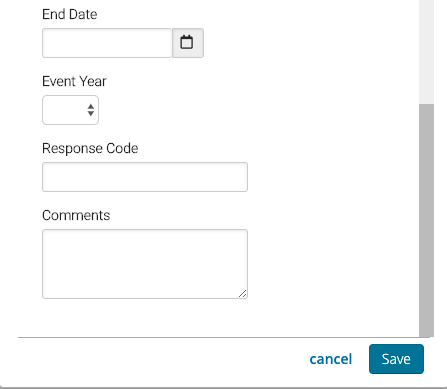
- Name – Enter a name for the Appeal.
- Appeal Type – Select from Mail, Newsletter, Registration, Other or Website.
- Appeal Category – Select an Appeal Category or add a new one.
- Begin Date – Enter a begin date.
- End Date – Enter an end date.
- Event Year – Select an event year.
- Response Code – Enter a response code that is included as part of the marketing.
- Comments – Enter a comment about the Appeal.
- Select Save.
Appeal Categories
Appeal Categories allows you to group your Appeal together.
- Go to Config > Account > Appeal Categories.
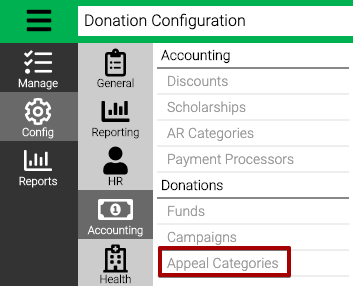
- Select
 to edit,
to edit,  to delete or Add Appeal Category.
to delete or Add Appeal Category.
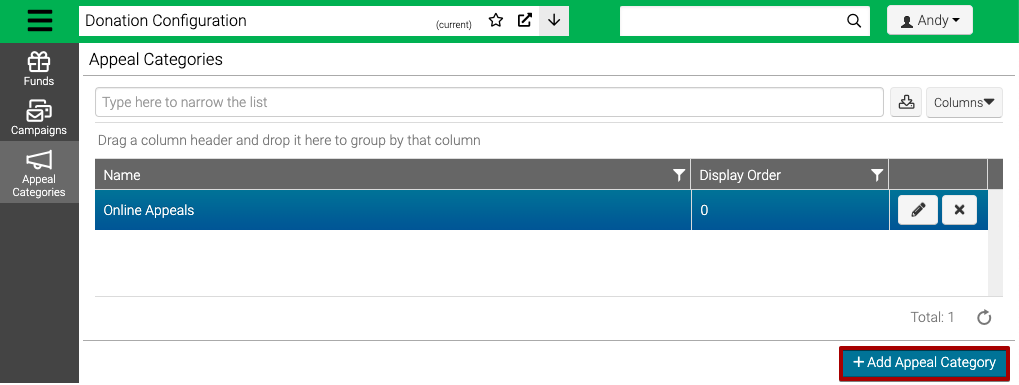
- Enter name and then select Save.
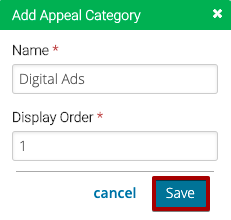
View Donations
- From the search screen, select Edit and then go to Donations.
- View the list of existing donations to the Campaign.
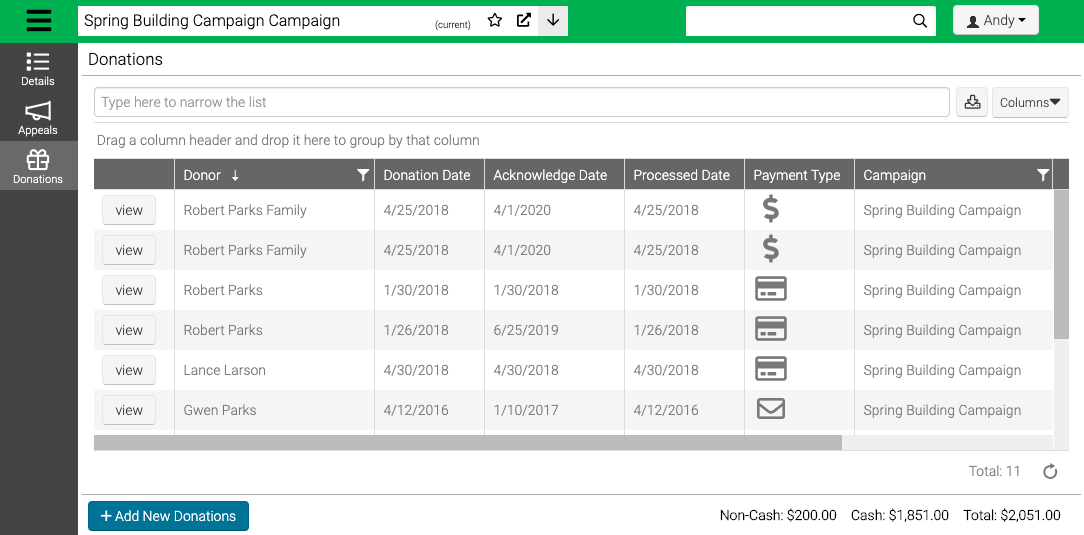
- Select Add New Donations to add new donations.
