AR Categories are what CircuiTree uses to label all the payments and charges that are processed. Any time an item has a charge associated with it, an AR Category will be assigned.
Income Categories
There are also three special AR Categories that are labeled as Income Categories. These are used to track payments in CircuiTree and are assigned automatically when a specific action takes place (payment, refund or transfer). Income Categories should not be removed or added to.
- 4 – Refund of Credit Balance – Tracks when refunds are issued
- 8 – Account Payment – Records payments
- 9 – Transfer Payment – Used to move money between Registrations or Reservations
Example
Here is an example that shows AR Categories in action.
Register
Attendee A registers for Event #1 which has these charges and pays the deposit.
- Charge added
- $500 – Tuition (20)
- $50 – Store Card Purchase (21)
- Credit added
- $200 – Account Payment (8)
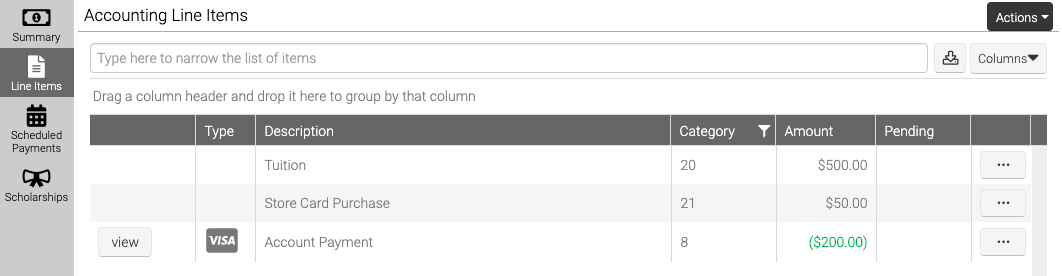
Transfer
Attendee A decides to transfer to Event #2.
Event #1
- Charge added
- $200 – Transfer Payment (9)
- Credit added
- $200 – Transfer Payment (9)
- $500 – Tuition (20)
- $50 – Store Card Purchase (21)
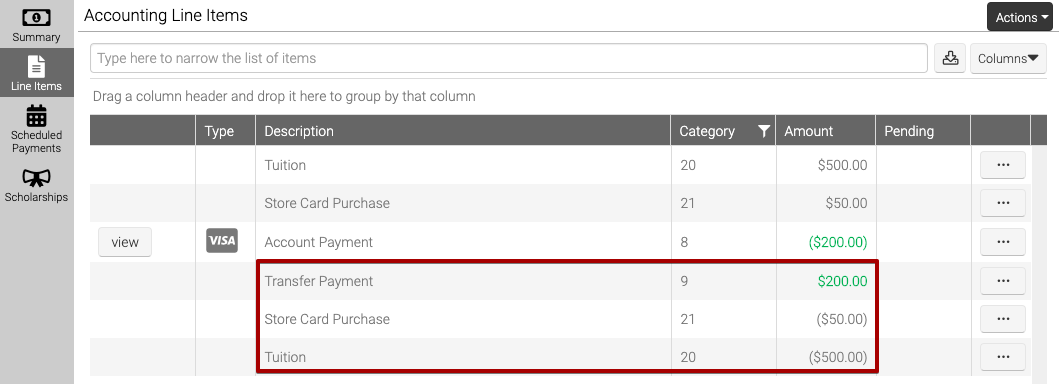
Event #2
- Charge added
- $200 – Transfer Payment (9)
- $500 – Tuition (20)
- $50 – Store Card Purchase (21)
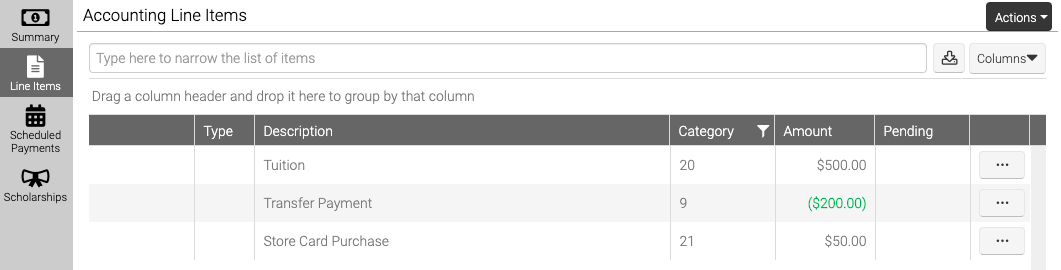
Cancellation
Attendee A can’t attend so the registration is cancelled.
- Credit added
- $500 – Tuition (20)
- $50 – Store Card Purchase (21)
- Charge added
- $100 – Cancellation Fee (2)
- $100 – Refund of Credit Balance (4)
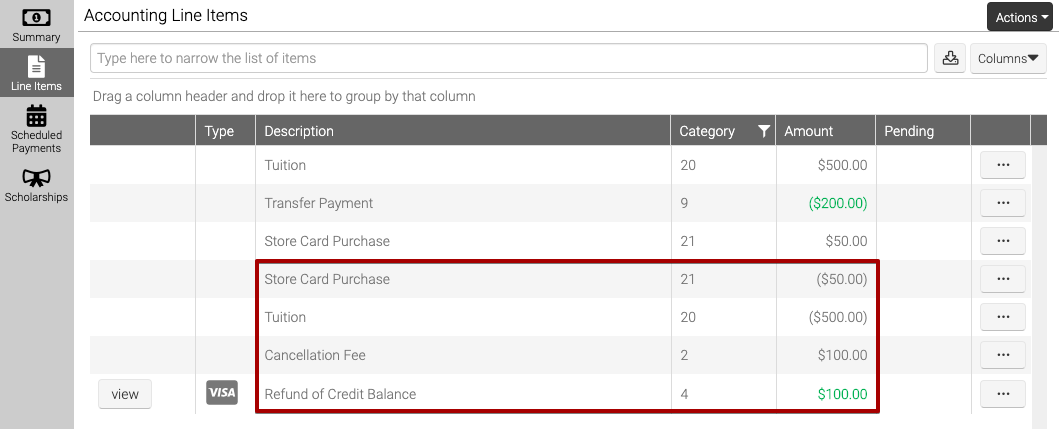
- Go to Config > Accounting > AR Categories.
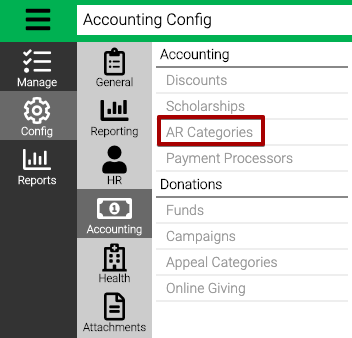
- Use the filter at the top to find a specific AR Category.
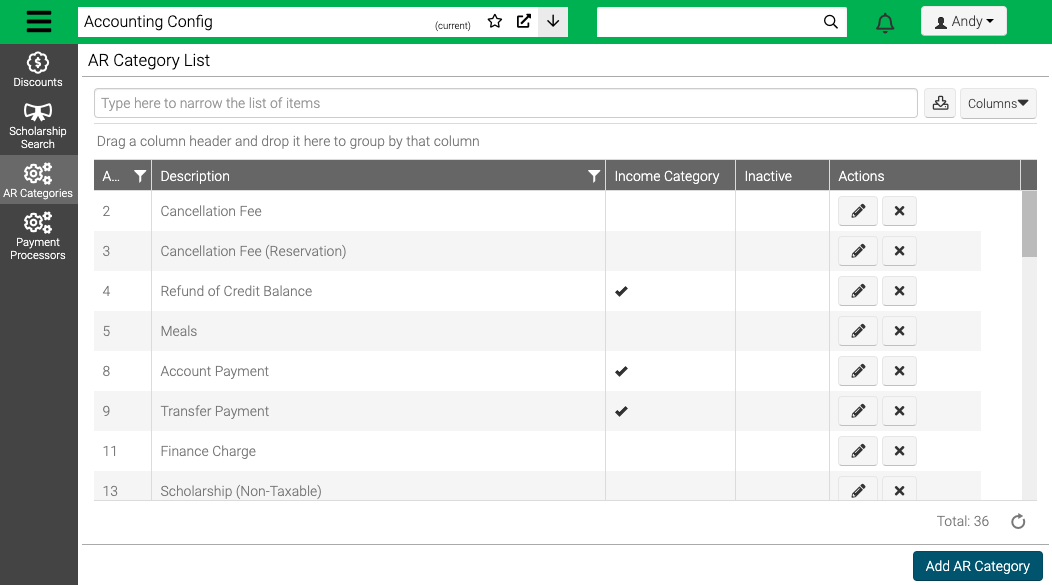
- Select
 to Edit or
to Edit or  to remove.
to remove.
Add AR Category
- In the lower right hand corner, select Add AR Category.
- Enter a Description and select options if needed.
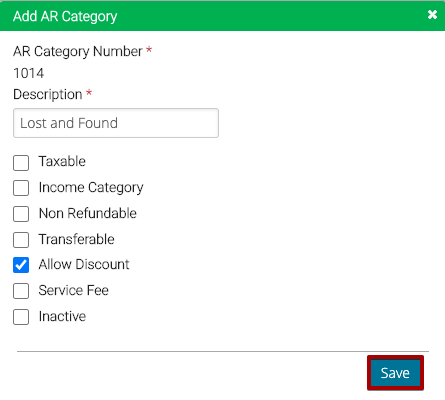
- Taxable – Select if charges should be taxed. Set tax rates on Locations.
- Income Category – Only the following AR Categories should be set as Income Categories.
- 4 – Refund of Credit Balance
- 8 – Account Payment
- 9 – Transfer Payment
- Non Refundable – Select if when cancelling a Registration or Reservation, the charge should not be reversed. Typically used in conjunction with Cancellation Fee or Service Fee.
- Transferable – Select if charge should be transferred when a Registration is transferred. Typically not used except in rare scenarios.
- Allow Discount – Select if a discount can be applied to the charge.
- Service Fee – Select to add a charge that shows up during Checkout under the Taxes and Fees section.
- Inactive – Select to hide the AR Category from use.
- Select Save.
