Legal Terms are a way to allow for customers to e-sign documents. There are three different kinds of Legal Terms that you can select:
- Attendee Workflow Step – Displays as a step during Registration.
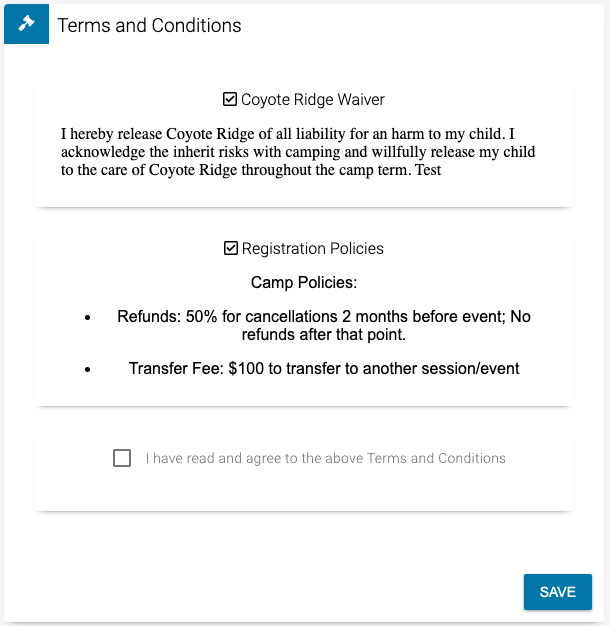
- Registration Checkout – Displays as part of the Checkout process.
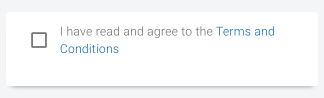
- Staff Section – Displays in Job Postings.
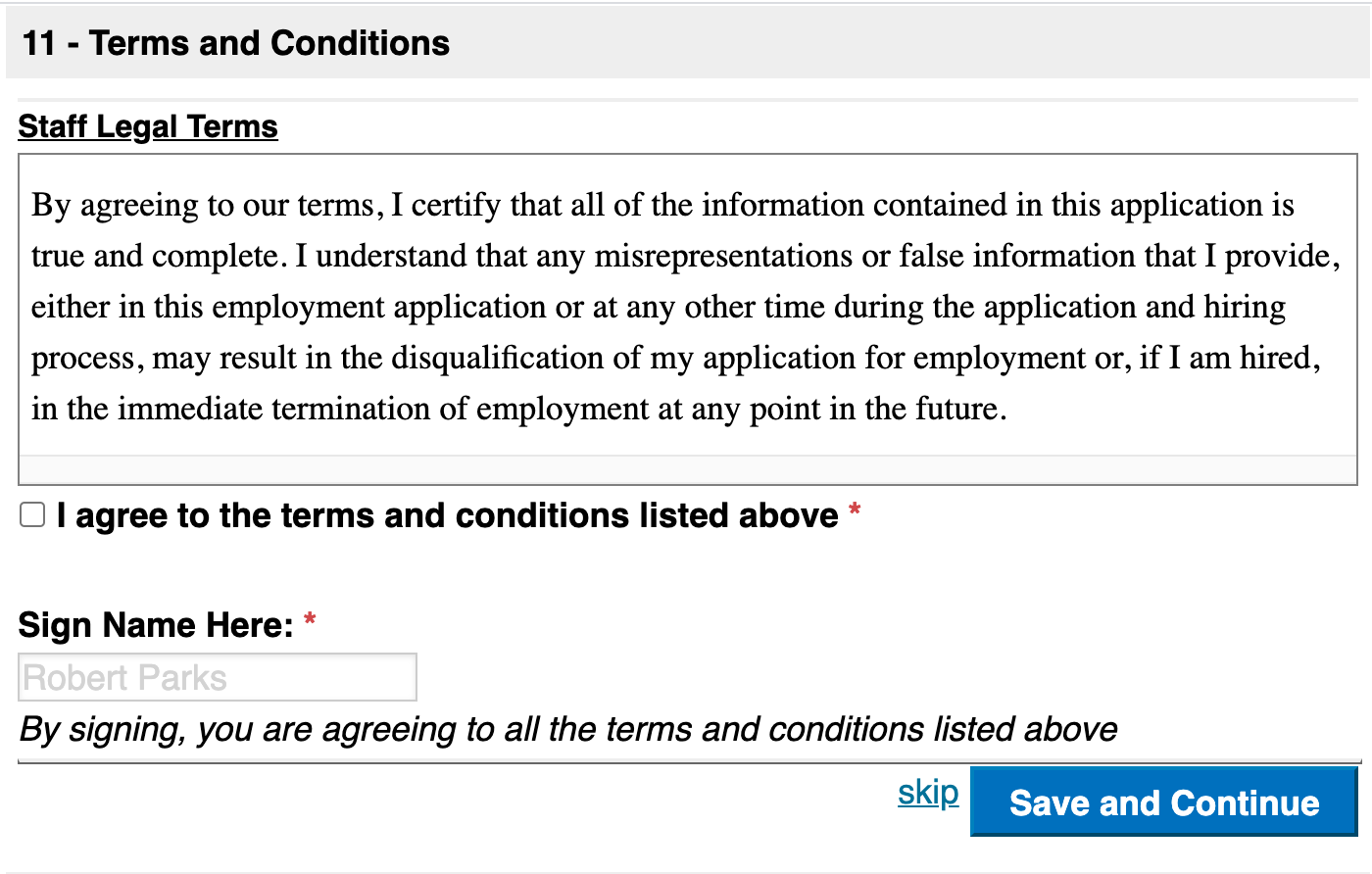
Navigation
- Go to Config > Registration and select Legal Terms.
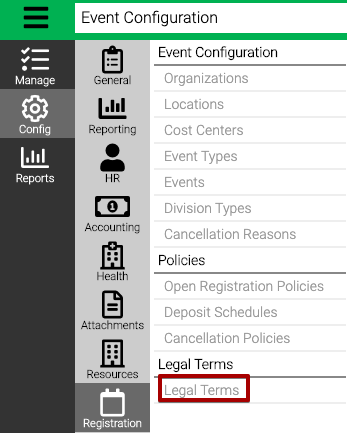
- Use the Criteria to filter by Process Type if needed.
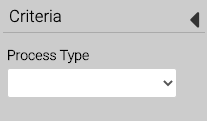
- Process Type – Select from the following:
- Attendee Workflow Step
- Registration Checkout
- Staff Section
Add Legal Term
- In the lower right hand corner, select Add Legal Term.
- Fill out the following fields and select Save.
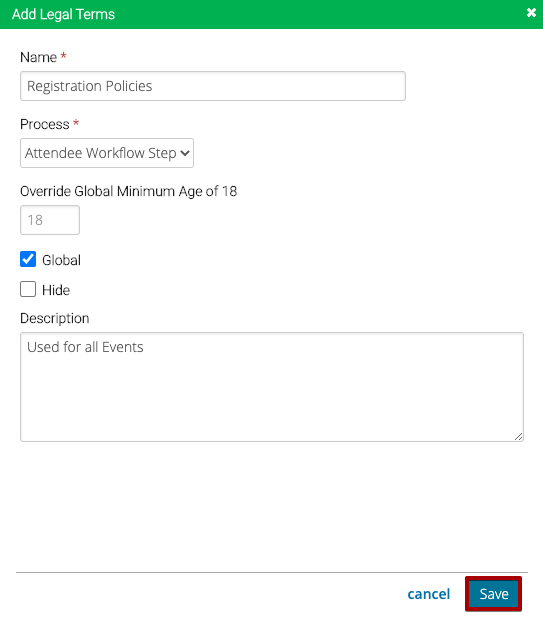
- Name – Enter a name for the Legal Term
- Process – Select from the following:
- Attendee Workflow Step – Displays as a step during Registration.
- Registration Checkout – Displays as part of the Checkout process.
- Staff Section – Displays in Job Postings.
- Override Global Minimum Age of 18 – Enter an age that overrides the Administrator Minimum Age Application Setting.
- Global – Check box to include Legal Term for every Event.
- Hide – Select to hide the Legal Term.
- Description – Add an internal description for reference.
- To add text, in the lower right hand corner, select Edit Legal Terms.
- Update the text using the editor then select Save.
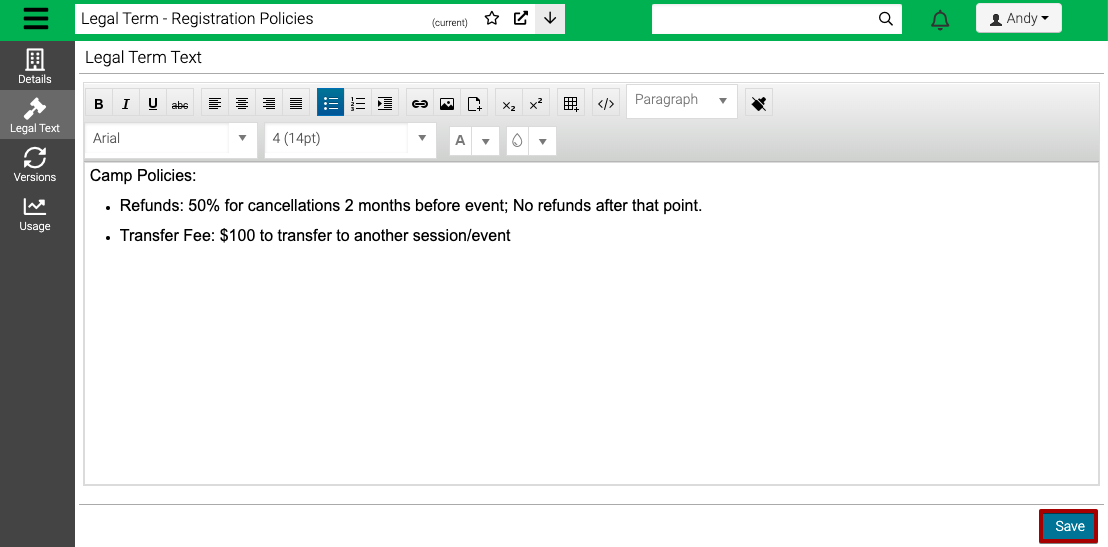
Versions
Each time you make a change to a Legal Term, a new version is created. To view the different versions of the Legal Term, follow the steps below.
- Select Versions.
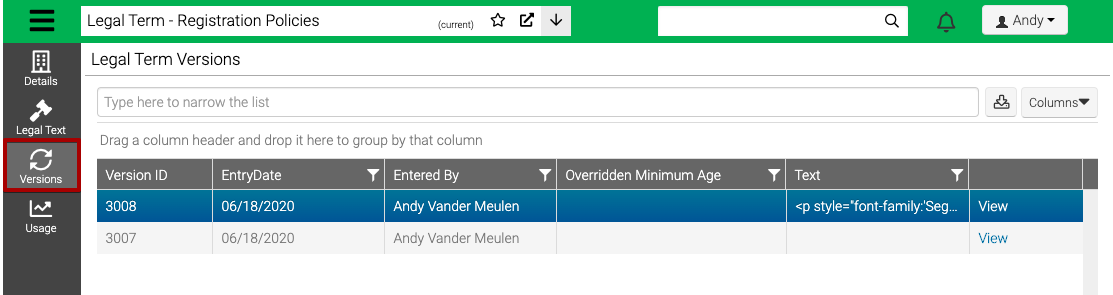
- To view the text of a version, select View.
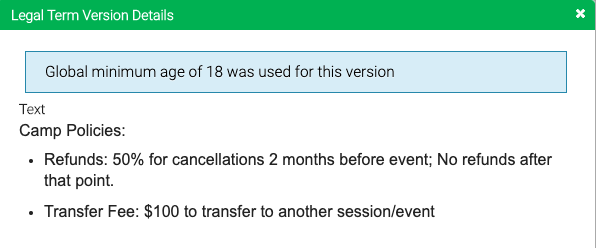
Outdated
If someone signs a Legal Term and then it later gets updated to a new version, their Legal Term will be changed to Outdated. This means that their signature on the Legal Term is still valid, but that there is a more current legal term. On the Registration Site, it will not prompt users to sign their Legal Term again if their signature is marked as Outdated, since the legal term that they signed at the time was valid.
If you are needing people who have outdated Legal Terms to update them, here are a few options:
- Send a Mass Email using the Missing Legal Terms query and for Include Outdated Signatures, select Yes.
- Create a new Legal Term and associate it with the Events that you want people to sign. When a customer logs in, they will see a notification to sign the Legal Term.
