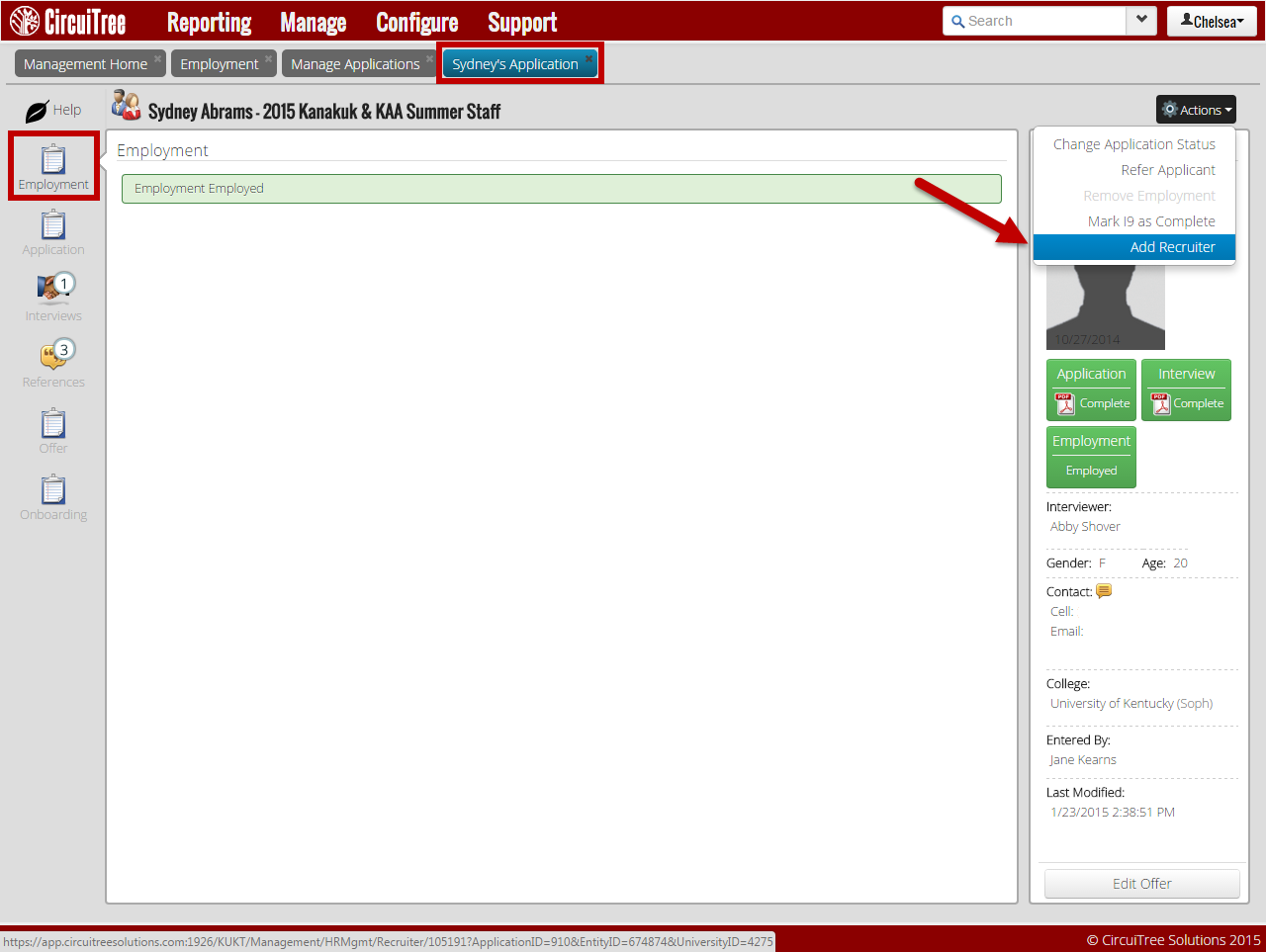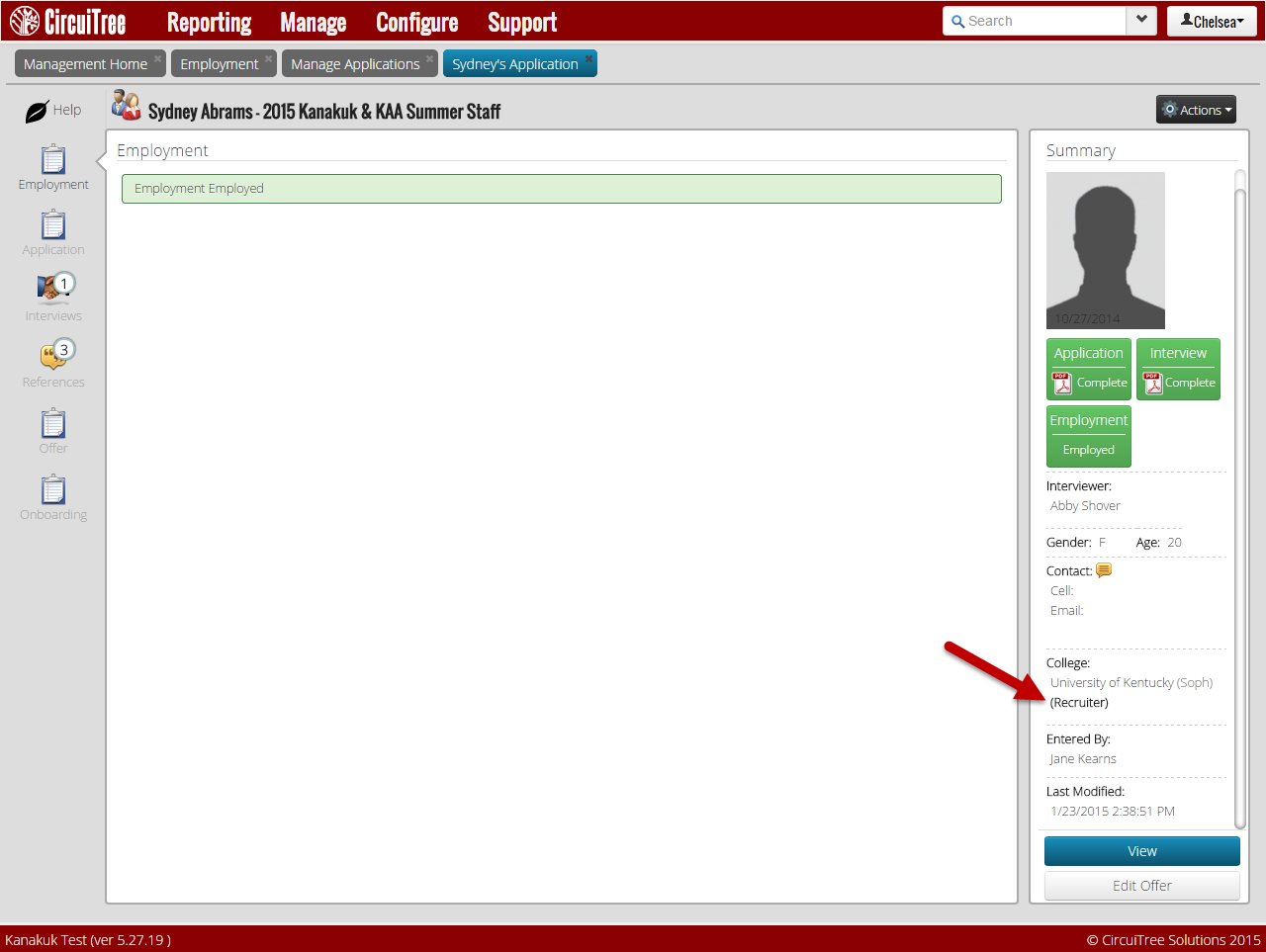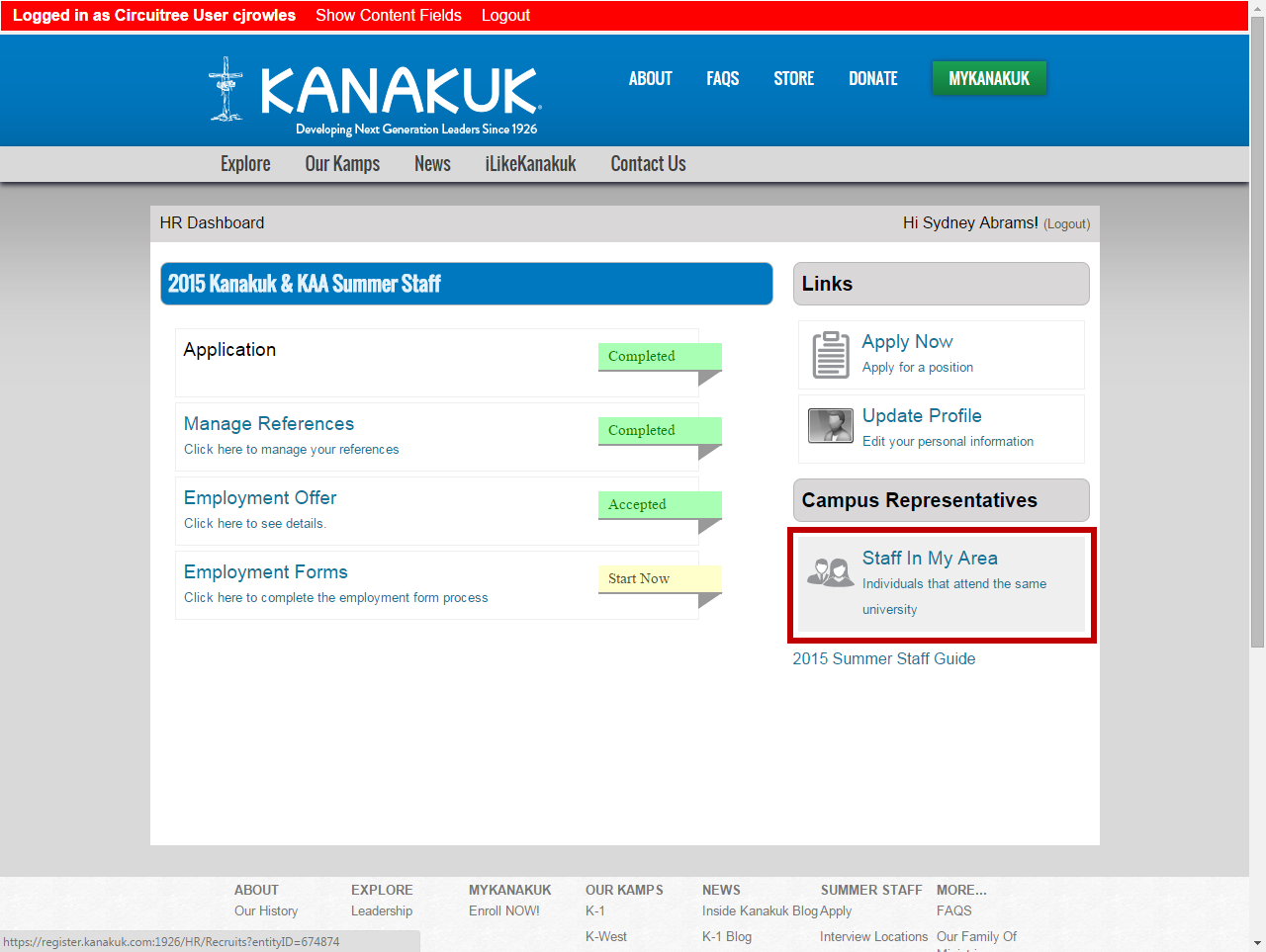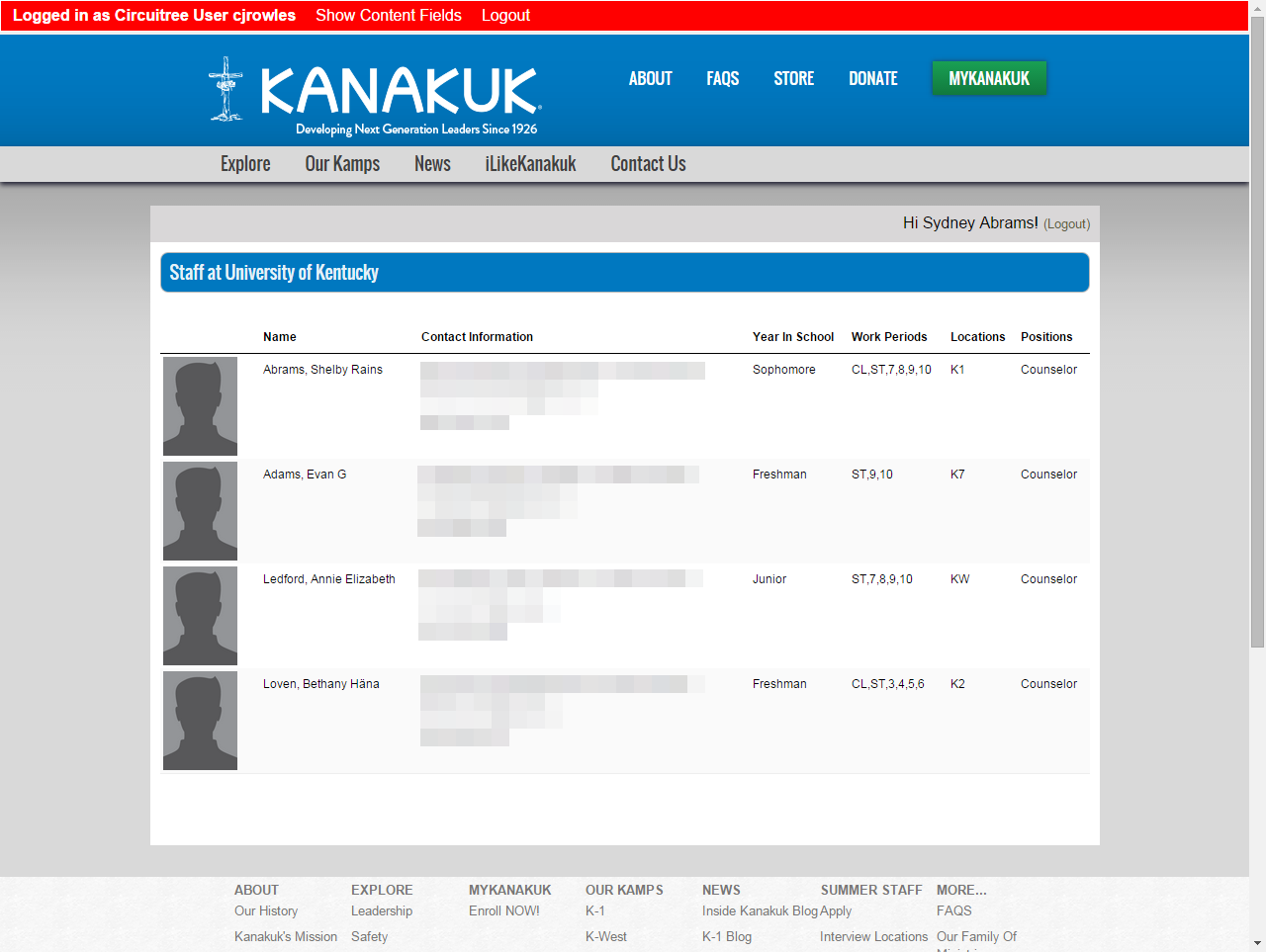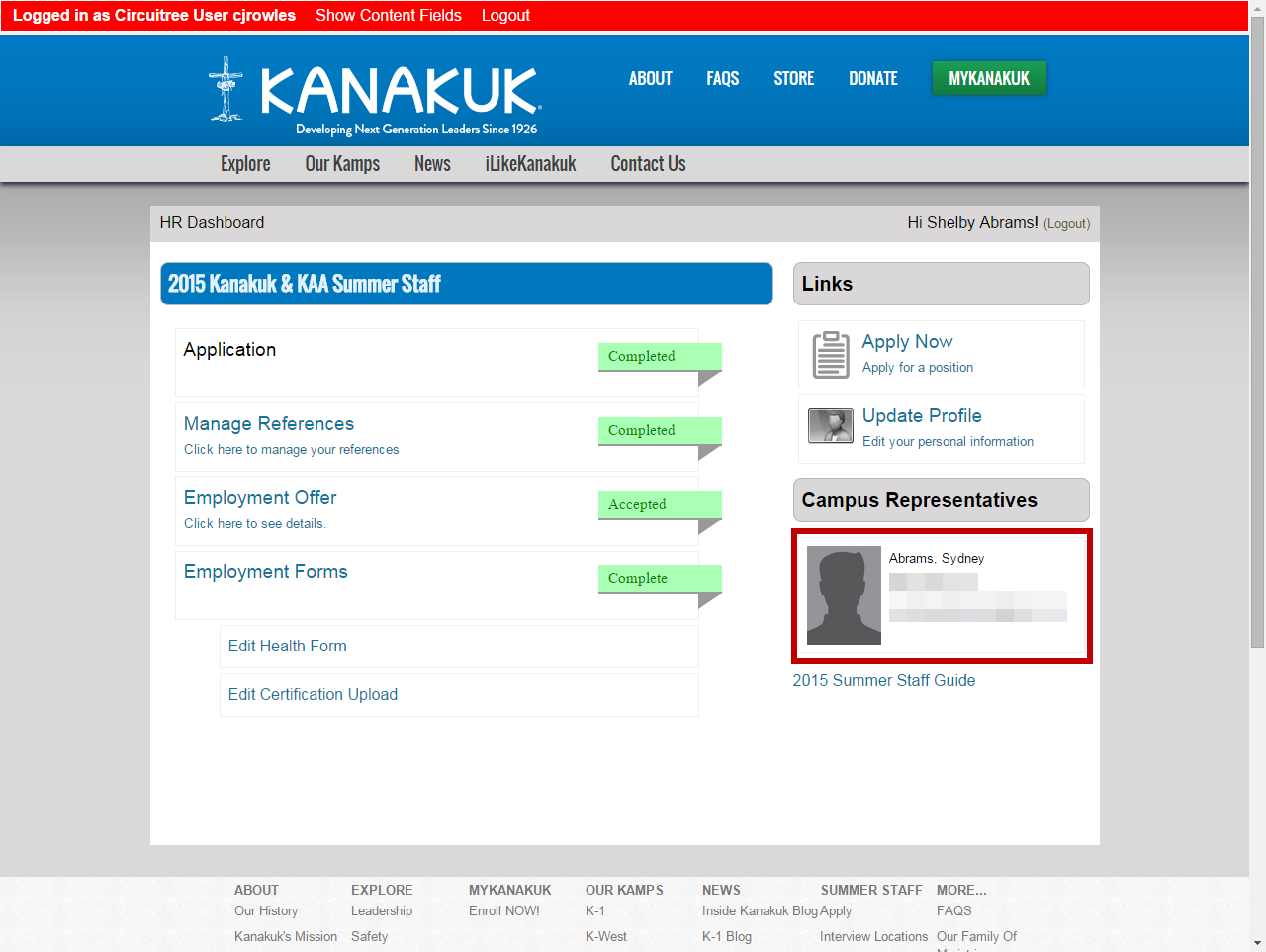Hey CT Pals! Many of you have a staff recruiter or point of contact at the college campuses where you hire. These recruiters are often students who have tons of experience with your organization and can help new staff know what to expect. We’ve created a way to assign staff recruiters to a college or university, allow those recruiters to manage the staffers at their university, as well as give staffers the contact information for their recruiter. Here’s how it’s done!
1. Go to the staffer’s employment record by selecting Manage > HR > Manage Applications and search for the employee you’d like to make a recruiter. Once you’re on their employment record, click the “Actions” tab and select “Add Recruiter”. That will assign that individual as a recruiter.
2. You’ll see on the bottom right that the employee is now a recruiter.
3. When the recruiter logs into the staff portal, they will be able to click on “Staff In My Area” and see a list and contact information for all of the staff who attend their university.
4. Here is a sample of the information the recruiters will be able to see (contact info has been blurred here for privacy).
5. And on the other employee accounts, they can see who their staff recruiter is along with their contact information. Now your staff will be able to connect with someone who can answer all of their questions and help them transition into camp mode!