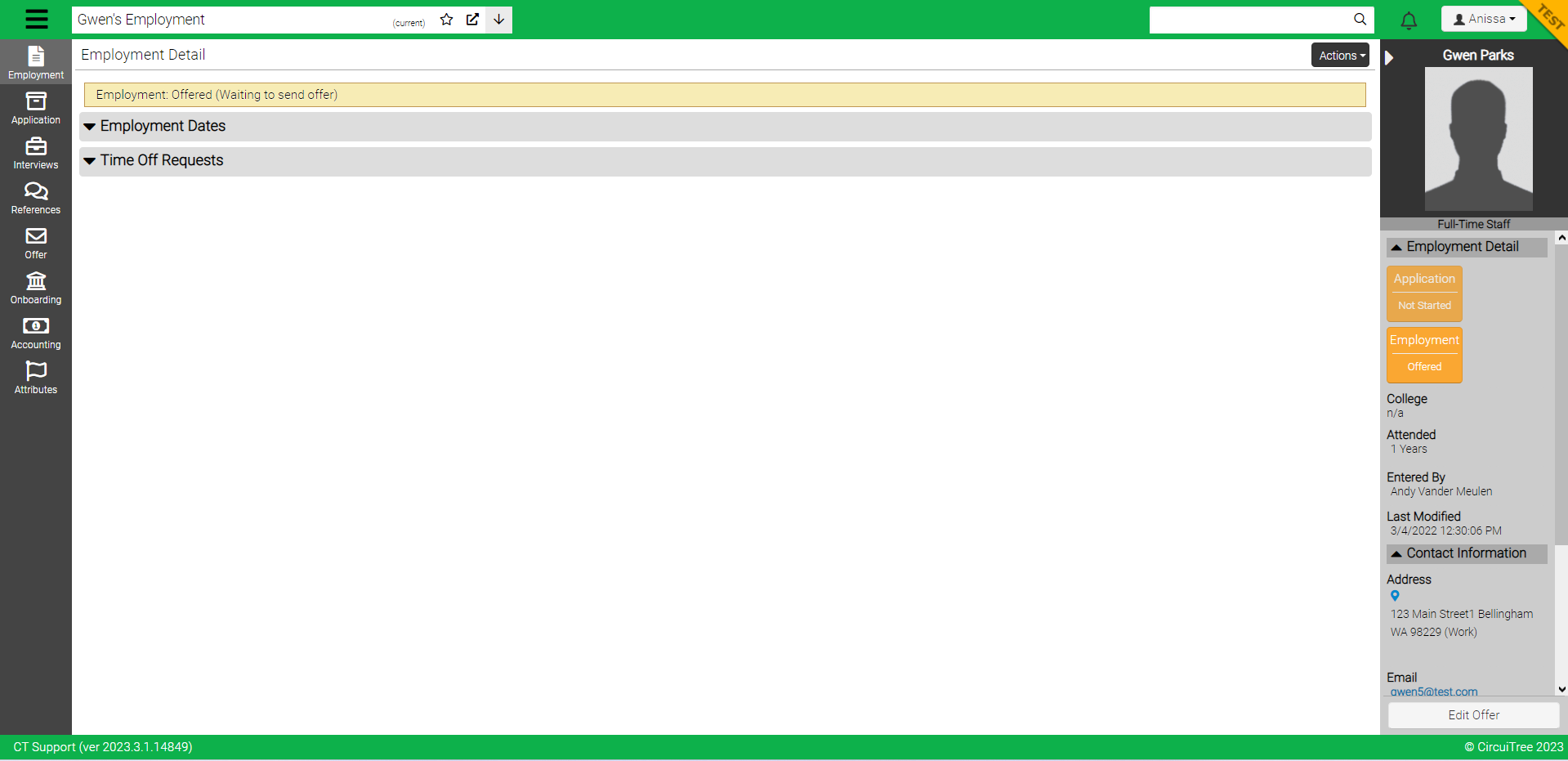Now we’d like to introduce you to the Staff Management portion of our HR module. From here, you can easily view your staff dashboards, look at individual applicants, complete interviews, and much more!
Go to Menu > Manage > HR
From here, you have a few options under HR Management:
- HR Dashboard
- “Manage Applications”
- Draft Search
- Employment
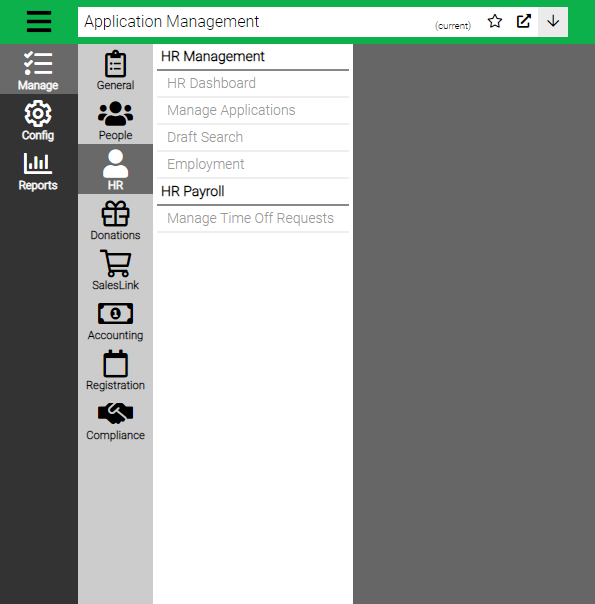
HR Dashboard
Here you can see three visual reports about your applicants.
Applications By University / School – This is a heat map that shows you where the majority of your applicants are coming from.
Applications By Status – You can view your Completed vs. Started applications here.
Form Section Status – This helps you to see which sections of your applications have been completed and which have not.
You can also filter this view by Job Posting and begin & end dates.
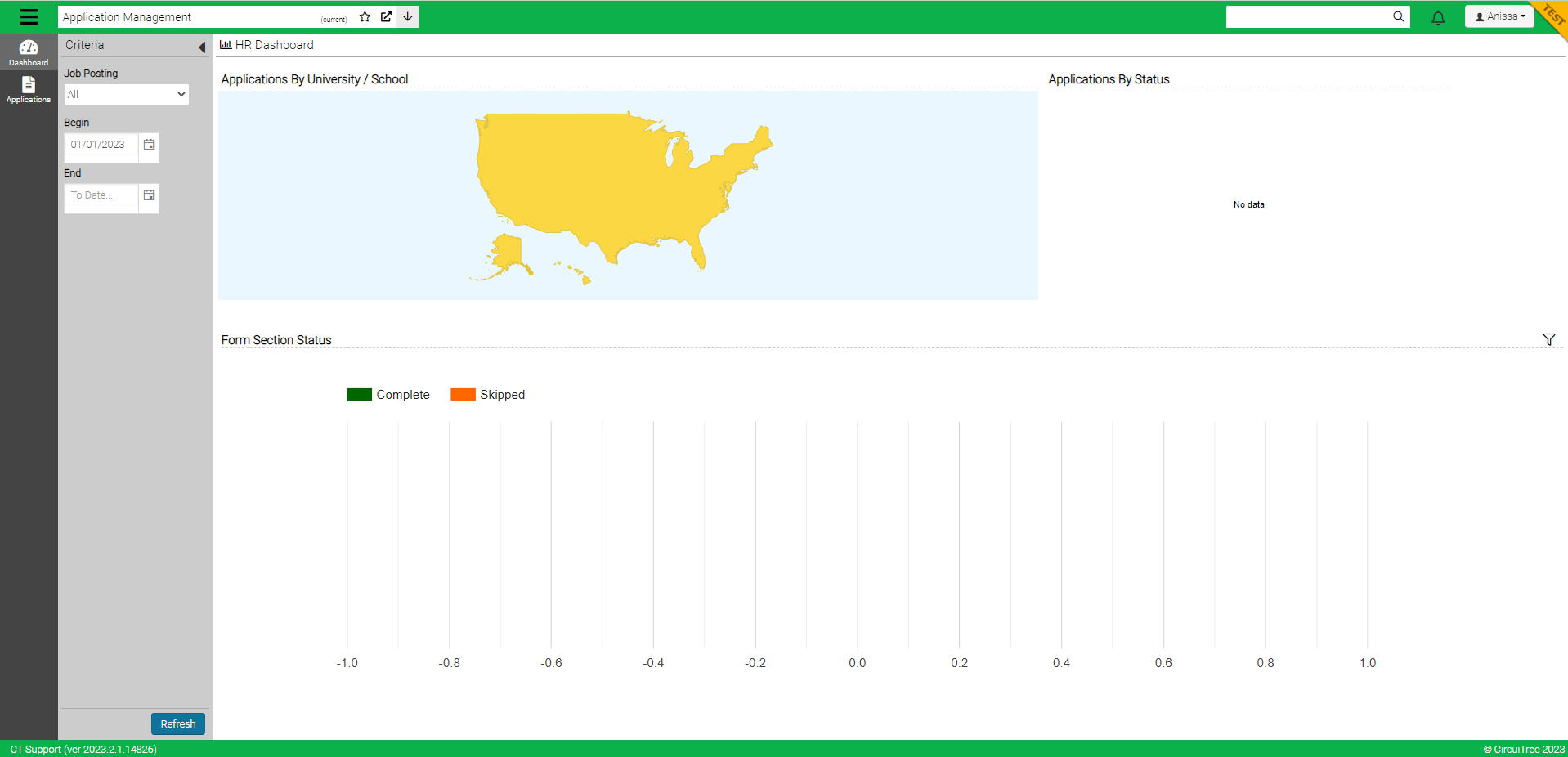
Manage Applications
To view a list of applications, enter the appropriate criteria in the field to the left and click “Find”. From there, you can filter further or view an applicant.
Filter Options:
- Job Posting
- Application Status – Started, Completed, Rejected, Withdrawn, and more!
- Applicant Type – New or Returning
- Gender
- College – Options will appear as you start typing
For advanced search options, click on “More” in the search criteria screen.
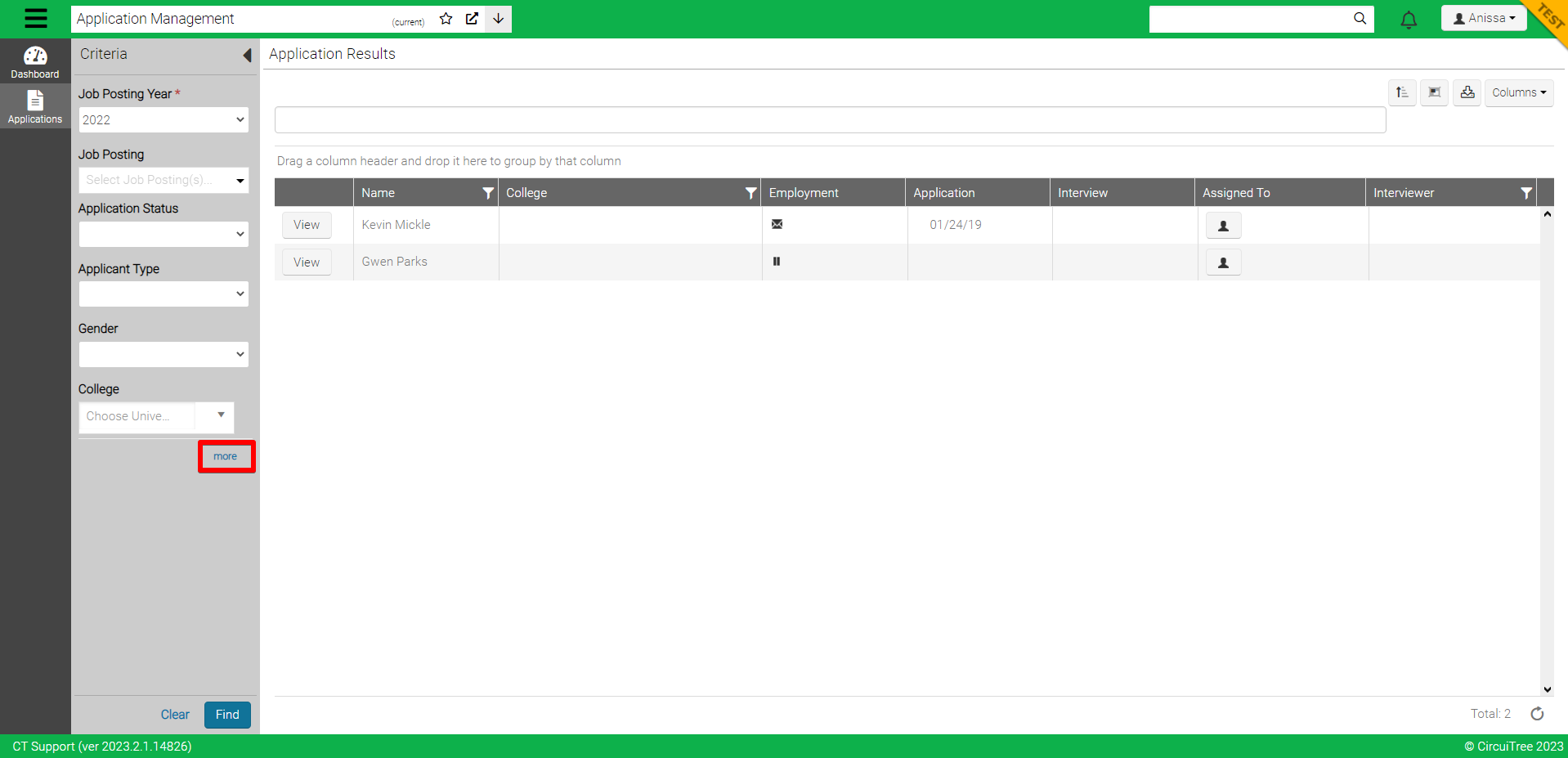
Select an applicant by clicking “View” by their name.
Application
After opening an applicant record, you’ll see that there are several tabs on the left.
- Employment – View the employment detail of the individual (Dates, Time Off Requests)
- Application – All sections of your application form will appear, and all but the first section will be minimized. Just click on the arrow to view a different section. Under each section, you’ll be able to see the applicants’ answers to each section (unless they’ve not completed that section).
- Interviews – Add a new interview or view previous interviews
- References – See details for each reference
- Offer – See offer status and edit offer if needed
- Onboarding – Details of onboarding
- Accounting – View Accounts Payable, Paycheck History, and Store Transactions
- Attributes – Any Staff attributes included in the application will appear here