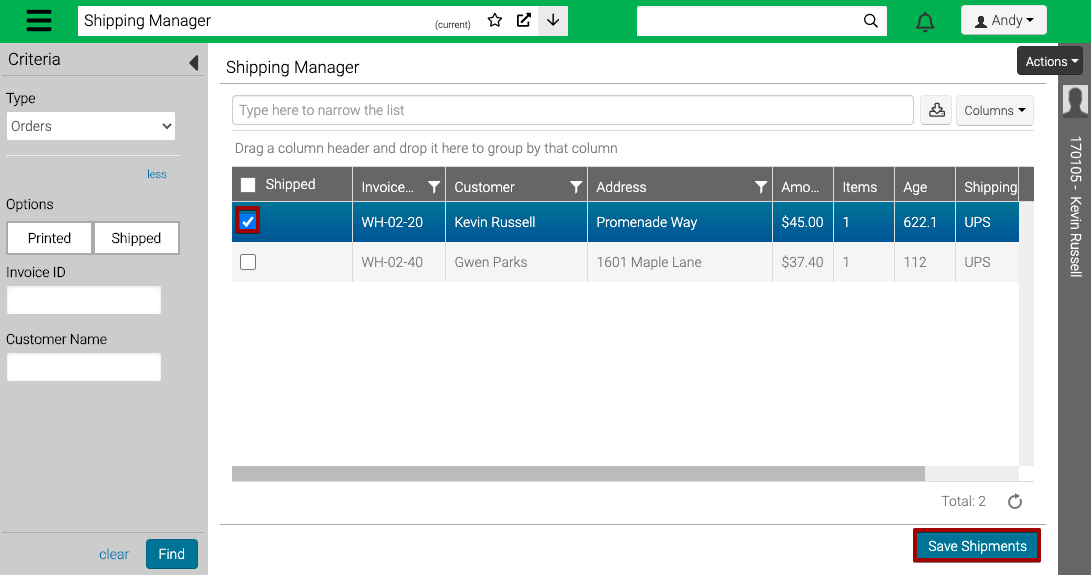Contents
Shipping Manager allows you to manage your web orders and pre-orders attached to registrations. It allows you to change the shipping method associated with an order, review its confirmation and tracking emails, and print invoices.
- Go to Manage > SalesLink > Shipping Manager.
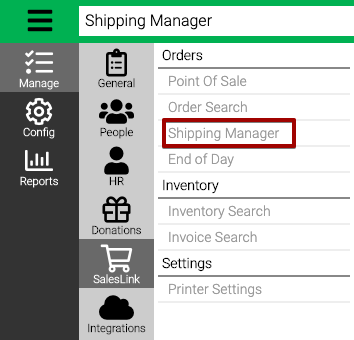
- Use the Criteria to filter the results.
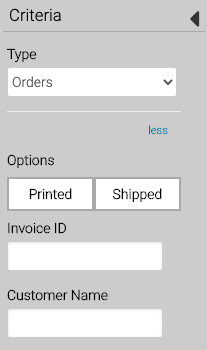
- Type – Select Orders, Pre-Orders or Prospects.
- Options – Select Printed or Shipped.
- Invoice ID – Enter an Invoice ID.
- Customer Name – Enter the name of a customer.
- Select Find.
Manage Orders
- View the orders and manage as needed.
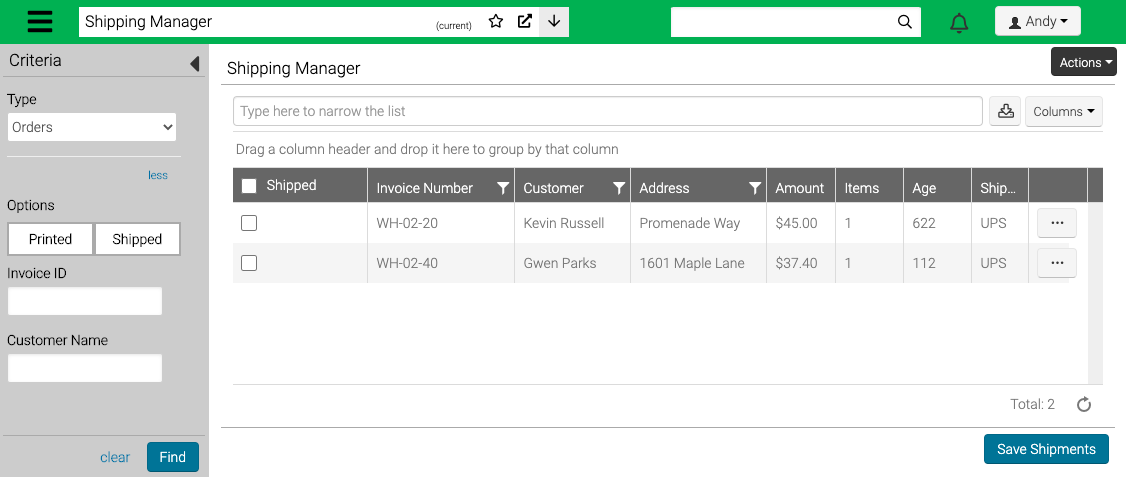
- Age – The number of days since the order. If a Pre-Order, then the number of days until the Event.
Print Packing Slip
The Packing Slip report can be printed for each order to include with a shipment or pre-order.
- Select Actions > Print Packing Slips to print any Packing Slip that hasn’t previously been printed.
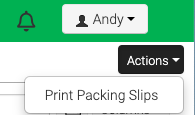
- To print an individual Packing Slip, select
 and then select Print Packing Slip.
and then select Print Packing Slip.
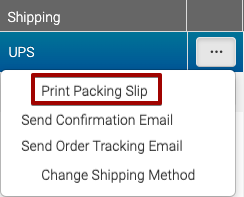
Send Confirmation Email
Send the Web Store Order Confirmation Automated Email to a customer.
- To send, select
 and then select Send Confirmation Email.
and then select Send Confirmation Email.
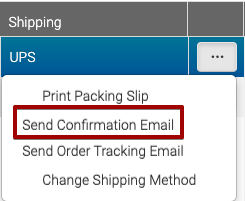
- Confirm email and send by selecting Confirm.
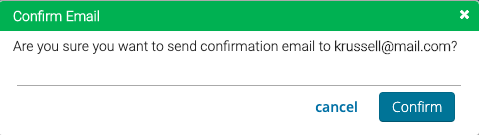
Send Order Tracking Email
Add a tracking number to an order for a customer.
- To send, select
 and then select Send Order Tracking Email.
and then select Send Order Tracking Email.
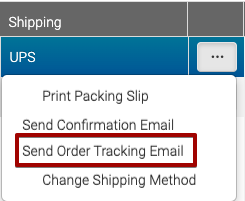
- Enter tracking number and then select Save and Send.
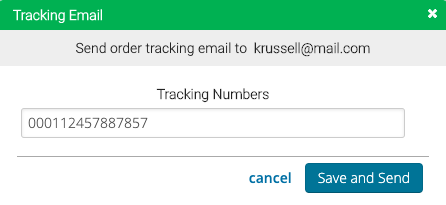
Change Shipping Method
- To send, select
 and then select Change Shipping Method.
and then select Change Shipping Method.
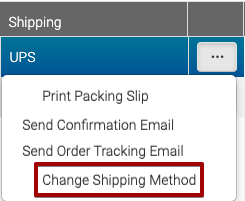
- Select a new Shipping Method and then select Save.
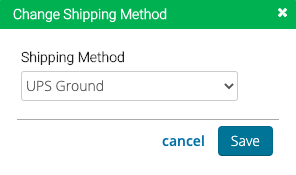
Shipped
Once you have shipped an order, update the status.
- Select the Shipped checkbox and then select Save Shipments. Once saved, the Web Store Order Shipment Notification Automated Email is sent.