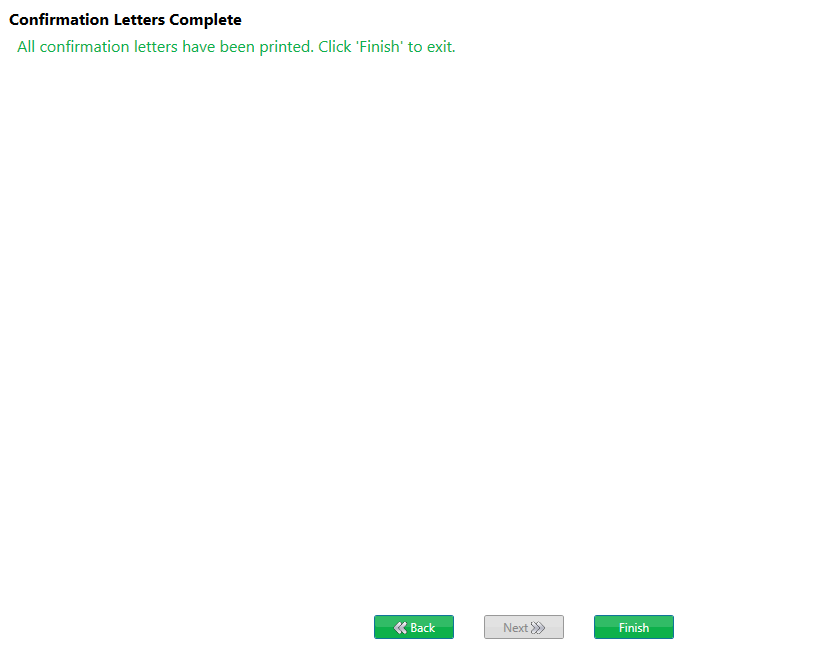To send the Donation Payment Acknowledgement Automated Email for cash, check or gift in kind donations processed internally, follow these steps:
Step 1 – Add Donations
Add donations either through CT5 or CT6.
Step 2 – Close Batch
- In CT5, go to CampLink > Management > Close Batch.
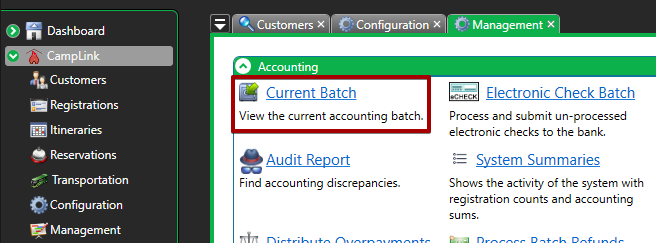
- Review the batch and then select Actions > Close Batch.
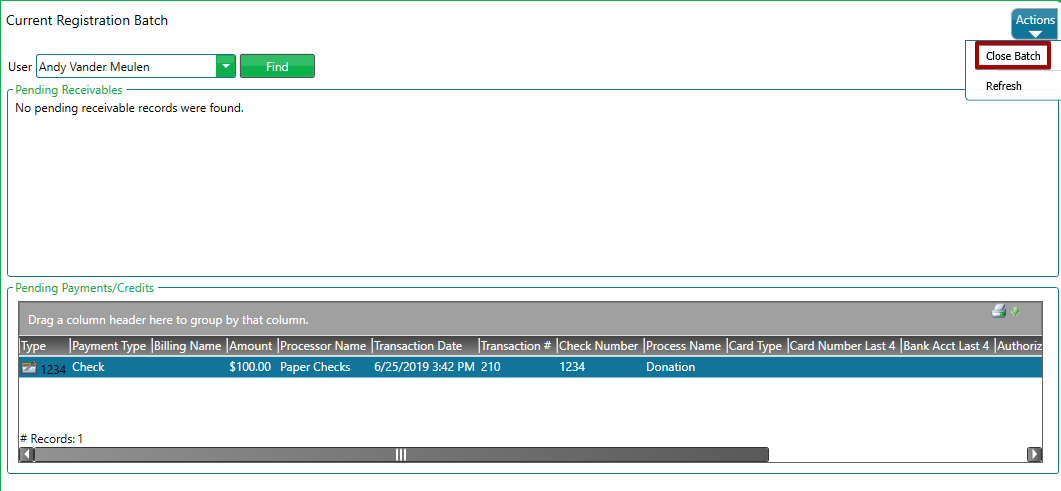
- Review the Batch Total Report and then select Next.
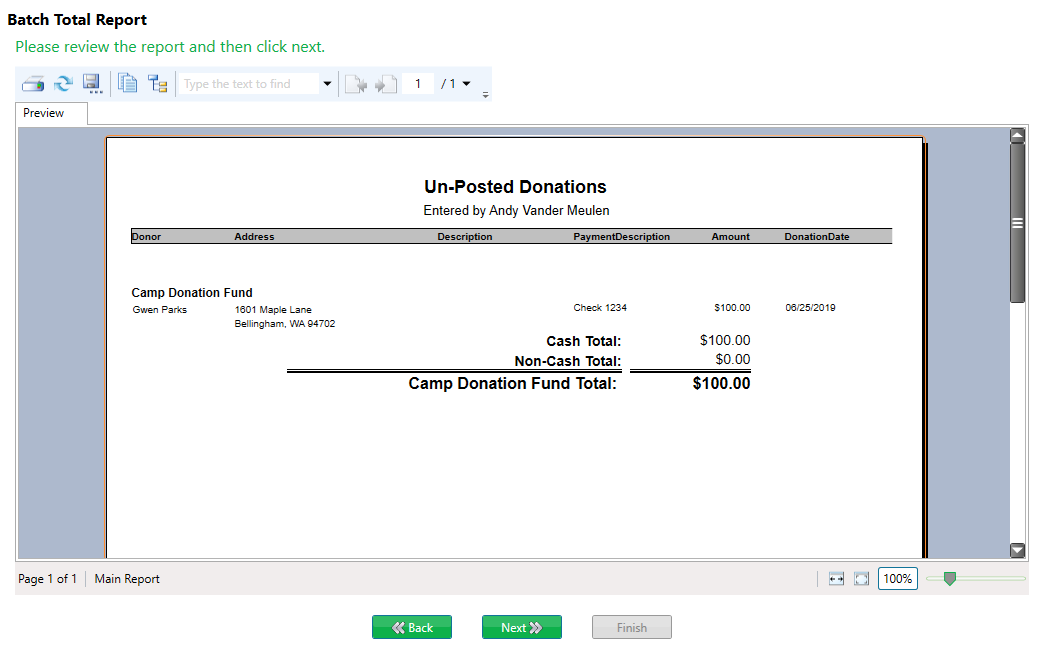
- Review Account Receivable Records report, if none select Next.
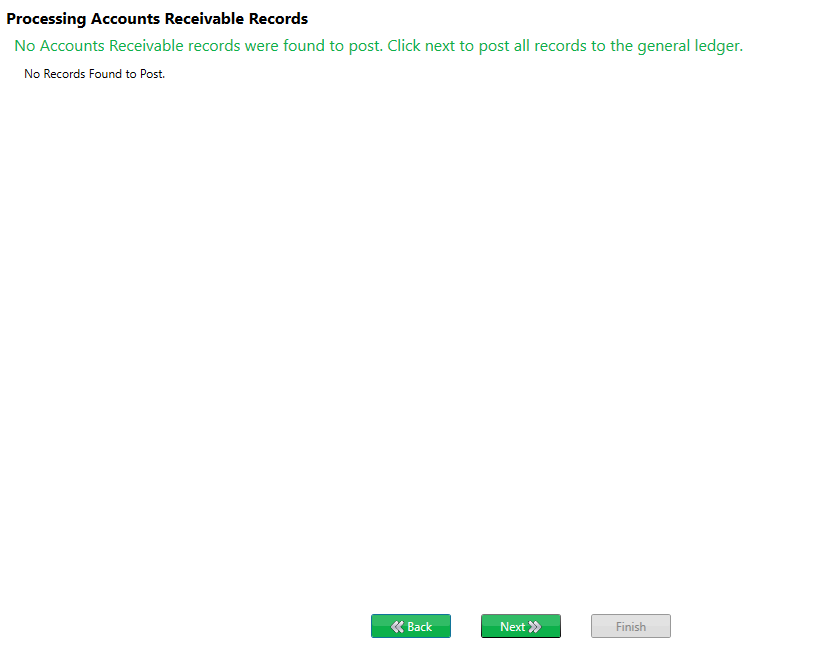
- After that, GL Batch Validation occurs, select Next.
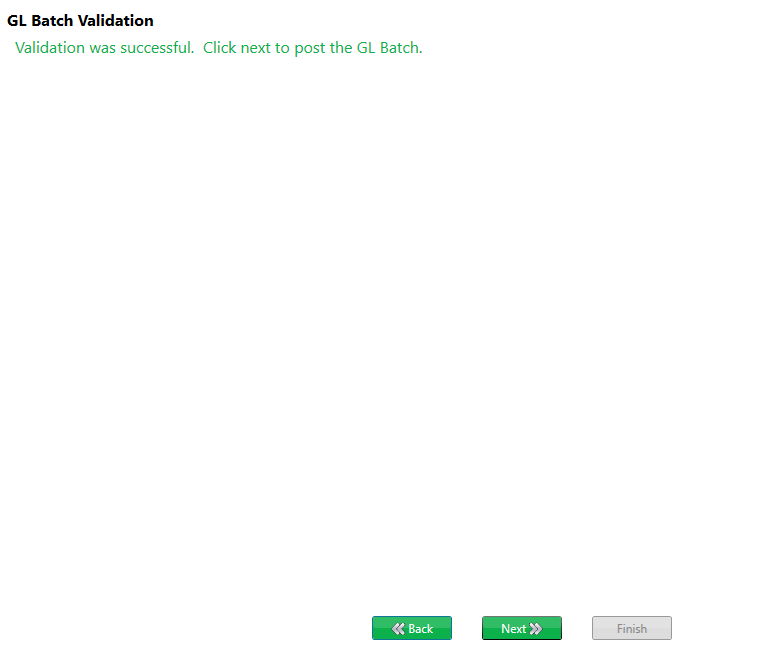
- The General Ledger Batch Report is displayed, print if needed. Select Next.
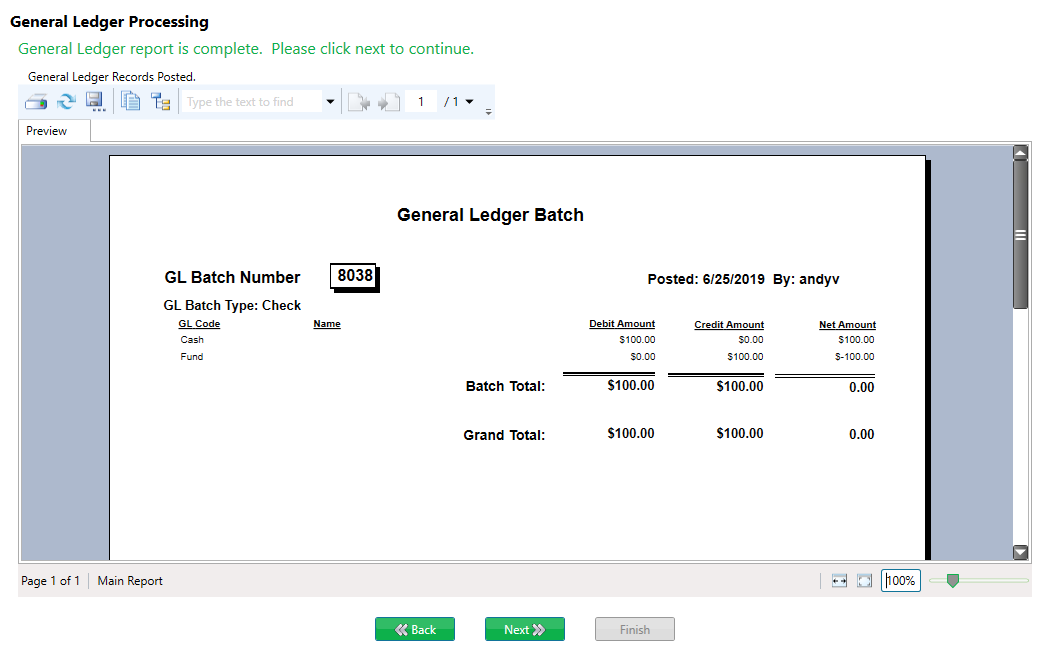
- Review Registration Close Batch Complete and then select Next.
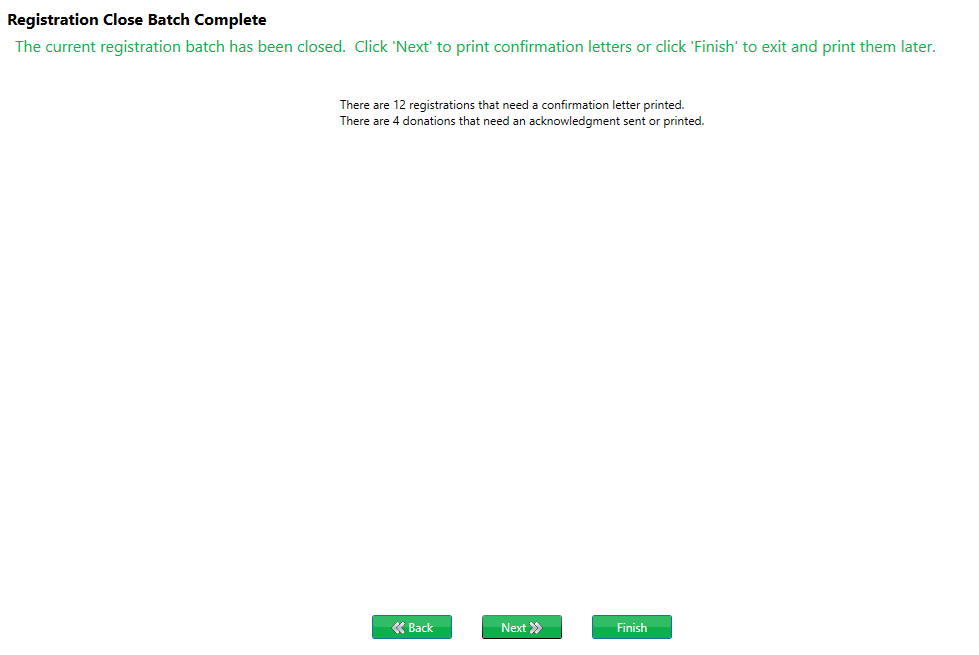
- On the Donation Acknowledgment Letters screen, select Send Acknowledgment Letters and then select Next and the Donation Payment Acknowledgement Automated Email will be sent.
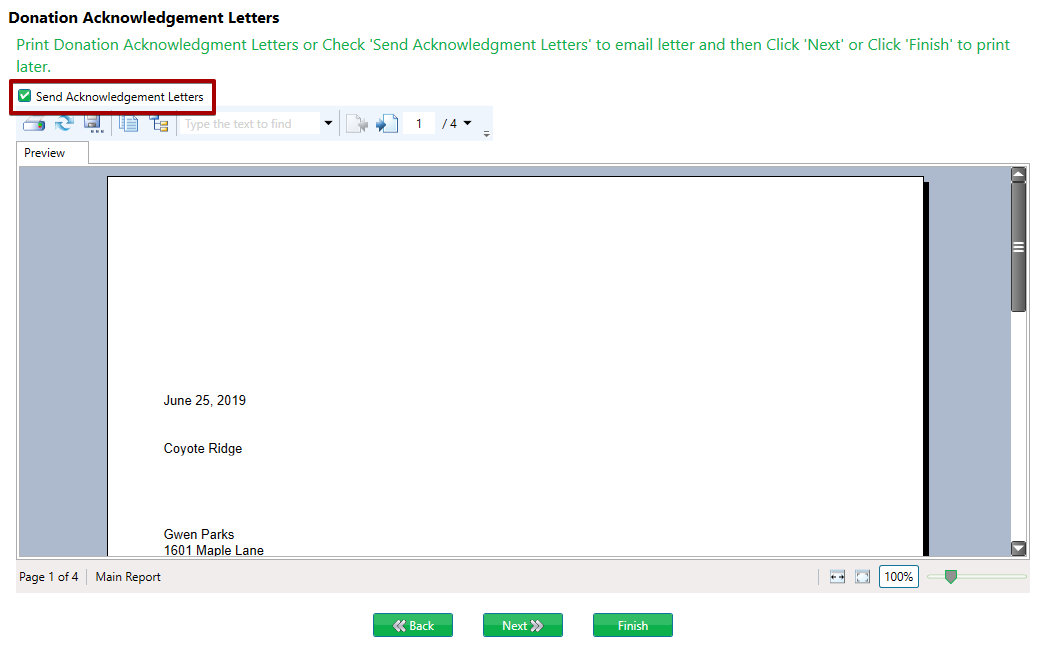
- Once the emails have been sent, select Finish to close the wizard.