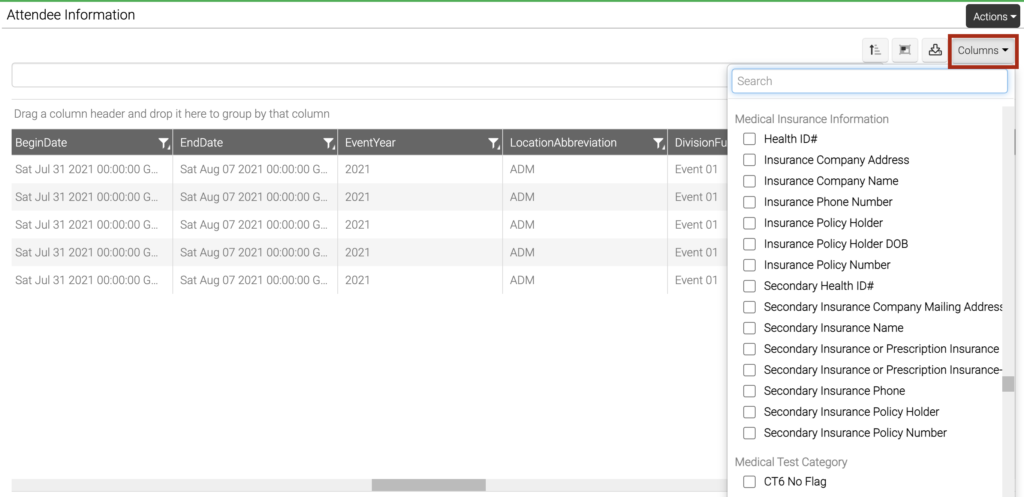Throughout CT6, you will find many sections that have rows and columns to display information. We call these sections Grids. Did you know that you can customize a Grid to display the information exactly how you want it? Here are some ways that you can do so.
User Specific
Any changes that you make to a grid will be saved as part of your user profile. Once you make a change, those changes will be displayed the next time you go to view a Grid. If someone on your team isn’t seeing the same thing that you are, check to make sure that your Grid settings are the same.
Filter
Each Grid has the option to filter the results. To do so, start typing in the box at the top of the Grid.
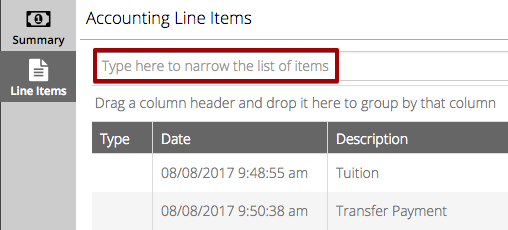
Export
If you want to export the data in the Grid, select the ![]() icon and you will be prompted to download a .csv file. You can also export by selecting the Actions button>Export to Excel
icon and you will be prompted to download a .csv file. You can also export by selecting the Actions button>Export to Excel
Customize Columns
Select the ![]() icon in the upper right hand corner of the Grid, to customize the columns that are displayed. Please note – after adding columns, they will appear when you run the query again. To Export the Information after adding columns, you will need to click the Download icon (not selecting Export from Actions menu).
icon in the upper right hand corner of the Grid, to customize the columns that are displayed. Please note – after adding columns, they will appear when you run the query again. To Export the Information after adding columns, you will need to click the Download icon (not selecting Export from Actions menu).
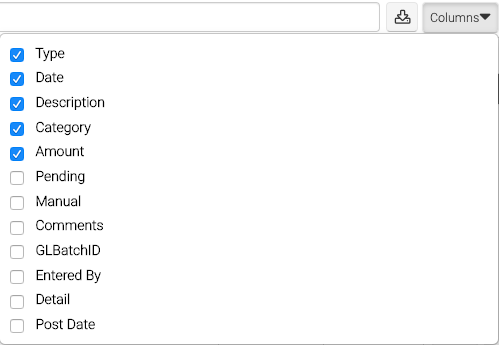
Attributes
After running some queries, you can select Attributes to display in your results as additional columns. Select Columns>scroll down past default column options (or begin typing the Attribute category in the search bar) and you will find the different Attribute categories/Attributes available to include in the query results.
Grouping
To group the data by a specific column, drag and drop the name of the column into the section directly above the column names. You can also add sub-groupings by dragging multiple columns.
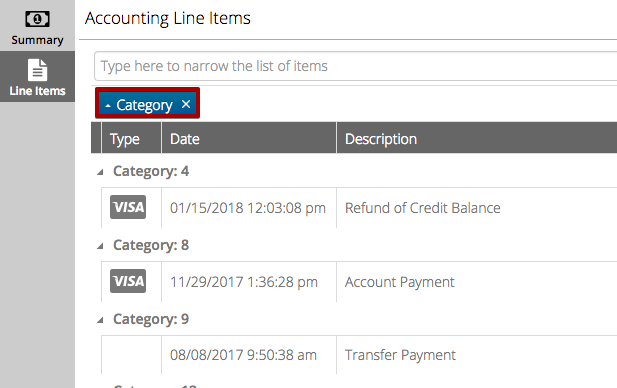
Sorting
Sort each column A-Z or Z-A by selecting the name of the column to scroll through the options.
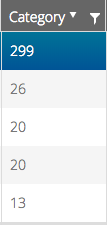
Column Filter
Select the filter icon next to a column name to be able to filter for specific values. Check the box next to the desired value to include in the results and then select Filter.
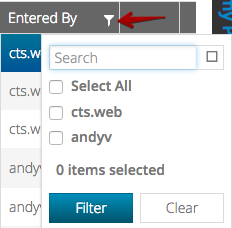
Organize Columns
Drag and drop the name of a column in order to organize them in the way that you need.
Once you’ve customized your Grid view, you can Export the Information