Would you like to offer extended payment terms to a customer or set up an Auto Payment for after the Balance Due Date for an Event? To accomplish this task, follow these steps:
Add Payment Extension Date
- Go to Menu > Manage > Itinerary Search and search for the itinerary that you want to extend.
- Click on the Details tab then Edit Details
- Enter the new date in the Payment Extension Date field.
- Click Save Itinerary

Add New Auto Payment
- To add a new Auto Payment based off of the Payment Extension Date, go to Actions > Add Auto Payment.
- Choose the payment method and click Next.
- Check the box next to Pay Outstanding Balance on Due Date and the End Date will update with the new Payment Extension Date.
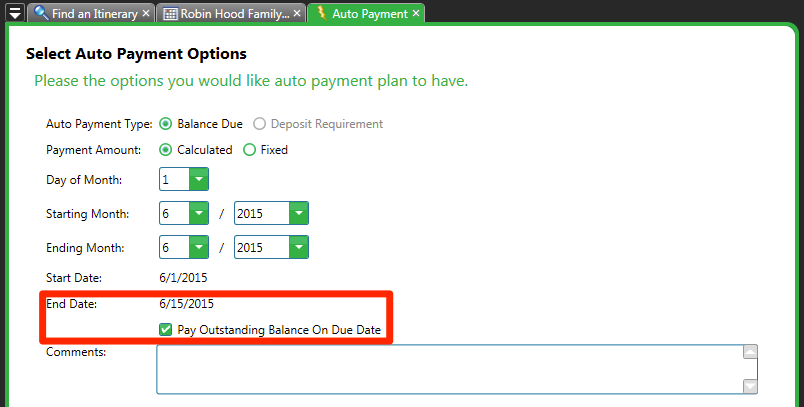
- Click Next and the Review Auto Pay Summary will appear. Notice that the Balance Due Date has been updated.
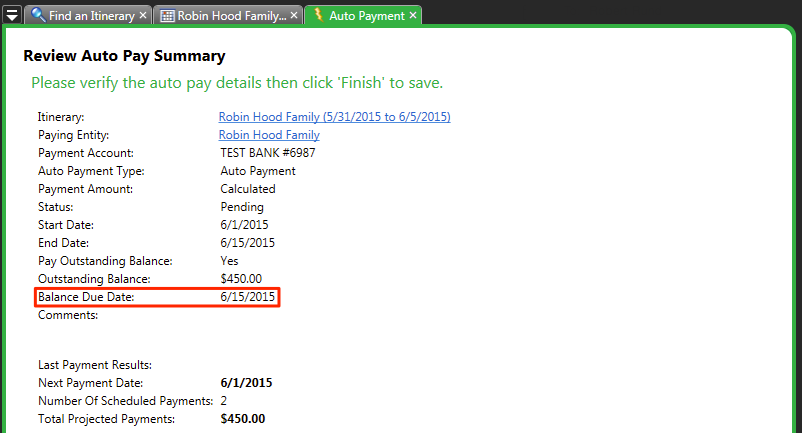
- Click Finish to add the Auto Payment.
