The Employment screen is helpful in managing which Applicants have accepted, declined or asked for modification to their Offer.
- Go to Manage > HR > Employment.
- In Employment Criteria, select from the following options:
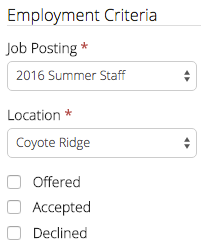
- Click Find.
- The Employment List will display all of the positions for that Job Posting and Location.
- Select a Position to show a list of Employees and their status.
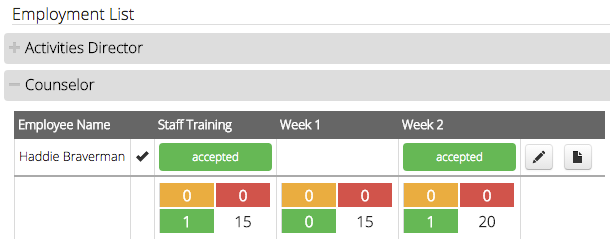
Employment Status
Next to each Employee Name is one of the following statuses about their Offer:
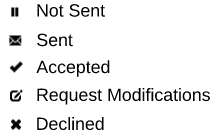
Quick Tip – Hover over the icon to see the date the status was set or in the case of Request Modification, more details from the Applicant.
Work Period Status
Each Work Period that has been sent in the Offer will have one of the following statuses:
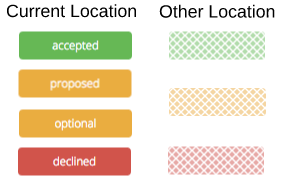
Edit / Detail
Click the Edit button to open the Offer screen or the Detail button to open the Employment record.
![]()
Totals
The colored boxes below the Work Periods represent the totals for that Position.

Send Offer Emails
To send Offers that have were set to Send Later, follow these steps:
- In the upper right hand corner, click Actions > Send Offer Emails.
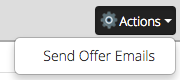
- Fill out the search criteria and click Search
