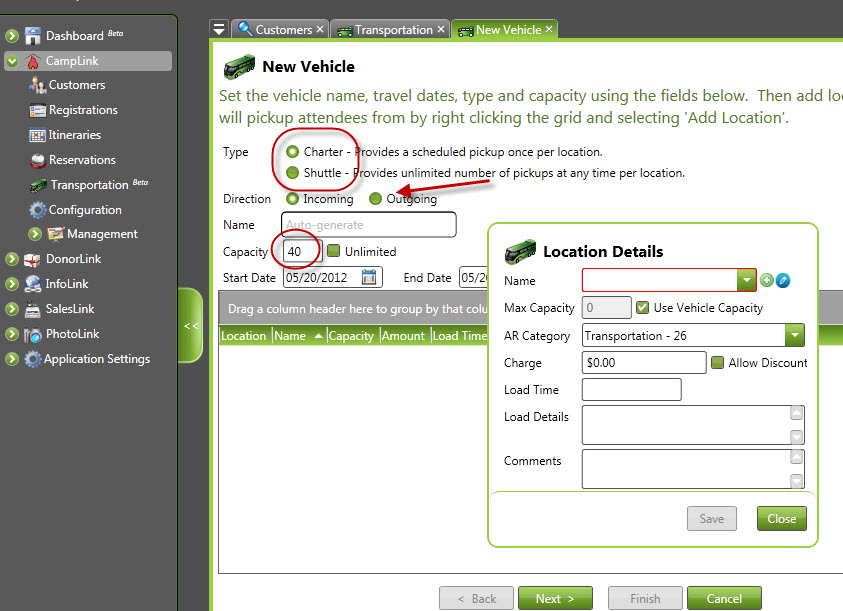CircuiTree offers you the opportunity to manage transportation options to your events. You can set up charters and shuttles, manage capacities and rosters, and charge for services using the CircuiTree transportation management system.
The first place to start is understanding the key terms:
- Charter – Provides a scheduled pickup once per location
- Shuttle – Provides an unlimited number of pickups at any time per location
- Vehicle – Either a Charter or a Shuttle that transports attendees
- Location – A designated place where a vehicle will make a stop to pickup or drop-off attendees
- Trip – The entire chain of vehicles and locations that are connected. It is auto generated when adding/updating vehicles and is used to calculate the overall availability and waiting list.
- Example:
- Vehicle 1 picks up at location A & B
- Vehicle 2 picks up at location B & C
- The trip includes both vehicles and all three locations
- Example:
Deciding What You Need
When preparing to use the CircuiTree transportation system, here are the questions you should consider:
- Am I scheduling one-way transportation (perhaps with a third party), or am I using my vehicles to pick people up from a specific location, no matter how many vehicles or trips it takes? The first case involves charters, and the second involves shuttles.
- Am I coordinating with an airline? If so, you’ll need a shuttle. Create a shuttle with a location that will have associated airline information.
- Do I ever have a vehicle that will pick up people from multiple locations? If so, you’ll have multiple locations associated with that vehicle.
- Will you ever need to add vehicles to account for increased demand? If so, you’ll need to add a vehicle to that location in order to carry more people.
Online Functions
To add text in the “More Details” section online (found under each transportation option), follow these simple steps:
- Pull up an existing trip.
- Edit a vehicle.
- Right click on one of the Vehicle Locations in the grid. This will pull Vehicle Location Details dialog. The Arrival Time and Load Details (added in 5.17) is displayed in the more details dialog on the web.
- Click Edit on the Location Combo Box will show the Transportation Location details dialog. Address Name (Name is displayed if Address Name is blank), Address 1, City,State, Zip are also displayed in the more details dialog on the web.
Vehicle Location Details
Daily Operations
Once you have everything established, you’ll typically be performing the following tasks:
- Registering people for charter buses: this can be done either internally or on the web. You can also put people on waiting lists and prioritize which transportation option they really want.
- Registering people for local pickup: this will usually be a shuttle service with a location that does not require airline information.
- Picking people up from the airport: this will require a shuttle that goes to a location that is associated with an airport. Reserve the shuttle and fill out the flight info to complete the reservation.
- Managing waiting lists and trip rosters: each trip will have a roster that will let you view the active reservations, manage waiting lists (by moving people up and down or activating the reservation), and view cancelled reservations. You can also find the reservations that need flight info but don’t have it yet by checking out the On Hold reservations. Finally, as you move people, you can also confirm reservations to verify that you’ve informed the attendee that they’ll get to ride the bus or shuttle.