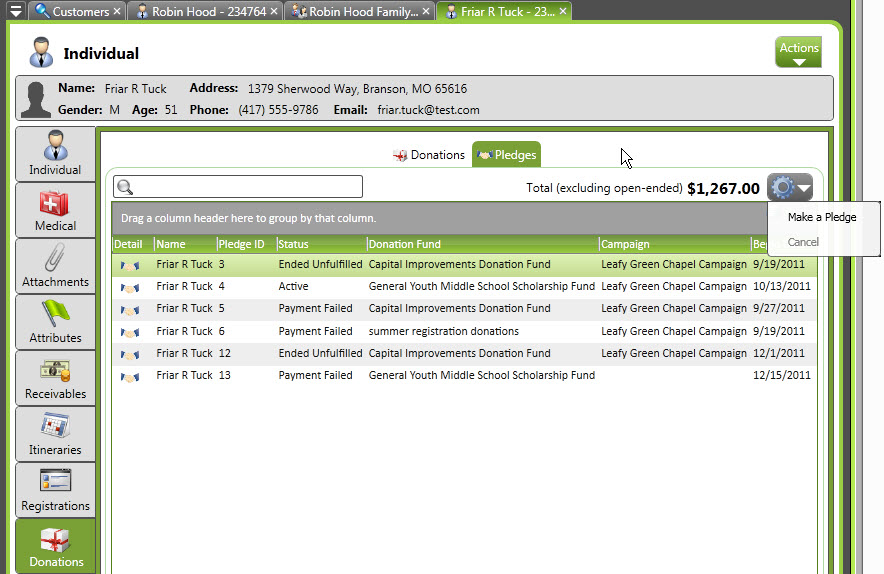The Pledge Wizard video shows how to create one-time or recurring pledges and designate future payment methods within the CircuiTree software.
0:00 – 0:13 Introduction
0:13 – 0:20 Find a Customer
0:20 – 0:24 Individual
0:24 – 0:32 Donations
0:32 – 0:43 Make a Pledge
0:43 – 2:31 Add Pledge Wizard
2:31 – 3:10 Payment Method
3:10 – 3:23 Payment Information
3:23 – 3:55 Pledge Summary
3:55 – 4:38 Completed Pledge
The Pledges subtab shows any current pledges associated with the individual, group, or family.
Navigation: CampLink > Customers > [specific individual/group/family] > Donations tab > Pledges subtabFields
- Details: Click this icon to see the record of the pledge
- Name: The name of the pledging entity
- Pledge ID: Each pledge will be automatically assigned an ID
- Donation Status: This is the status of the actual payment. NOTE: If it is marked “Payment Ended”, you cannot delete the pledge. You may cancel it from the “Actions” tab, or re-activate it from there.
- Donation Fund/Campaign: These fields denote the fund and campaign associated with the pledge
- Begin Date: The date the pledge is scheduled to begin