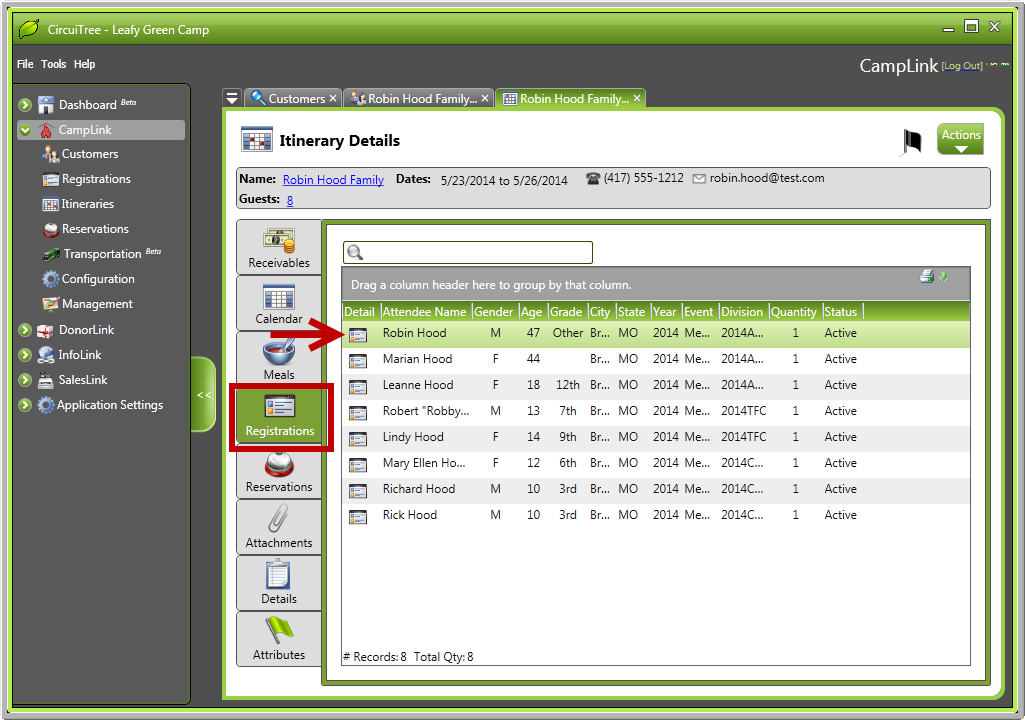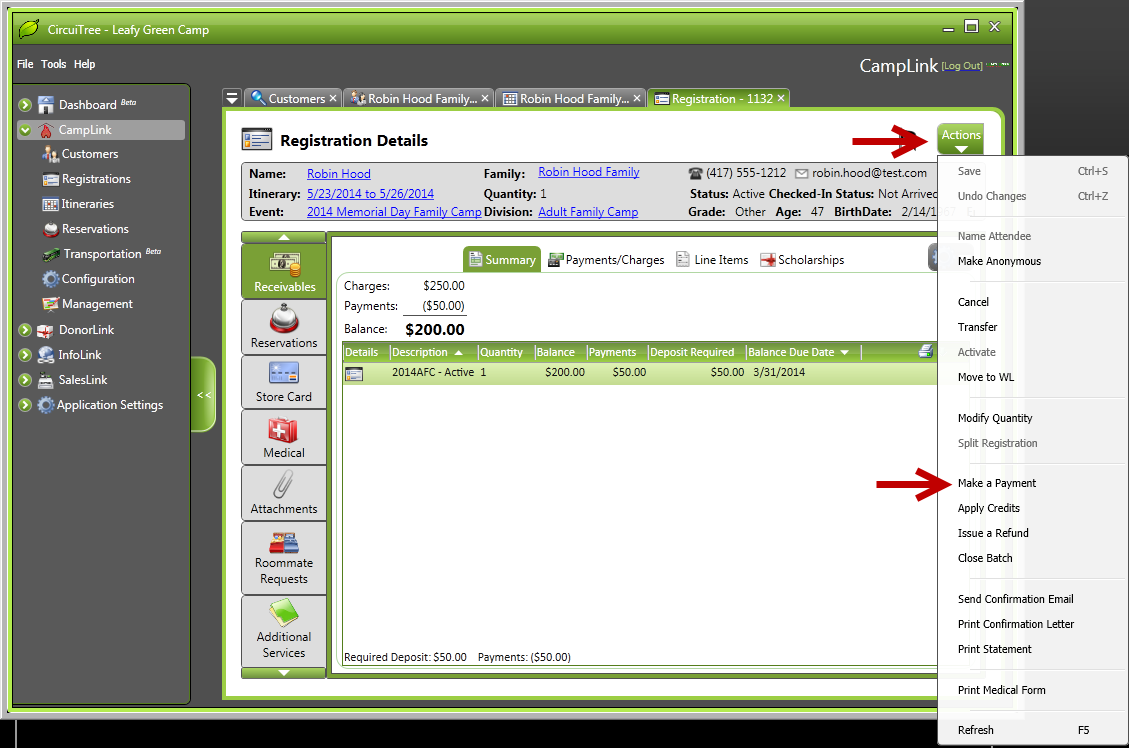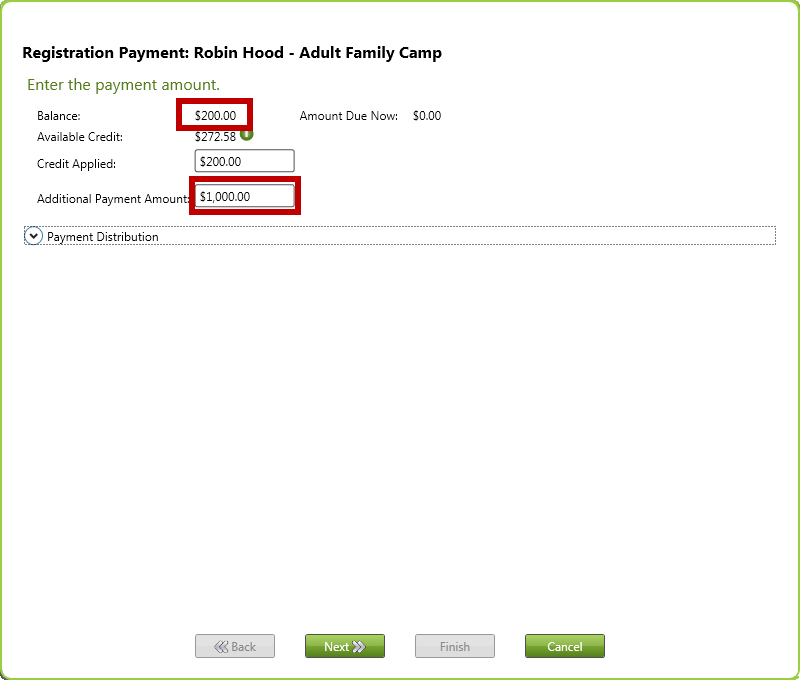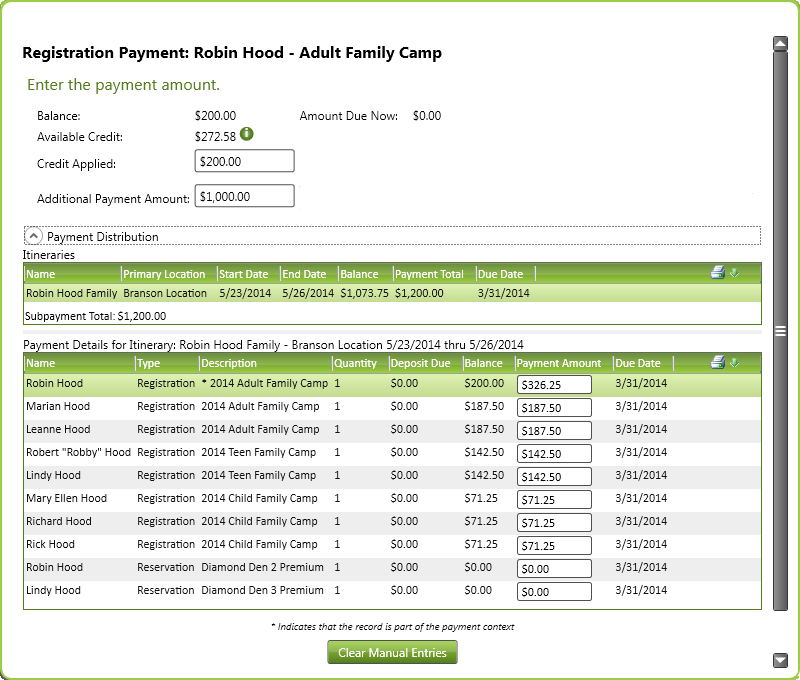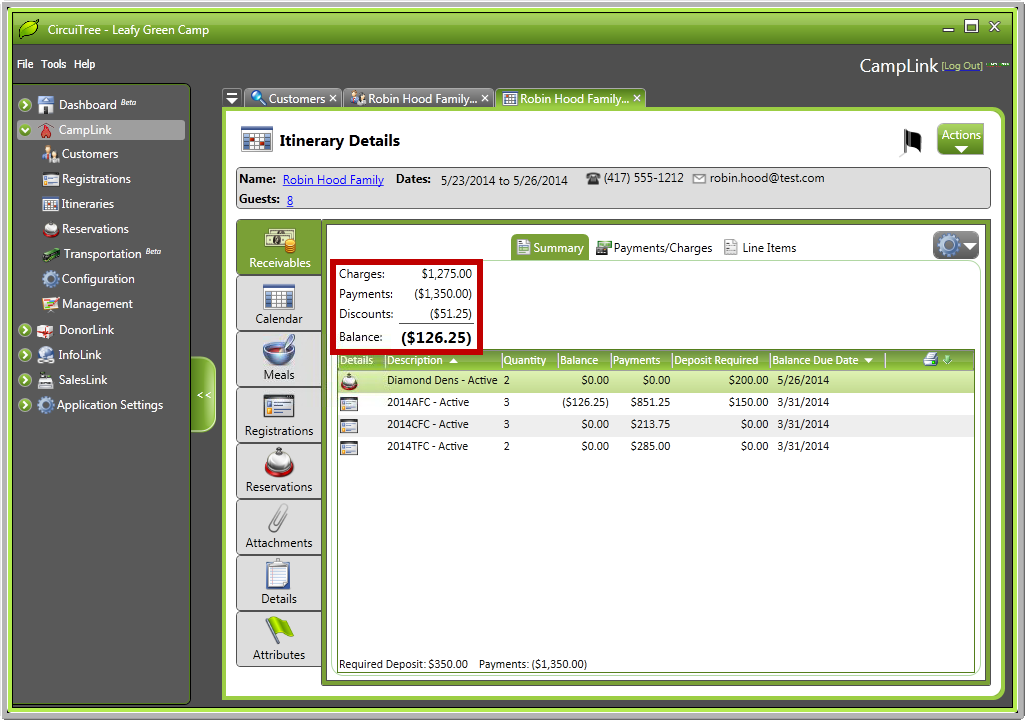Hi friends! Oftentimes, making a payment from the itinerary level gets pretty tricky. If it isn’t done properly, you can end up with credit on the itinerary level and it’s difficult to distribute. But, we’ve made a change to ensure that never happens again! Now, when you make a payment on a registration that is in an itinerary, any credits will be applied to the other registrations within the itinerary! Here’s how it looks:
1. We’ll start with a registration for family camp. Here we’ve got the Hood family. Look at the family itinerary, on the “Registrations” tab and click on any registration.
2. From Robin Hood’s registration for the 2014 Memorial Day Family Camp, select “Actions” and “Make a Payment”.
3. From here, you would add a payment that is greater than the balance of the attendee’s registration (the goal being to pay for the whole itinerary). Then click “Next” and select a payment method as usual. Finally, finish the payment wizard.
*NOTE: From this screen, you can click on the arrow by “Payment Distribution” and get a preview of how the credits will be applied in the itinerary.
4. Now, if you go to the “Receivables” tab on the itinerary, you will see that the $1,200 payment ($200 credit, $1,000 credit card payment) has been applied to all registrations within the itinerary. Because the $1,200 payment was greater than the balance on the itinerary, there is still a credit on the itinerary level that can be applied to other charges and fees in the program.