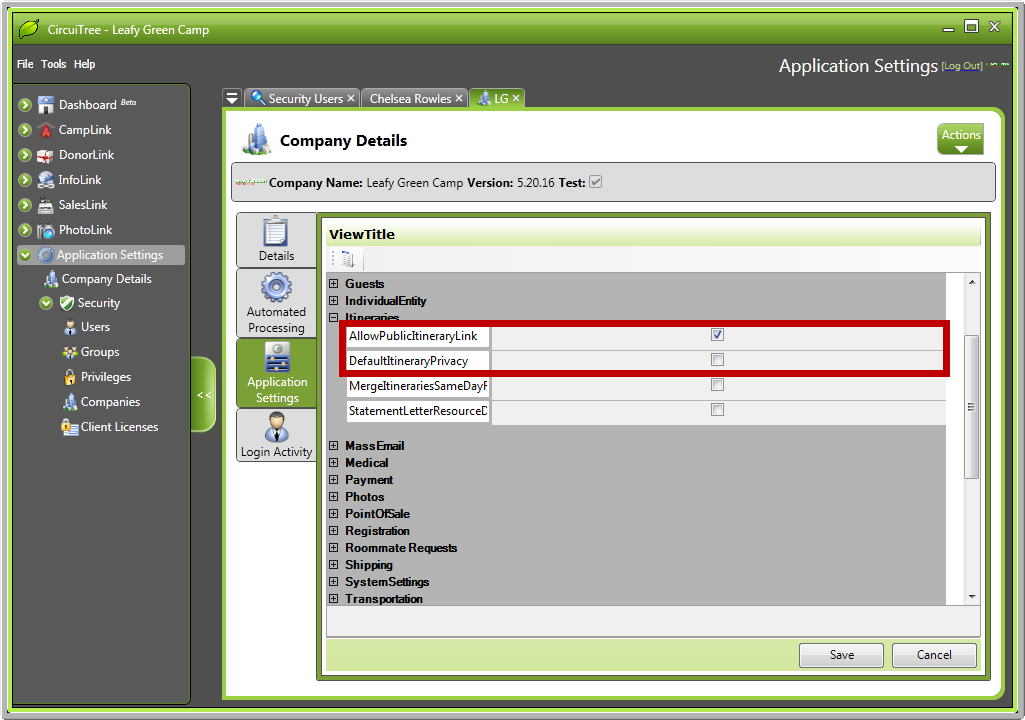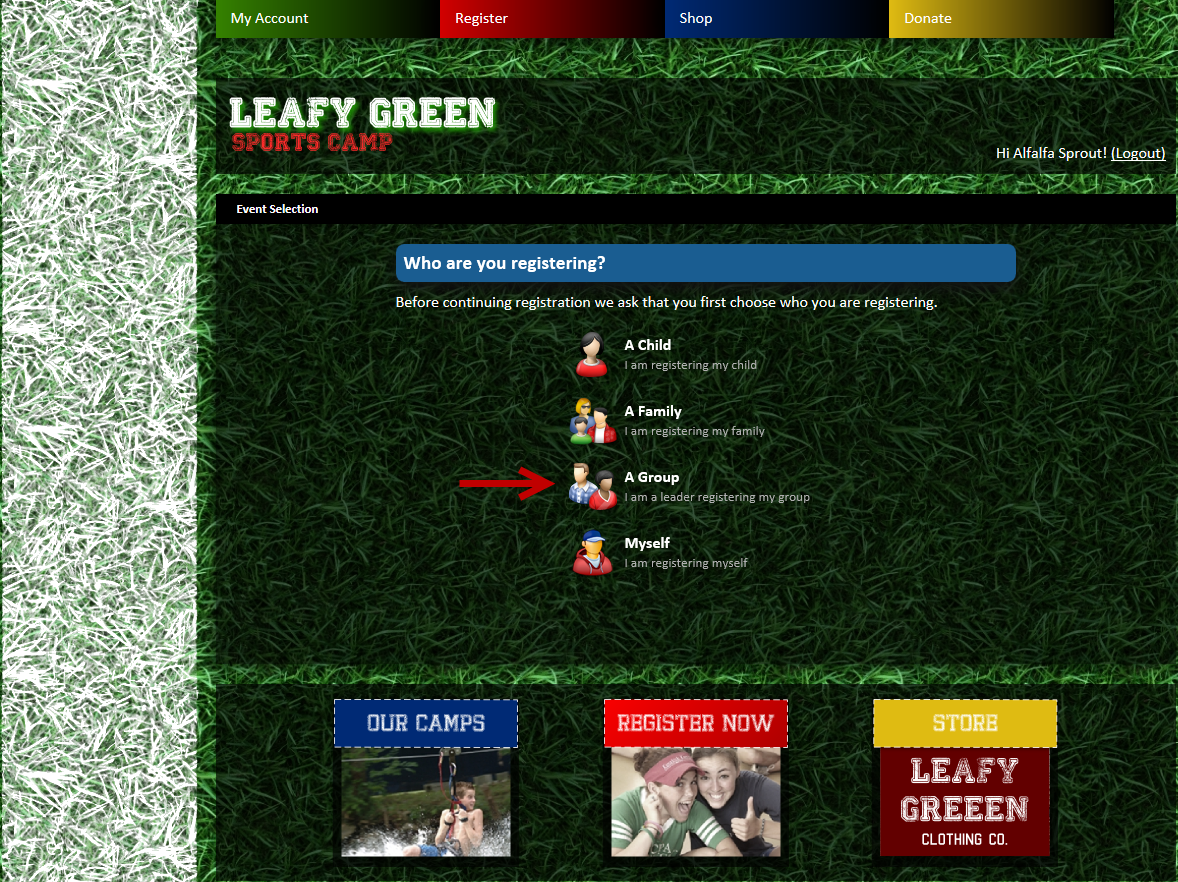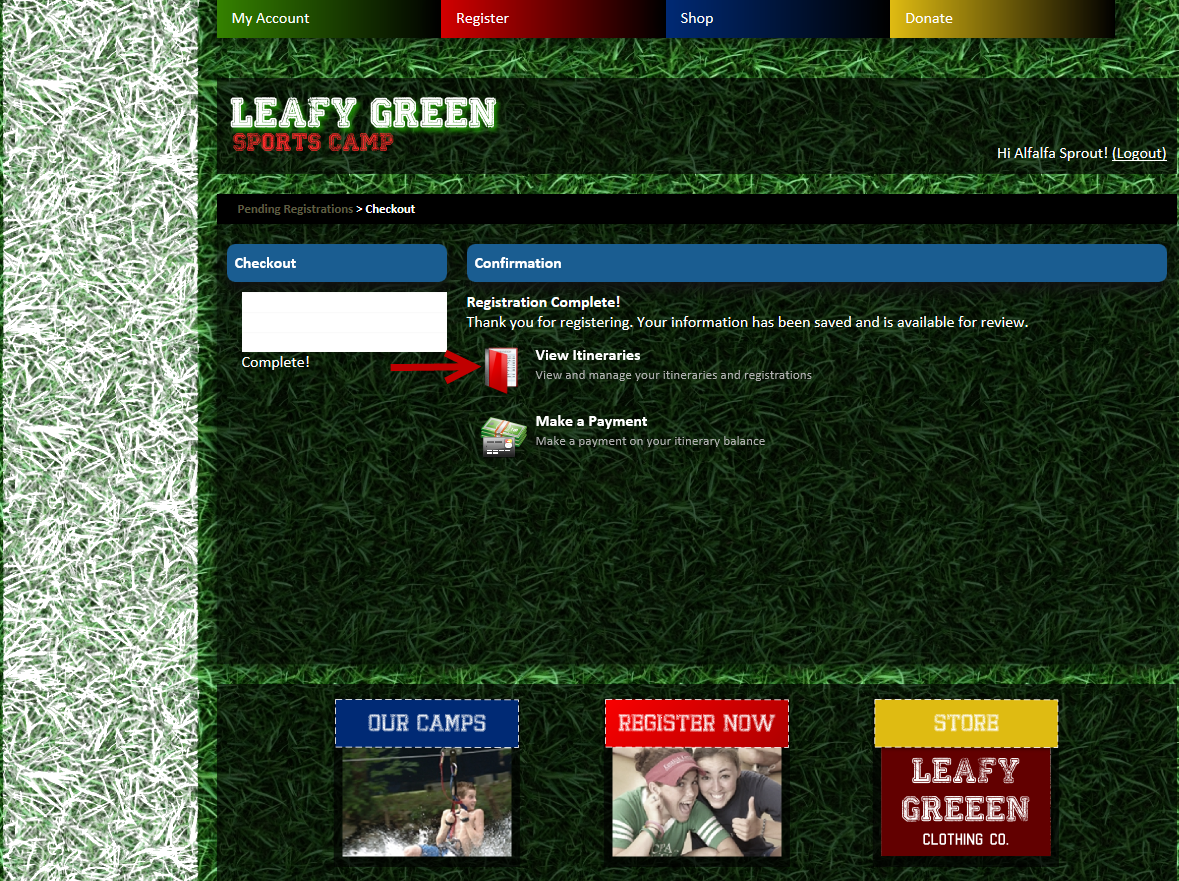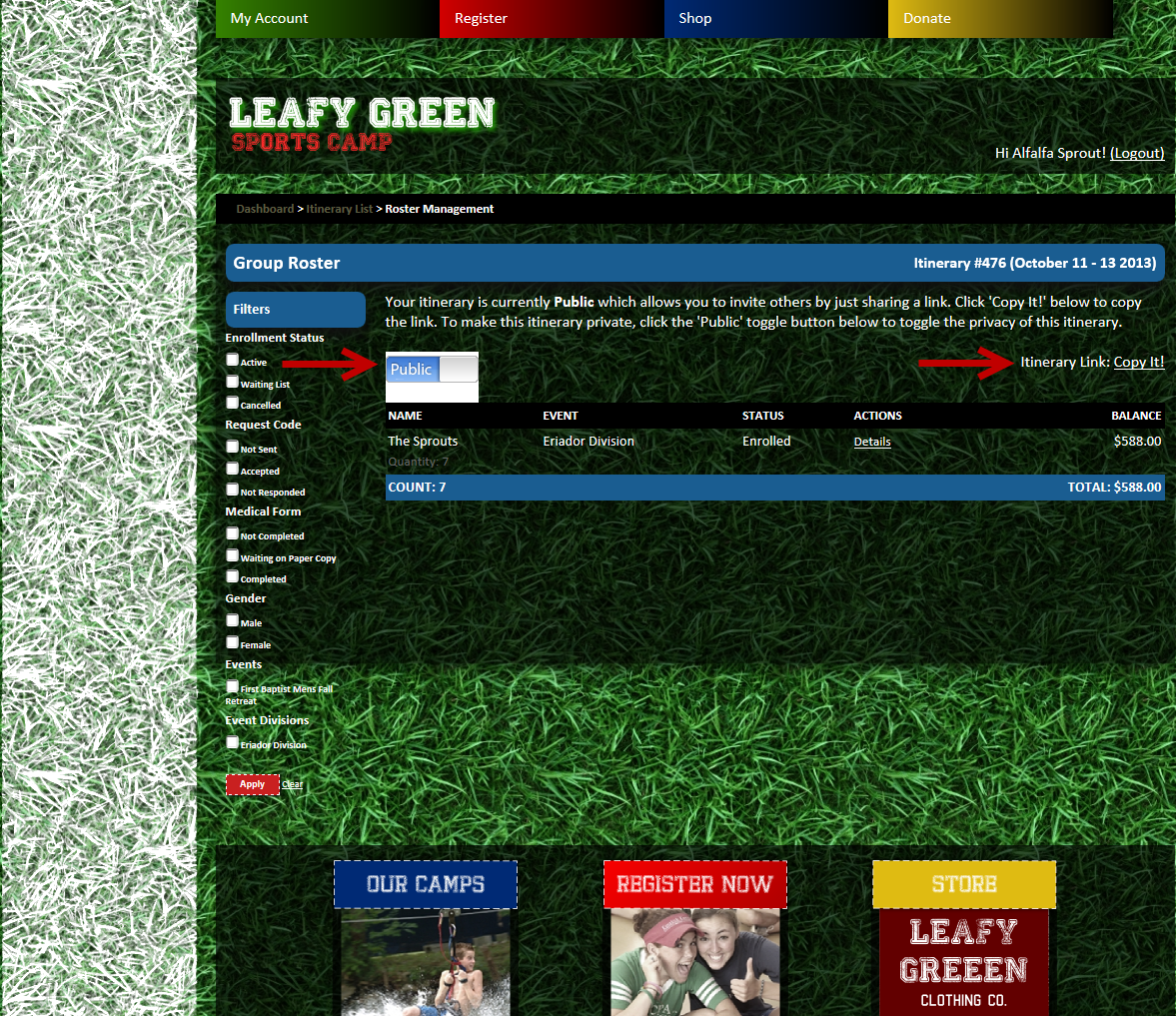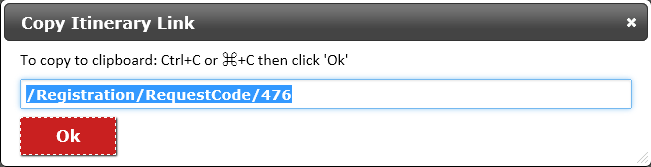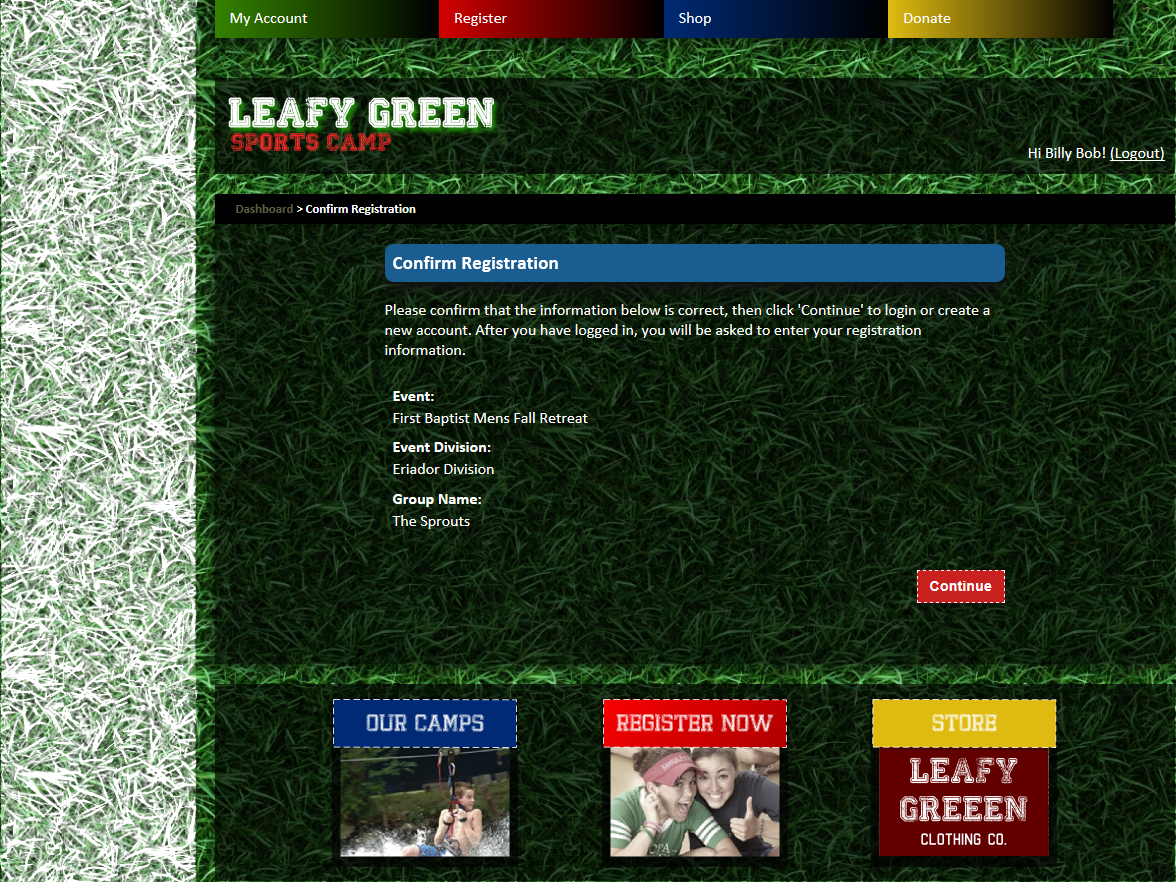In the group registration process, we have previously provided request codes for each person or party who wished to register as part of a specific group. Now, CircuiTree will create a single request code and give it to the group leader to distribute to all attendees. With only one request code to worry about, we can minimize confusion on both your end and ours.
How does it work?
1. In your CircuiTree application, select “Application Settings” and then “Company Details”. Under “Itineraries” you will see “AllowPublicItineraryLink” and “DefaultItineraryPrivacy”. To share the same group request code with all registrants, you will need to select “AllowPublicItineraryLink” and deselect “DefaultItineraryPrivacy”. The public itinerary link allows the public to view the group itinerary you created, while the privacy setting (if selected) keeps group registration the same it has been previously – different request codes for each registrant.
For Group Leaders
1. Login and indicate that you are registering a group.
2. Go through the group reservation as normal. Confirm your payment and reservation. Then, on the registration confirmation page, select “View Itineraries”.
3. The privacy button at the top left will default to “Private”. Click it to toggle to the “Public” setting. Then click on the “Copy It!” link at the top right of the page.
4. Highlight and copy the URL address. This is the address attendees to come to register for this specific group. Group leaders will be responsible for distributing this link to any attendees wishing to sign up under their event.
*NOTE* In some of the test sites, the full URL does not show up. You will have to add the full address manually. This does not appear to be a problem on the live websites. Example) http://10.10.199.182:1234/Registration/RequestCode/476
For Individual Attendees
1. After the group leader has distributed the request code links to potential group members, attendees must click on the link. They will be taken to the “Confirm Registration” page for that group, event, and event division. From there, attendees will follow the registration wizard as usual.