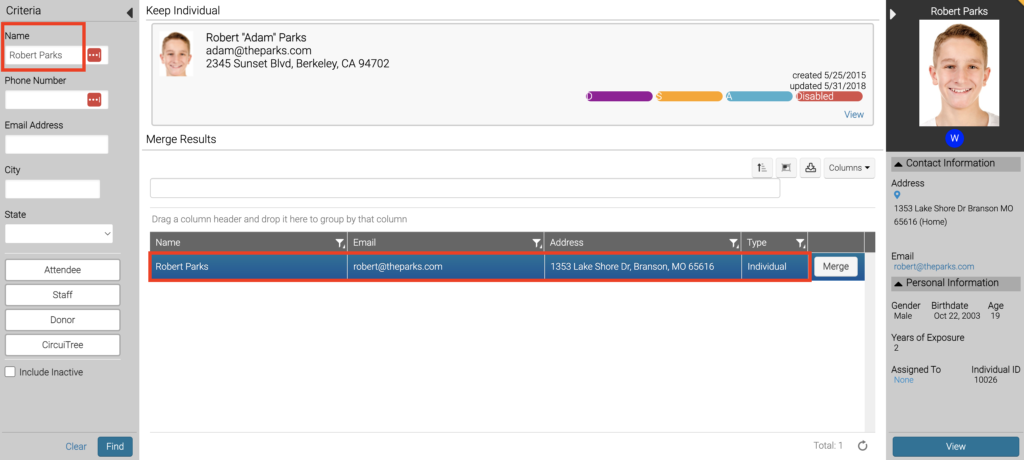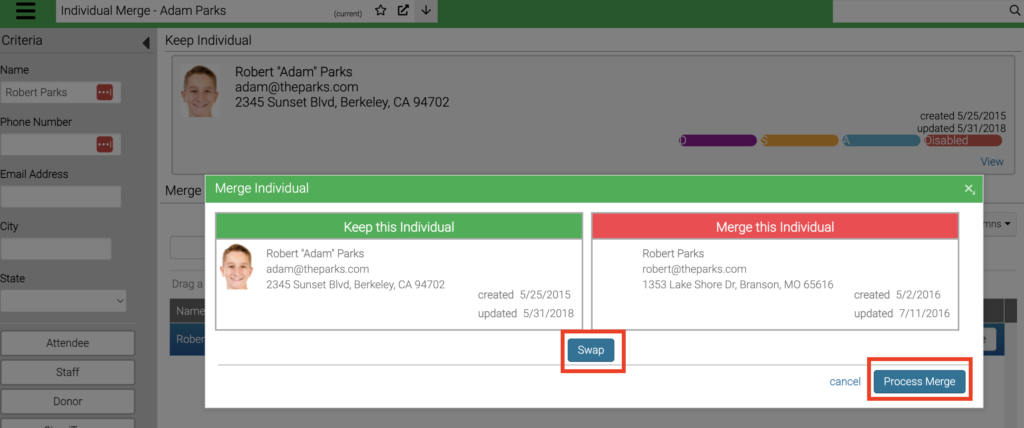Customers may unknowingly create multiple accounts and each account has relevant information that you’d like to live on one profile. Merging Individuals allows you to take two (duplicate) individual accounts and merge them into a single account. Please note that this process only merges individual profiles, and that an individual may exist in more than one family/group at a time.
- Navigate to one of the profiles for the duplicate individual and select Actions>Merge Individual
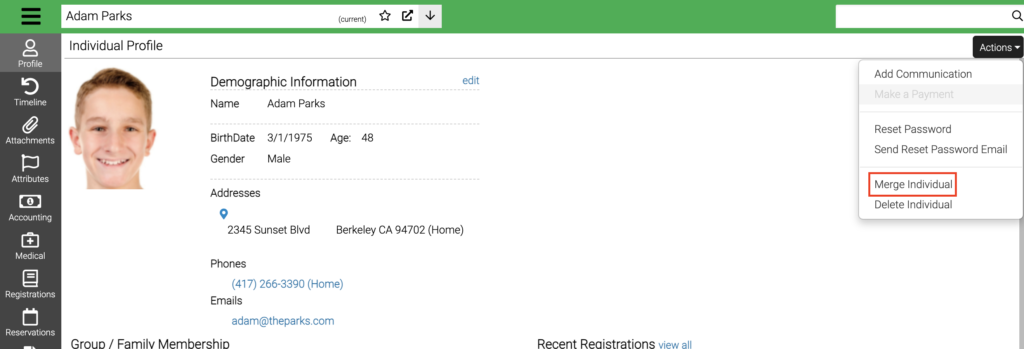
- In the search bar on the left, type of the name of the duplicate individual and select Find. From the results that display, you may select any row to see the individual detail panel open on the far right.
- Once you confirm the correct duplicate individual has been selected, selected Merge.
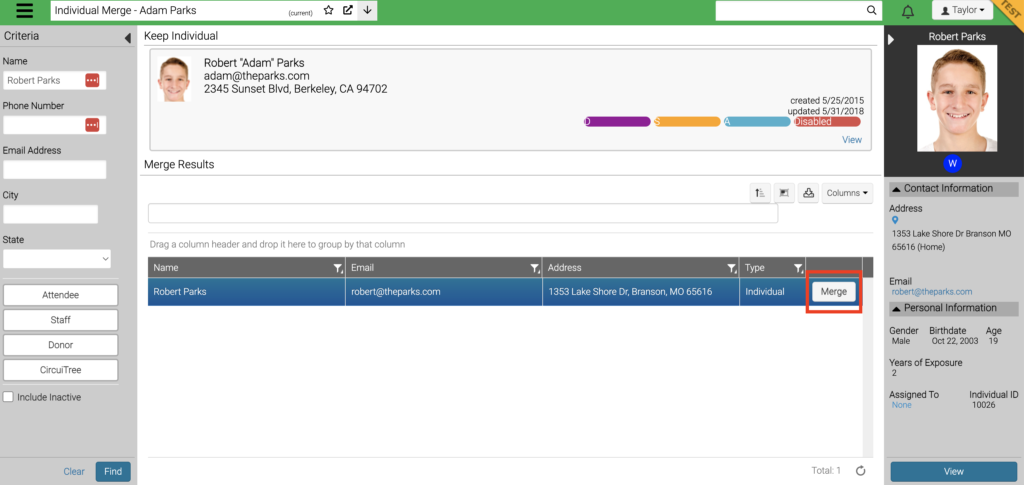
- A window will open showing the individual profile that will be kept (on the left) and the individual who will have their data merged (on the right). The individual on the right will no longer have a profile/individual ID. If you need to flip which individual is kept, and which is merge, select Swap. Once you have confirmed the correct individuals are set to Keep and Merge, select Process Merge.
- The individuals will be merged and the screen will now show the “Kept” individual with data from the merged individual. The merged individual profile/ID will no longer exist.