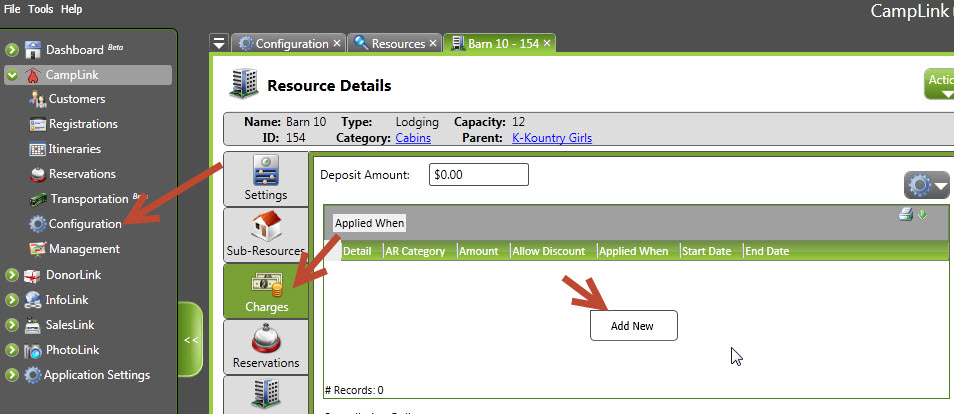When creating a resource, you have a number of ways you can configure the charges to reflect the needs of your organization. The following steps will demonstrate some of your options.
Step 1: Open the Charges tab in the resource details.
Navigation: CampLink > Configuration > Resources > [Specific Resource] > Charges Tab
Step 2: Add Charge
Here you can configure the charge that you are creating or editing. Begin by right-clicking on the main area and choose Add New. This presents you with a number of options (some required) that you can use to define the charge.
Navigation: CampLink > Configuration > Resources > [Specific Resource] > Charges Tab > (Right Click) Add New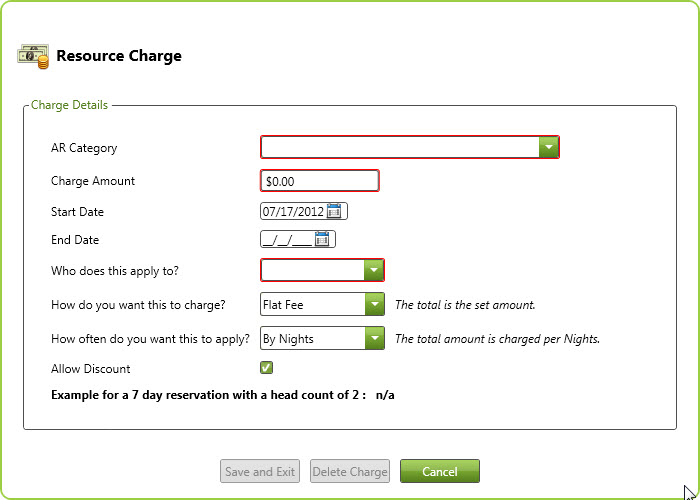
-
Fields:
- AR Category (required) : The AR Category that will be assigned to the AR Entry.
- Charge Amount (required): The base amount that will be used when calculating the charge.
- Start Date (required): Determines when this charge should start being applied to reservations.
- End Date: Determines when the charge should stop being applied to reservations. Optional.
- Who does this apply to? (also referred to as “Apply To”) (required): Determines what type of reservations the charge will be applied to.
- Programmed Event – this option will apply the charge to all reservations created for an event using a resource allocation.
- Guest Group – this option will apply the charge to all reservations created outside of an event.
- How do you want this to charge? (also referred to as “Apply By”) (required): Determines how to charge the amount given.
- By Resource – the charge will be calculated by multiplying the Charge Amount times the quantity of reserved resources. (Note: Option only available for quantity based resources.)
- By Person – the charge will be calculated by multiplying the Charge Amount times the head count on the reservation. (Note: Option only available for capacity based resources.)
- Flat Fee – the charge will be the Charge Amount entered.
- How often do you want this to apply? (required): Determines how often the calculated amount will be charged to the reservation.
- By Reservation – the calculated charge from the Charge Amount and the Apply By option will be charged once per reservation.
- By Day/Night – the calculated charge from the Charge Amount and the Apply By option will be charged per day/night for the length of the reservation. (Note: this option will be either day or night depending on the allocation setting on the resource. The night allocation will not charge for the last day of the reservation because the reservation will end that morning.)
- Allow Discount: Determines the default values used when allocating activities to events. A maximum is required when the activity is not unlimited.
Notes:
- The combination of Start Date and End Date can be used to define a charge only for a given time period. For example, if a cabin costs $250 normally but $350 during a peak time, you can use these start and end dates to change the charge for the appropriate time frames.
- The Apply To option basically is determined by what the client is primarily registering for. If they’re coming to an event and looking to enjoy a certain resource while they’re there, the option will usually be Programmed Event. If they’re coming to your location and using this resource only (like a school group using your ropes course, or a family using a hotel room for a night), then you’ll usually use Guest Groups as the option.
- The Apply By option essentially determines whether the charge will be per unit or for everything as a whole. If the resource charge remains the same no matter how many people or resources are needed, you’ll usually use Flat Fee (like $250 to rent a conference room–it doesn’t matter how many people there are since the organization will use the whole room for their purposes.) If the charge will be applied per instance–a fee per backpack used or paintball participant–then you’ll use the By Resource or By Person option. (Please note that only one option will be presented, depending on whether the resource type is quantity-based or capacity-based.)
- Likewise, the question of how often the charge will apply is either once-for-all or per instance. If your charge will cover an entire reservation period (like a week’s stay in a cabin), then you’ll want to charge By Reservation. If the charge would be applied many times over the same reservation period (like for horseback riding), then you’ll choose By Day or By Night (again, only the appropriate option will be displayed.) For example, suppose someone rides a bike two days during a stay, and your charge for bike riding is $10. If you choose By Reservation, the total charge will be $10; if you choose By Day, the total charge will be $20 (2 days X $10.)