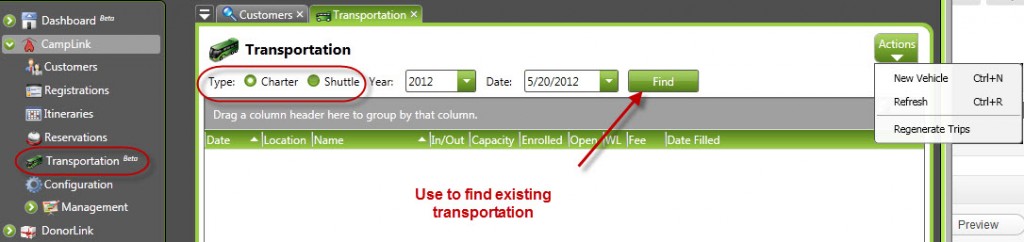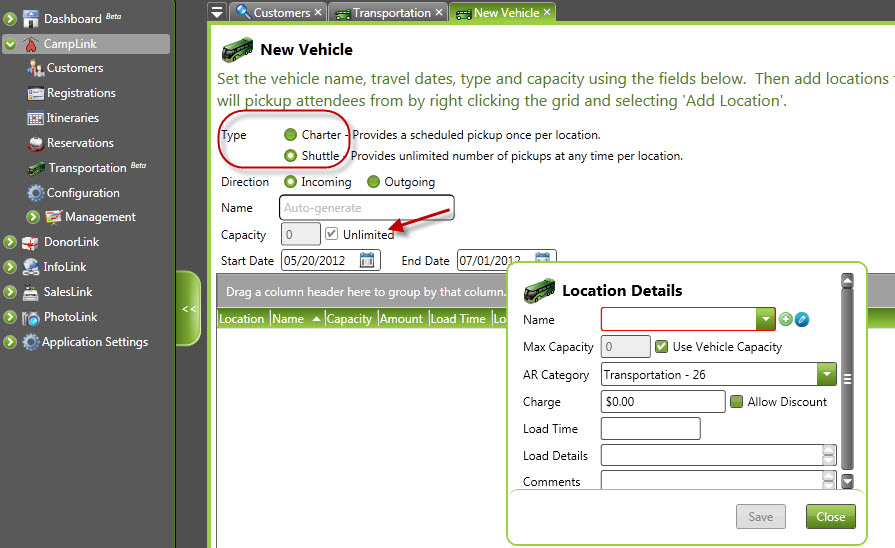CircuiTree allows you to create shuttles to pick up attendees from local airports. Reserving a shuttle is typically not complete until the appropriate airline flight information is also collected. Find out how to reserve a shuttle and enter flight information.
Step 1: Checking for existing shuttles
Before you begin, check for existing shuttles. If there are none needed, choose New Vehicle from the Actions menu.
Navigation: CampLink> TransportationStep 2: Selection a Vehicle Location
On this screen, choose Shuttle as the type. Determine whether it’s an incoming or an outgoing transportation option. You can give it a specific name or let the program auto-select a name. Since this is a shuttle, the capacity will set to Unlimited for you. For shuttles, you usually want to specify a date range that will cover the entire time you plan to run the shuttle. In the grid area, right-click and choose Add Location. Select an existing location or use the icon to add the location. This location should have airport information set if you plan to pick people up from the airport. Set a charge for the service.
Navigation: CampLink > Transportation > Add New Vehicle WizardStep 3: Select Events
Once you’ve created the shuttle, now choose which events it will deliver to. For shuttles, this list will usually be composed of all the events in the time frame.
Step 4: Review Selections
Once you’ve completed the previous steps, the wizard will let you review your steps and make sure you’ve made no mistakes. If you’re satisfied with the proposed changes, click Finish to complete the process.
Show Me How