On occasion, you may need to change the parent resource for a particular resource (in other words, the larger group of items to which the resource in question belongs.) Parent resources allow you to collect groups of other resources in logical fashion, like housing areas and individual housing units or vehicles in a particular motor pool for a location.
Step 1: Open Resource Details
Navigation: CampLink > Configuration > Resources > [Specific Resource] > Settings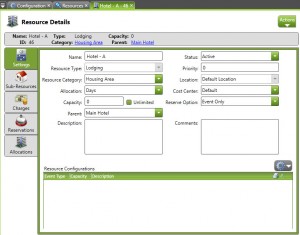
Step 2: Change the Parent Resource
Using the Parent combo box, you can change the resource’s parent. This will allow you to shift resources from one parent to another. This may be especially useful for portable resources (like vehicles that may be moved between locations and need to be re-classified with the new location.)
Navigation: CampLink > Configuration > Resources > [Specific Resource] > Settings
Limitations:
- You cannot set a parent resource to be one of the primary resource’s existing child resource. This includes children of the child resources that the current resource owns.
- Example:
- Parent: The Forts Housing Area- Child Resource: Frontier Entertainment Area
- Parent: Frontier Entertainment AreaChild Resource: Echo AmphitheaterIn this example, The Forts can not have Echo Amphitheater as a parent because it is a child of the Frontier entertainment area. To do this, change the parent of Frontier to something else, and then you can set the parent of The Forts to Echo should you need to.
- Example:
- You can not set a resource’s parent to any resource that has resource allocations.

