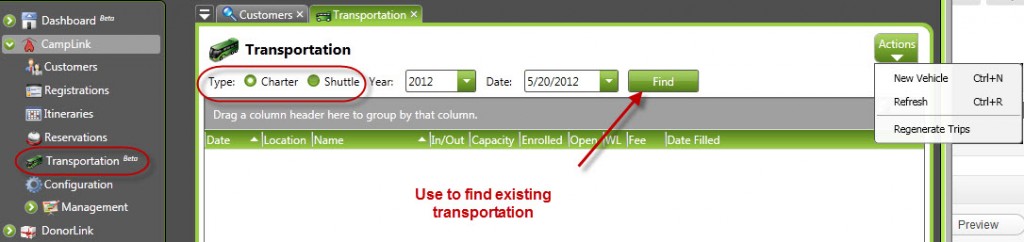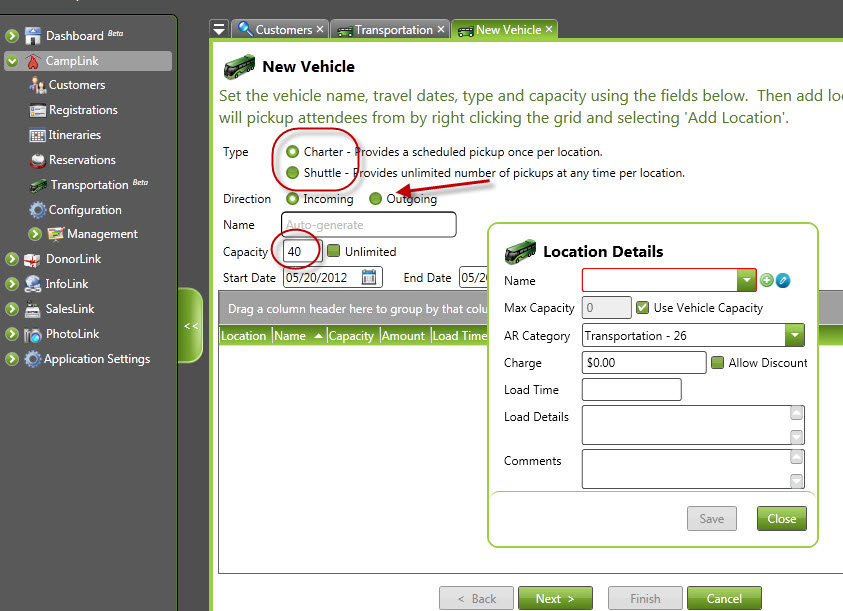CircuiTree allows you to create chartered transportation. This is typically a long-distance bus with limited capacity that will pick up attendees at one or more stops. On occasion, the capacity for a stop will need to be increased. This is best done by adding vehicles to the time and location.
Step 1: Find the date that requires more capacity
Use the tools at the top to load information for the date that requires more capacity. Choose New Vehicle to add another vehicle.
Step 2: Select a Vehicle Location
On this screen, choose Charter as the type. Determine whether it’s an incoming or an outgoing transportation option. You can give it a specific name or let the program auto-select a name. Set the capacity for the full bus (choose Unlimited only in shuttle situations.) Make sure your date is correct for the bus. In the grid area, right-click and choose Add Location. Select an existing location or use the icon to add the location. (Locations do not need flight info for charters, although they do for shuttles.) Set a charge and the maximum capacity to be picked up at that location. Select Use Vehicle Capacity if there are no other stops for that bus. If there are, set the number to be picked up there and then add another location until all spots are accounted for.
Navigation: CampLink > Transportation > New Vehicle WizardStep 3: Select Events
Once you’ve created the bus, now choose which events it will deliver to.
Step 4: Review Selections
Once you’ve completed the previous steps, the wizard will let you review your steps and make sure you’ve made no mistakes. If you’re satisfied with the proposed changes, click Finish to complete the process. You can now review your selections and see that the overall capacity for that date has been increased appropriately.
Show Me How
Watch this video to see how to create a charter bus in CircuiTree