Merchant Batch Search allows you to see current and past merchant batches and where they are at in the process of being deposited in your bank account.
Navigation
- Go to Manage > Accounting > Merchant Batch Search.
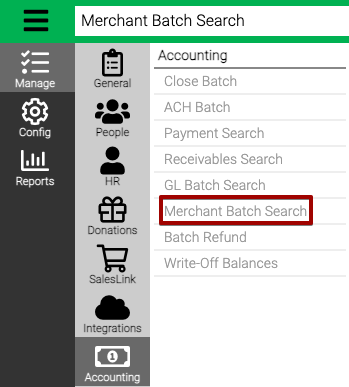
- Enter your Criteria and then select Find.
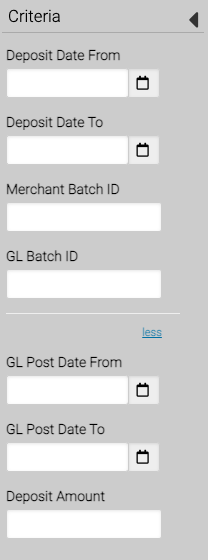
- Deposit Date From / To – Select the date range of when the batch was deposited into your bank account.
- Merchant Batch ID – Enter a Merchant Batch ID.
- GL Batch ID – Enter a CircuiTree GL Batch ID.
- GL Post Date From / To – Select the date range of when the batch was posted to GL.
- Deposit Amount – Enter the amount of a deposit.
- Use the search bar at the top of the screen to filter the results. Select a row to see a summary of the batch on the right.
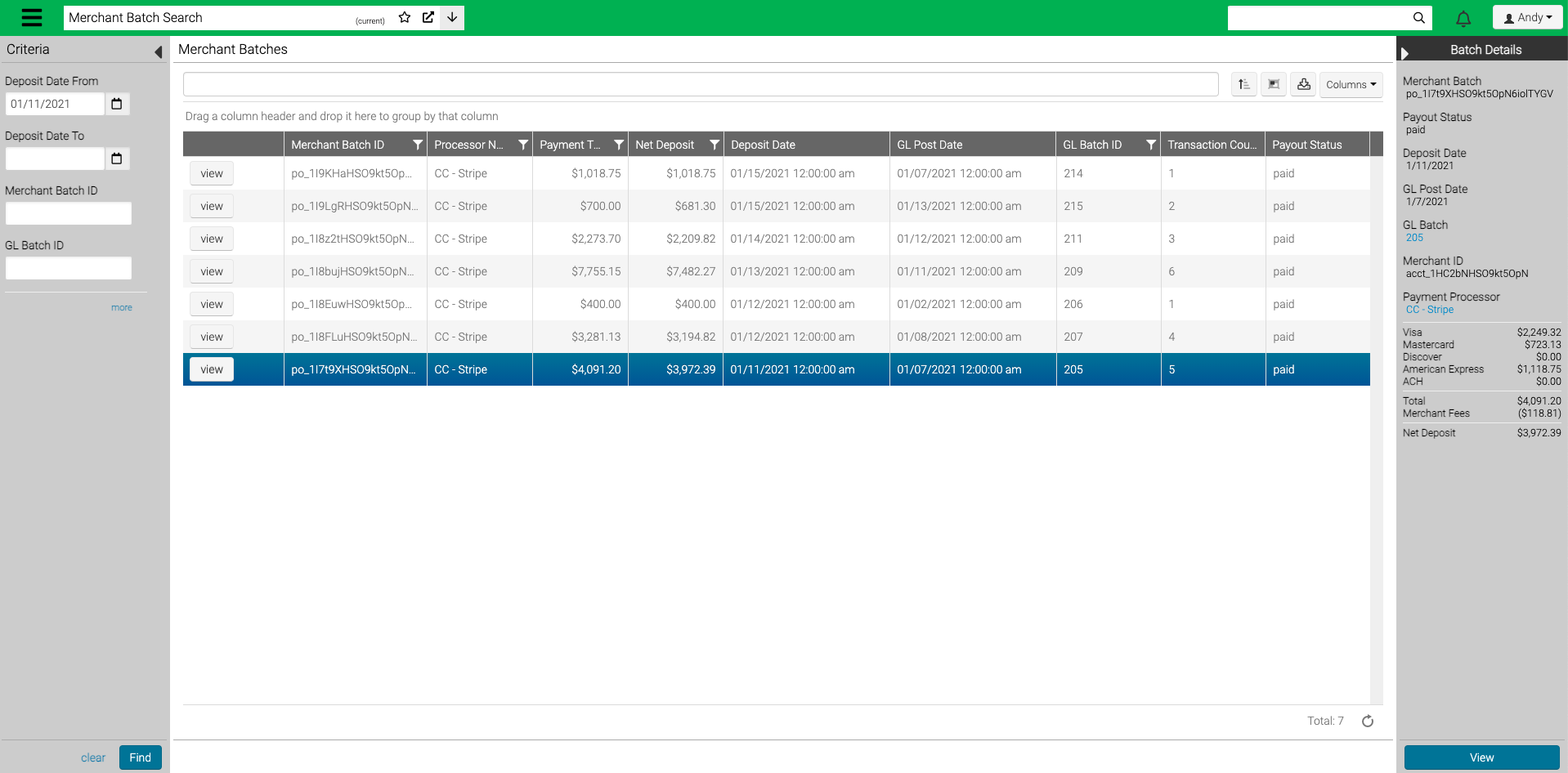
- Merchant Batch ID – ID assigned by the payment processor.
- Processor Name – The name of the processor used.
- Payment Total – The amount of payments processed in the batch.
- Net Deposit – The amount that is deposited into your account (Payment Total less fees).
- Deposit Date – The date when the batch was deposited in your account.
- GL Post Date – The date when the batch was posted to GL.
- GL Batch ID – The GL Batch ID that corresponds to the merchant batch.
- Transaction Count – The number of transactions in the batch.
- Payout Status – Displays the current status of the batch.
- Pending – Waiting to be submitted to the bank.
- In Transit – Submitted to bank and waiting for payout.
- Paid – Once the transaction goes through, status changes to Paid.
- Failed / Cancelled – If there is an issue with the batch, it will change to Failed or Canceled within 5 business days. Some failed payouts may initially show as paid but then change to failed.
Batch Details
The Batch Details screen provides the details of the Merchant Batch and GL Batch.
- Select a batch and then select View.
- The GL Batch Details are shown with the entries made for the Merchant Batch.
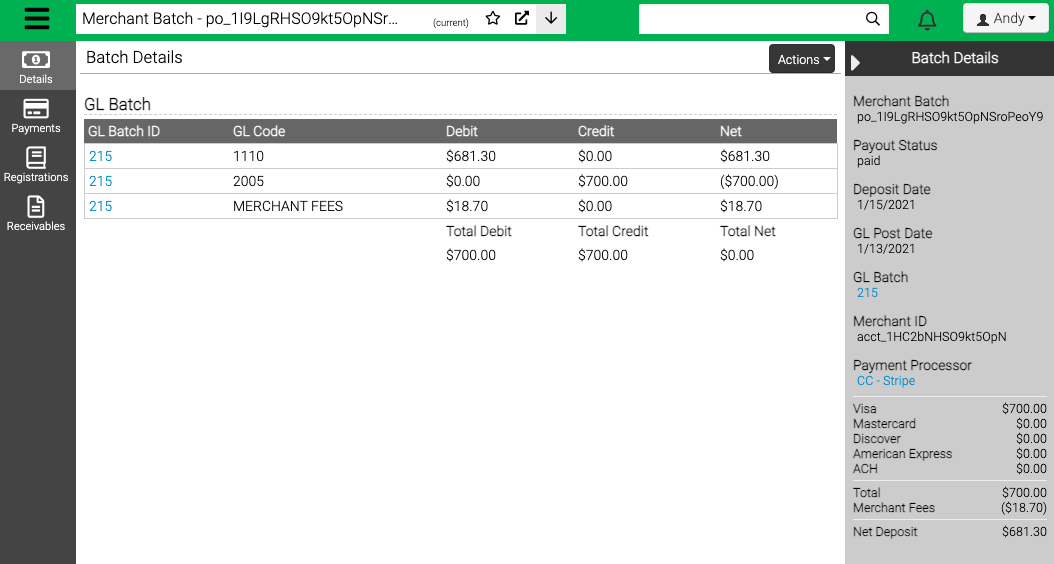
Print Reports
- To print reports, select Actions and select GL Batch or Payment Audit.
Payments
- Select Payments to see a list of payments in the batch.
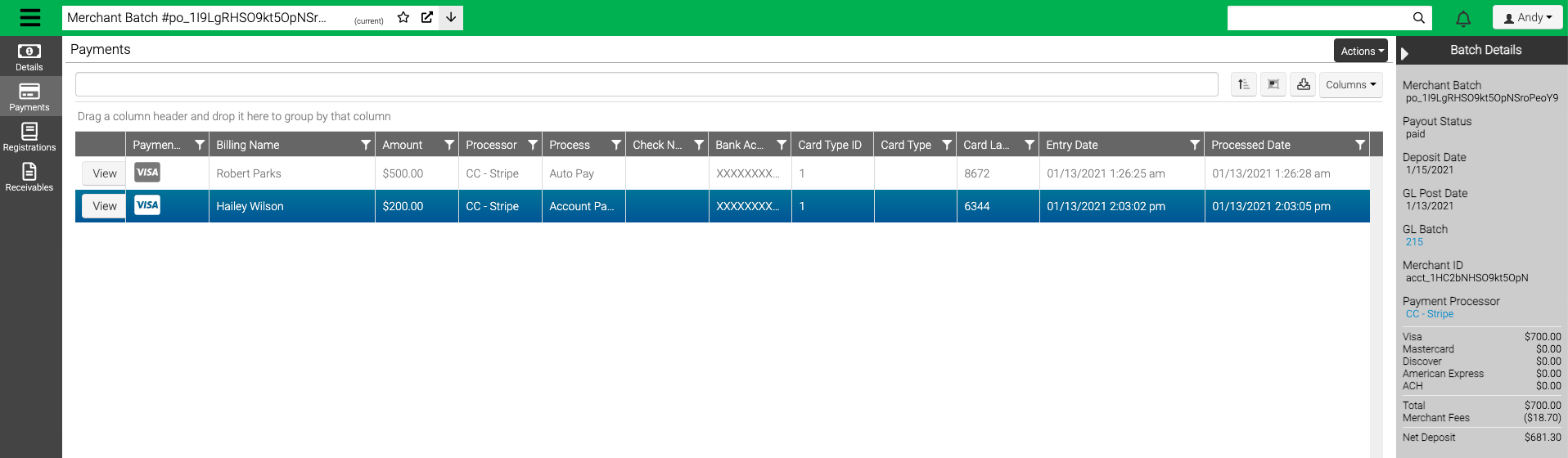
- Select View to see more details about the payment.
Registrations / Receivables
- Select Registrations or Receivables to see a list that are included in the batch.
- Select View to see more details.
