Want an easy way to sign in to CT6? You can now use your Google or Microsoft account to sign in! Follow the steps below to learn how.
Setup
In order to be able to sign in with your Google or Microsoft account, you must have the following:
- Email address used to login to Google or Microsoft added to account.
- Email address not used on more than one account.
Check with the Admin at your organization if you need one of these updated on your account.
- Go to login.circuitree.com.
- Select Continue with Google.
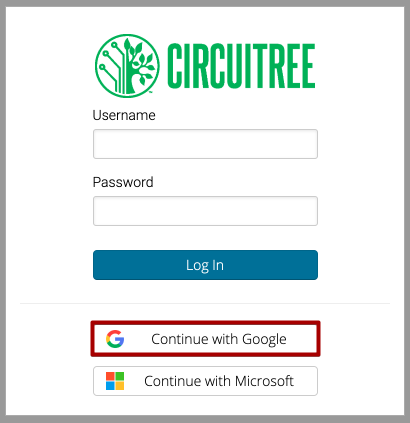
- Enter your email address and then select Next.
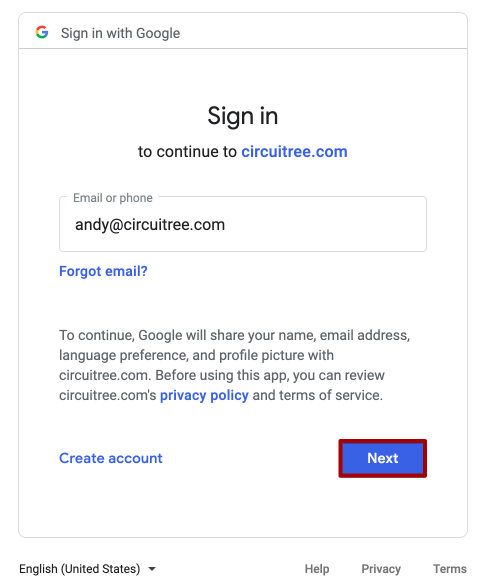
- Enter your password and then select Next.
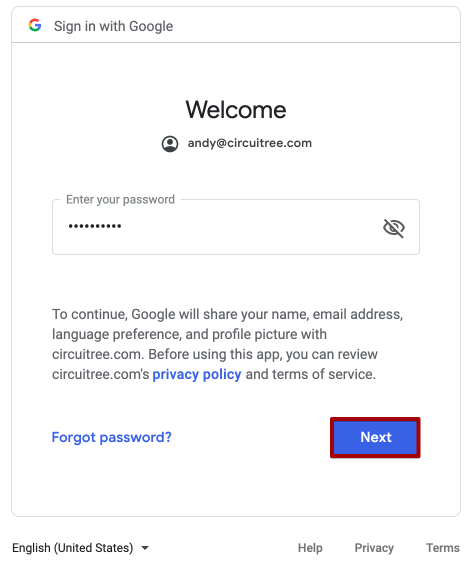
- You will then be signed in to CT6.
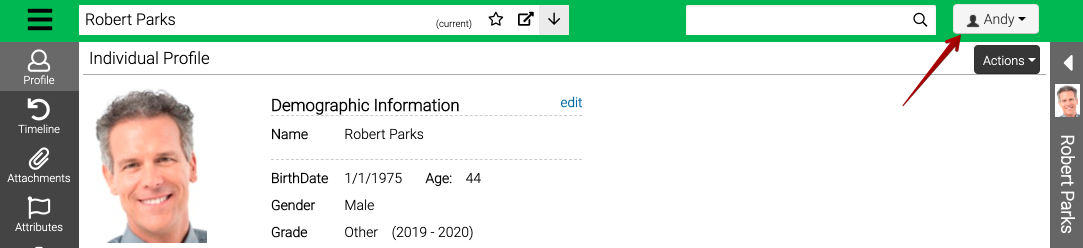
- Once you have authenticated, the next time you sign in, select Continue with Google and you will be signed in automatically.
Remove Access
Read Google’s full help article concerning Third-party site & apps with access to your account for the most up-to-date steps.
- Sign in to your Google Account.
- Select Security.
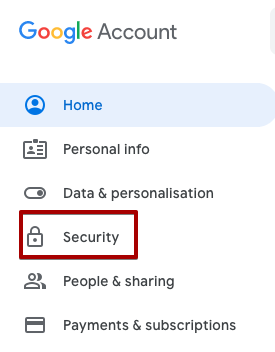
- On the Third-party apps with account access panel, select Manage third-party access.
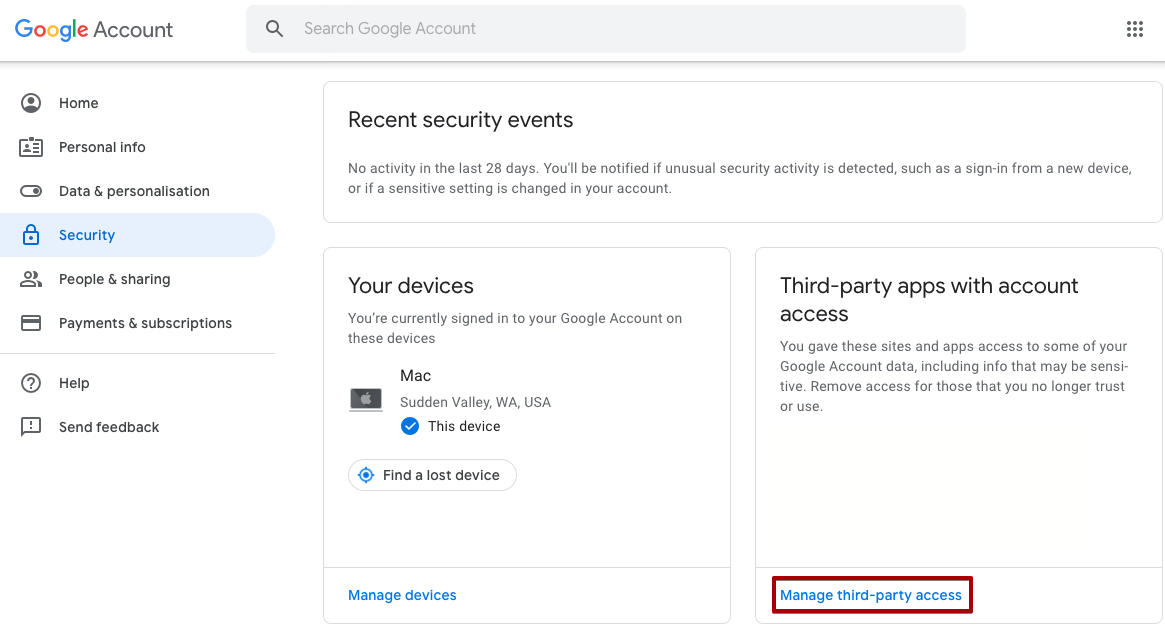
- Select CircuiTree Registration and then select Remove Access.
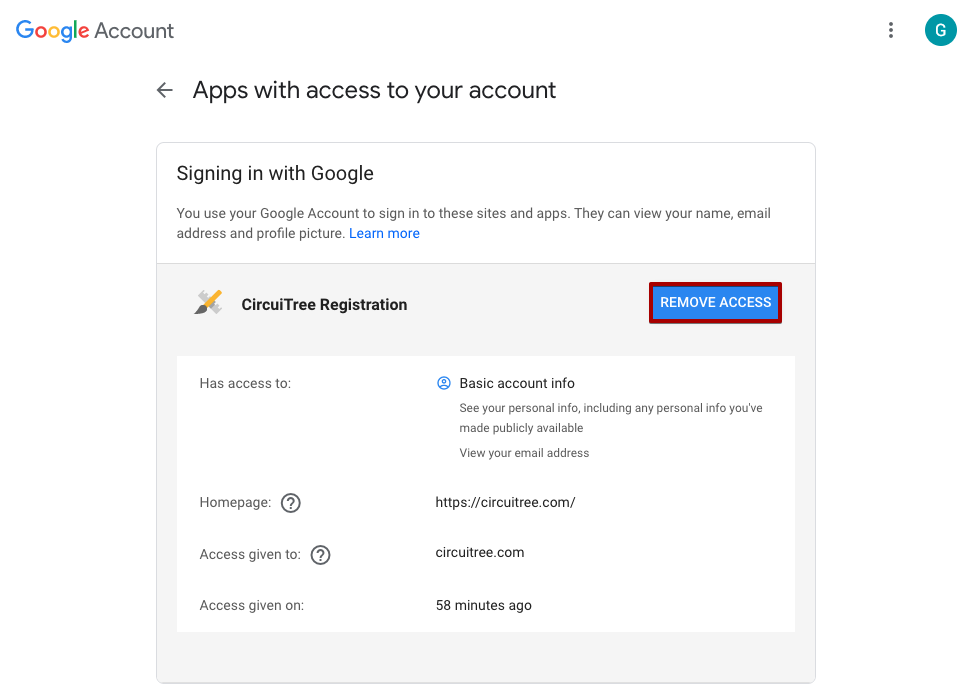
- Select OK.
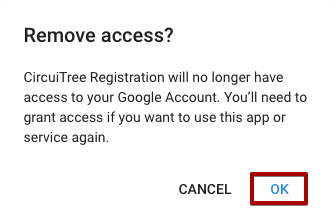
Microsoft
- Go to login.circuitree.com.
- Select Continue with Microsoft.
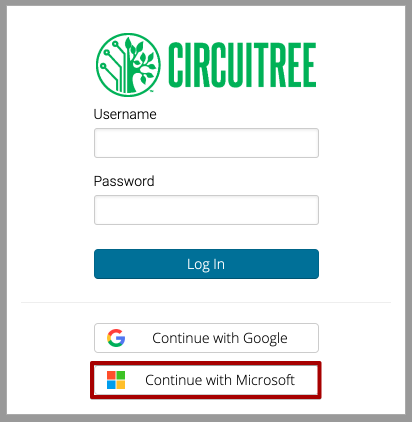
- Enter your email address and then select Next.
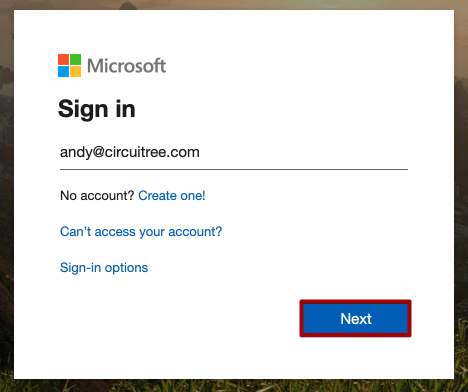
- Enter your password and then select Next.
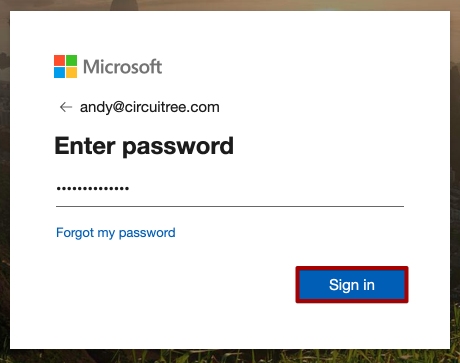
- You will then be signed in to CT6.
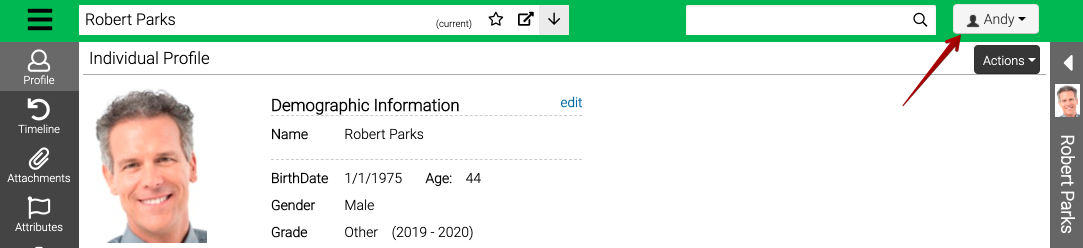
- Once you have authenticated, the next time you sign in, select Continue with Microsoft and you will be signed in automatically.
