Pre-Filters are used to be able to create links to add to your Marketing site that direct to a filtered list of Events on your Registration Site. There are several options on how to customize these links to direct customers to the correct location, event or event type, among others.
Example
Each of the Register buttons on this page are linked directly to an Event. Once the Prefilter link is clicked and the customer logs in, they will be taken straight into the Attendee Workflow Steps for that Event.
Marketing Site
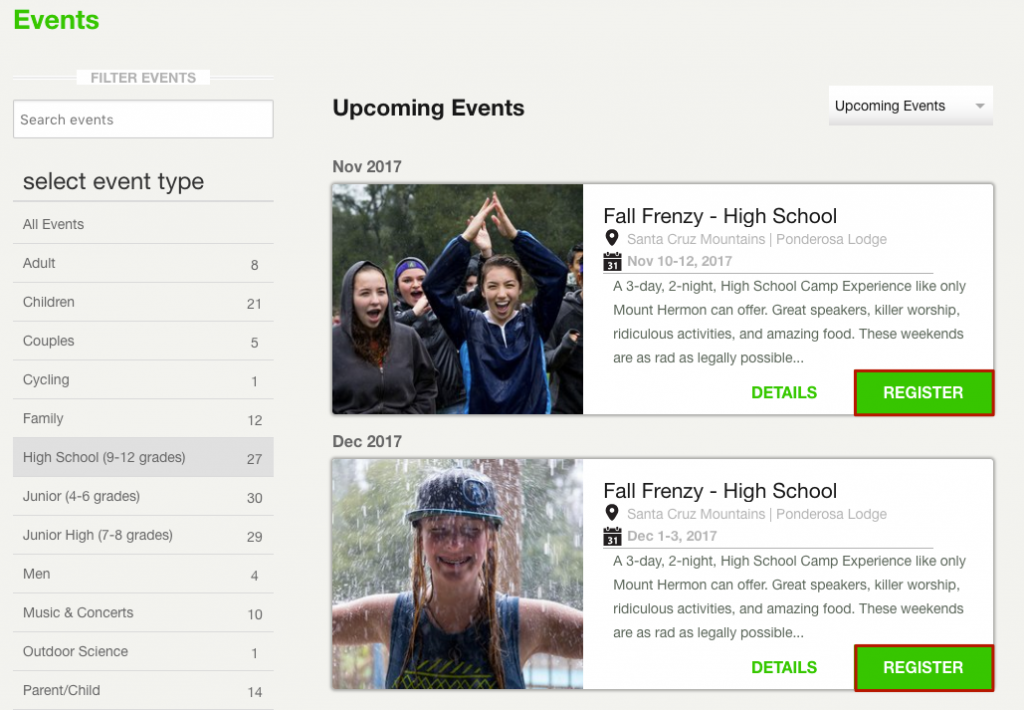
Create Pre-Filter Links
- Sign in to Admin by going to https://events.circuitree.com/yourcompany/admin.
- Under Website Administration, select Pre-Filter Links.

- Select the Filter Page (currently Event Selection is the only available option).

- Under Options, select which options you want to use to filter.
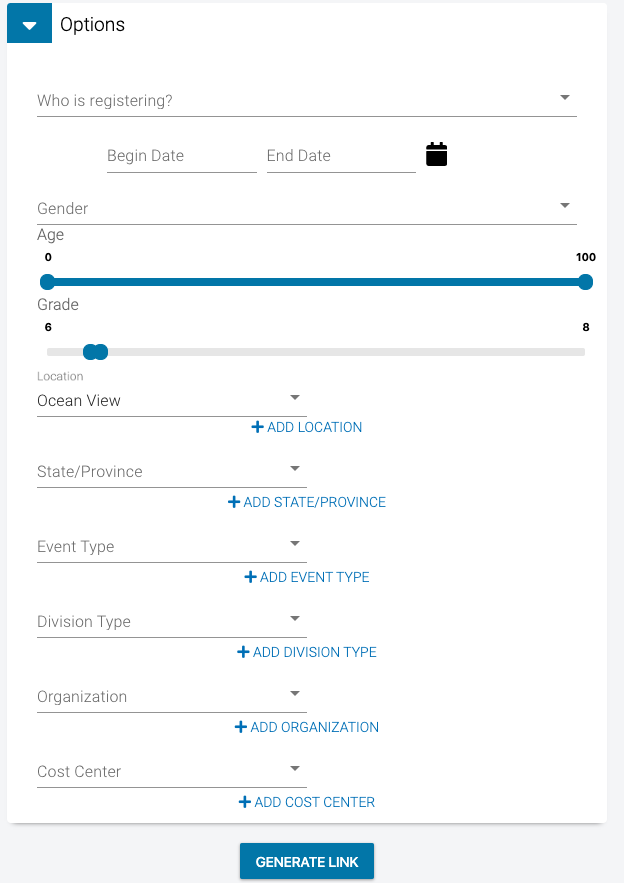
- Once you have added all of the filters, select Generate Link.
- A link to Event Selection will appear, either right click to copy the link, or select the link to go the Event Selection page.

- Add the link to your Marketing Site to send your customers to a Pre-Filtered Event Selection.
Donations
- Under Filter Page, select Donation.
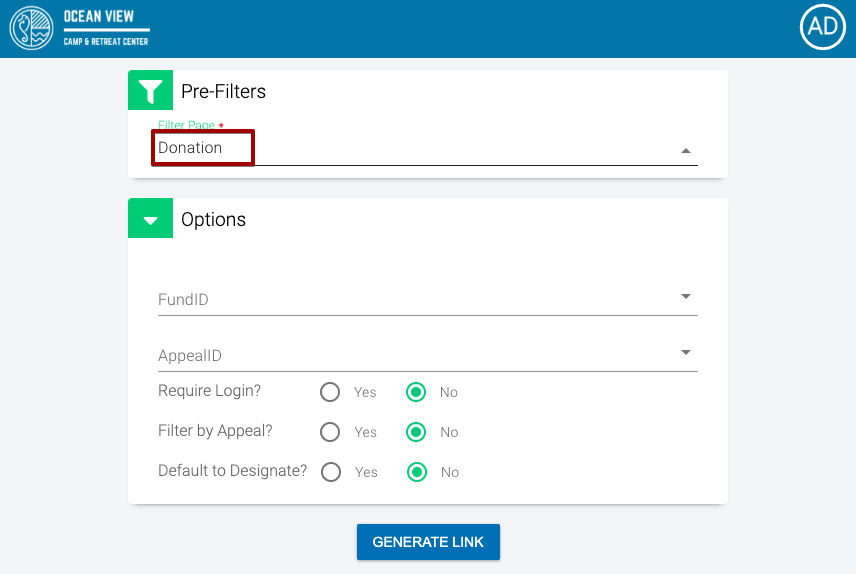
- Select a Fund or Appeal and then one of the following options (if needed)
- Require Login
- Filter by Appeal
- Default to Designate
- Select Generate Link to create the pre-filter link. Copy the link and paste it on your marketing site.
Pre-Filter Options
- Registration Type
- Begin Date
- End Date
- Gender
- Age
- Grade
- Location
- Event
- State/Province
- Event Type
- Division Type
- Organization
- Cost Center
